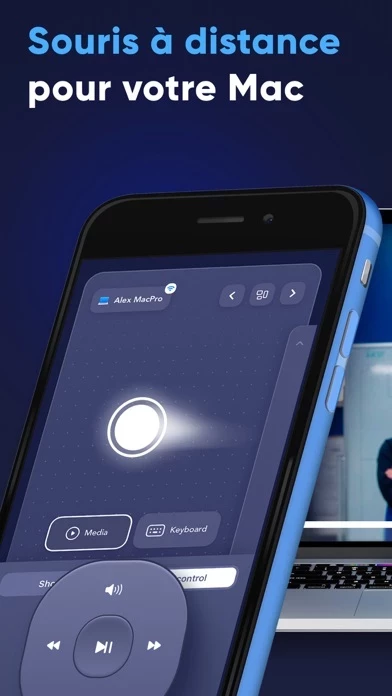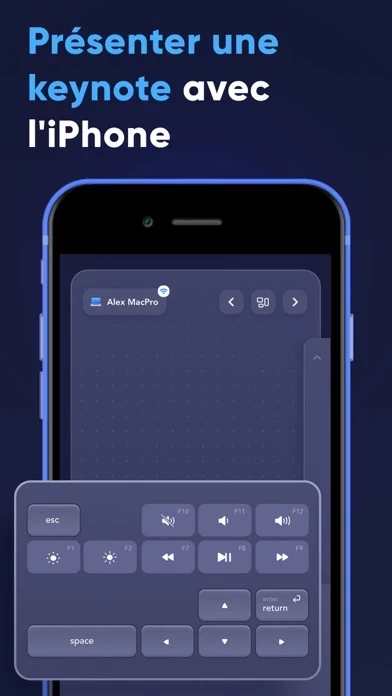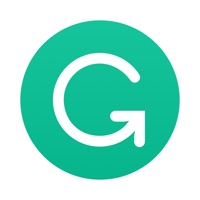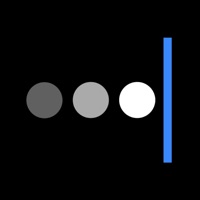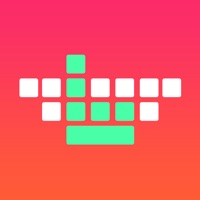How to Delete Remmo
Published by Applace on 2023-04-19We have made it super easy to delete Remmo: Remote Mouse & Keyboard account and/or app.
Table of Contents:
Guide to Delete Remmo: Remote Mouse & Keyboard
Things to note before removing Remmo:
- The developer of Remmo is Applace and all inquiries must go to them.
- Check the Terms of Services and/or Privacy policy of Applace to know if they support self-serve account deletion:
- Under the GDPR, Residents of the European Union and United Kingdom have a "right to erasure" and can request any developer like Applace holding their data to delete it. The law mandates that Applace must comply within a month.
- American residents (California only - you can claim to reside here) are empowered by the CCPA to request that Applace delete any data it has on you or risk incurring a fine (upto 7.5k usd).
- If you have an active subscription, it is recommended you unsubscribe before deleting your account or the app.
How to delete Remmo account:
Generally, here are your options if you need your account deleted:
Option 1: Reach out to Remmo via Justuseapp. Get all Contact details →
Option 2: Visit the Remmo website directly Here →
Option 3: Contact Remmo Support/ Customer Service:
- Verified email
- Contact e-Mail: [email protected]
- 58.82% Contact Match
- Developer: Remote Mouse
- E-Mail: [email protected]
- Website: Visit Remmo Website
Option 4: Check Remmo's Privacy/TOS/Support channels below for their Data-deletion/request policy then contact them:
- https://support.apple.com/en-us/HT202039
- https://applace.io/privacy/
- https://applace.io/terms/
- https://applace.io/support/
- https://applace.io
*Pro-tip: Once you visit any of the links above, Use your browser "Find on page" to find "@". It immediately shows the neccessary emails.
How to Delete Remmo: Remote Mouse & Keyboard from your iPhone or Android.
Delete Remmo: Remote Mouse & Keyboard from iPhone.
To delete Remmo from your iPhone, Follow these steps:
- On your homescreen, Tap and hold Remmo: Remote Mouse & Keyboard until it starts shaking.
- Once it starts to shake, you'll see an X Mark at the top of the app icon.
- Click on that X to delete the Remmo: Remote Mouse & Keyboard app from your phone.
Method 2:
Go to Settings and click on General then click on "iPhone Storage". You will then scroll down to see the list of all the apps installed on your iPhone. Tap on the app you want to uninstall and delete the app.
For iOS 11 and above:
Go into your Settings and click on "General" and then click on iPhone Storage. You will see the option "Offload Unused Apps". Right next to it is the "Enable" option. Click on the "Enable" option and this will offload the apps that you don't use.
Delete Remmo: Remote Mouse & Keyboard from Android
- First open the Google Play app, then press the hamburger menu icon on the top left corner.
- After doing these, go to "My Apps and Games" option, then go to the "Installed" option.
- You'll see a list of all your installed apps on your phone.
- Now choose Remmo: Remote Mouse & Keyboard, then click on "uninstall".
- Also you can specifically search for the app you want to uninstall by searching for that app in the search bar then select and uninstall.
Have a Problem with Remmo: Remote Mouse & Keyboard? Report Issue
Leave a comment:
What is Remmo: Remote Mouse & Keyboard?
Looking for a remote control for your computer? Look no further! this app is an app that turns your iPhone or iPad into a remote control for your computer. Whether you have a MacBook Pro, MacBook Air, or an iMac, we’ve got you! Turn your iPhone into a wireless mouse or keyboard for your desktop computer or laptop. Imagine how convenient it is to control your Mac with just one touch! With this app App, there is no need to reach for the keyboard or mouse; it’s already in your hand. Features: - Your phone can act as a remote mouse. Move it around to get the cursor to where you need it to be and click on icons, links, folders, and more with ease! - Make a computer keyboard out of your phone or tablet. There is no need to sit close to the screen to type your essays, emails, and messages. Use your iPhone or iPad and gain access to various keyboards. Type from the comfort of your chair, couch, or bed. No need to lean forward to reach the keyboard! - Use your phone as a remote control for you...