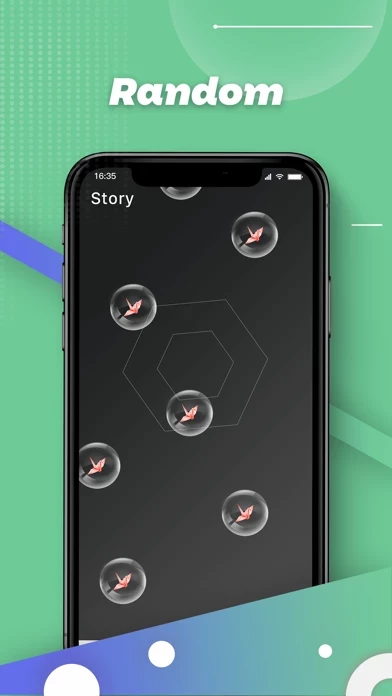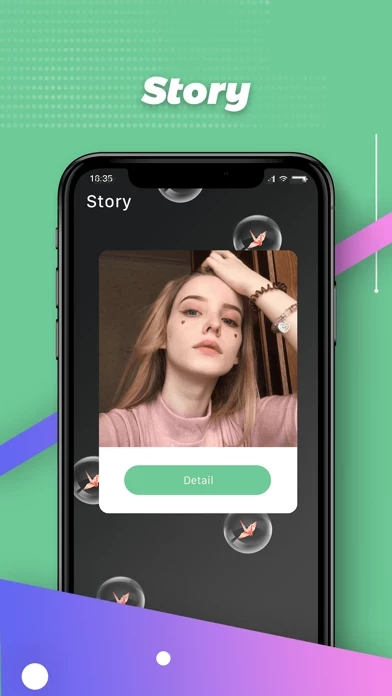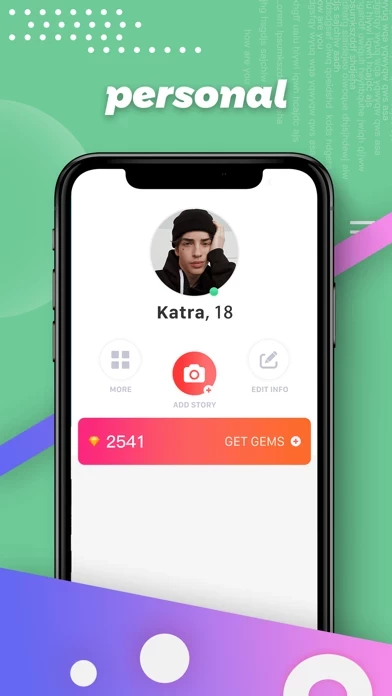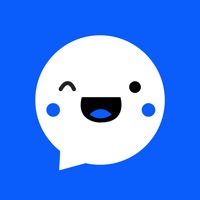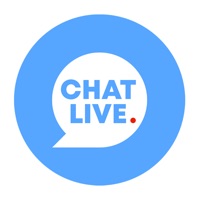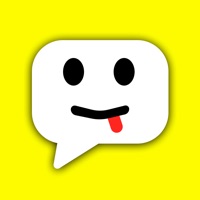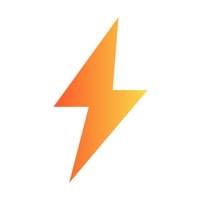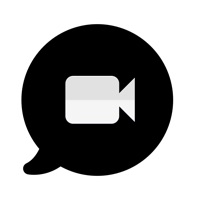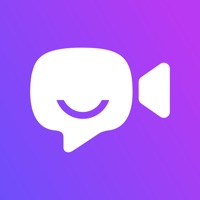How to Delete Omage:Random Video Chat
Published by 瑞锋 何We have made it super easy to delete Omage:Random Video Chat account and/or app.
Table of Contents:
Guide to Delete Omage:Random Video Chat
Things to note before removing Omage:Random Video Chat:
- The developer of Omage:Random Video Chat is 瑞锋 何 and all inquiries must go to them.
- Under the GDPR, Residents of the European Union and United Kingdom have a "right to erasure" and can request any developer like 瑞锋 何 holding their data to delete it. The law mandates that 瑞锋 何 must comply within a month.
- American residents (California only - you can claim to reside here) are empowered by the CCPA to request that 瑞锋 何 delete any data it has on you or risk incurring a fine (upto 7.5k usd).
- If you have an active subscription, it is recommended you unsubscribe before deleting your account or the app.
How to delete Omage:Random Video Chat account:
Generally, here are your options if you need your account deleted:
Option 1: Reach out to Omage:Random Video Chat via Justuseapp. Get all Contact details →
Option 2: Visit the Omage:Random Video Chat website directly Here →
Option 3: Contact Omage:Random Video Chat Support/ Customer Service:
- 20% Contact Match
- Developer: Omega Tech.
- E-Mail: [email protected]
- Website: Visit Omage:Random Video Chat Website
How to Delete Omage:Random Video Chat from your iPhone or Android.
Delete Omage:Random Video Chat from iPhone.
To delete Omage:Random Video Chat from your iPhone, Follow these steps:
- On your homescreen, Tap and hold Omage:Random Video Chat until it starts shaking.
- Once it starts to shake, you'll see an X Mark at the top of the app icon.
- Click on that X to delete the Omage:Random Video Chat app from your phone.
Method 2:
Go to Settings and click on General then click on "iPhone Storage". You will then scroll down to see the list of all the apps installed on your iPhone. Tap on the app you want to uninstall and delete the app.
For iOS 11 and above:
Go into your Settings and click on "General" and then click on iPhone Storage. You will see the option "Offload Unused Apps". Right next to it is the "Enable" option. Click on the "Enable" option and this will offload the apps that you don't use.
Delete Omage:Random Video Chat from Android
- First open the Google Play app, then press the hamburger menu icon on the top left corner.
- After doing these, go to "My Apps and Games" option, then go to the "Installed" option.
- You'll see a list of all your installed apps on your phone.
- Now choose Omage:Random Video Chat, then click on "uninstall".
- Also you can specifically search for the app you want to uninstall by searching for that app in the search bar then select and uninstall.
Have a Problem with Omage:Random Video Chat? Report Issue
Leave a comment:
What is Omage:Random Video Chat?
Ready to connect to the world? Have 1-on-1 video chats with millions of exciting and new people and find new friends around the world, with a single tap. Easy and instant video matches on this app. Feature Highlights * Location and gender filters * Tap to start video chatting * Real-time text translations * Add short videos to your profile * Follow your friends so you can call them anytime * Send private messages Privacy * Private and safe chats * Video chats start with a blur * Report or block users that are acting against our terms * Please respect other users and follow our guidelines to keep clean Your user data Your user data will always be protected on our secure servers and will not be shared with any third parties that are not mentioned in our privacy policy. Just always be careful about private information you may reveal while chatting on this app. Your location will never be fully disclosed.