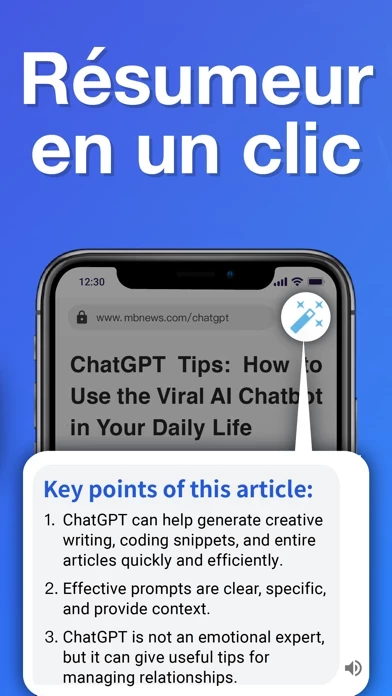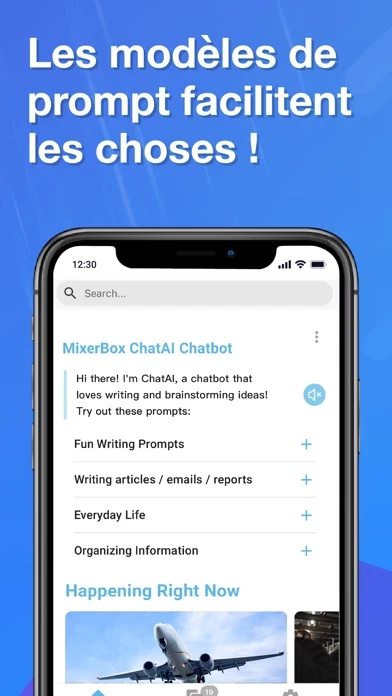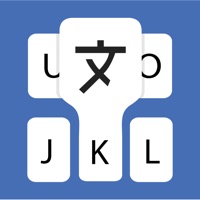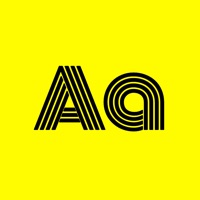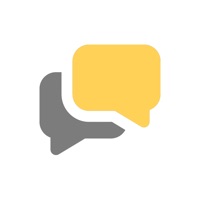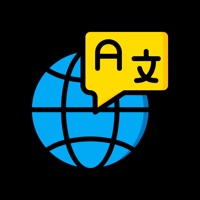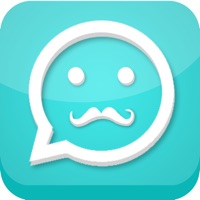How to Delete MixerBox AI
Published by MixerBox Inc. on 2023-12-13We have made it super easy to delete MixerBox AI: Chat AI Browser account and/or app.
Table of Contents:
Guide to Delete MixerBox AI: Chat AI Browser
Things to note before removing MixerBox AI:
- The developer of MixerBox AI is MixerBox Inc. and all inquiries must go to them.
- Under the GDPR, Residents of the European Union and United Kingdom have a "right to erasure" and can request any developer like MixerBox Inc. holding their data to delete it. The law mandates that MixerBox Inc. must comply within a month.
- American residents (California only - you can claim to reside here) are empowered by the CCPA to request that MixerBox Inc. delete any data it has on you or risk incurring a fine (upto 7.5k usd).
- If you have an active subscription, it is recommended you unsubscribe before deleting your account or the app.
How to delete MixerBox AI account:
Generally, here are your options if you need your account deleted:
Option 1: Reach out to MixerBox AI via Justuseapp. Get all Contact details →
Option 2: Visit the MixerBox AI website directly Here →
Option 3: Contact MixerBox AI Support/ Customer Service:
- 20.69% Contact Match
- Developer: MB Tools
- E-Mail: [email protected]
- Website: Visit MixerBox AI Website
How to Delete MixerBox AI: Chat AI Browser from your iPhone or Android.
Delete MixerBox AI: Chat AI Browser from iPhone.
To delete MixerBox AI from your iPhone, Follow these steps:
- On your homescreen, Tap and hold MixerBox AI: Chat AI Browser until it starts shaking.
- Once it starts to shake, you'll see an X Mark at the top of the app icon.
- Click on that X to delete the MixerBox AI: Chat AI Browser app from your phone.
Method 2:
Go to Settings and click on General then click on "iPhone Storage". You will then scroll down to see the list of all the apps installed on your iPhone. Tap on the app you want to uninstall and delete the app.
For iOS 11 and above:
Go into your Settings and click on "General" and then click on iPhone Storage. You will see the option "Offload Unused Apps". Right next to it is the "Enable" option. Click on the "Enable" option and this will offload the apps that you don't use.
Delete MixerBox AI: Chat AI Browser from Android
- First open the Google Play app, then press the hamburger menu icon on the top left corner.
- After doing these, go to "My Apps and Games" option, then go to the "Installed" option.
- You'll see a list of all your installed apps on your phone.
- Now choose MixerBox AI: Chat AI Browser, then click on "uninstall".
- Also you can specifically search for the app you want to uninstall by searching for that app in the search bar then select and uninstall.
Have a Problem with MixerBox AI: Chat AI Browser? Report Issue
Leave a comment:
What is MixerBox AI: Chat AI Browser?
Discover MixerBox ChatAI Browser (MB Browser), the ultimate browsing app that combines creativity, trust, and privacy. Take your browsing to a whole new level with ChatAI - our smart chatbot powered by ChatGPT. With its cutting-edge technology, MB Browser offers an unrivaled browsing experience that is both personalized and efficient. (MixerBox Browser includes external links to public web pages. These links direct users to the website of the original content provider, which helps to support their website’s growth and maintain their rights.) Main Features: ● Smart ChatAI chatbot: Get instant assistance with essay writing, text translation, and email writing with MixerBox ChatAI's advanced technology powered by ChatGPT. ● Registration-free and free usage of ChatGPT plugin: Experience the world's first map chatbot powered by Google Maps API that helps you plan routes and provides location ratings and recommendations! ● Advanced AI drawing experience: Simply input keywords of the image...