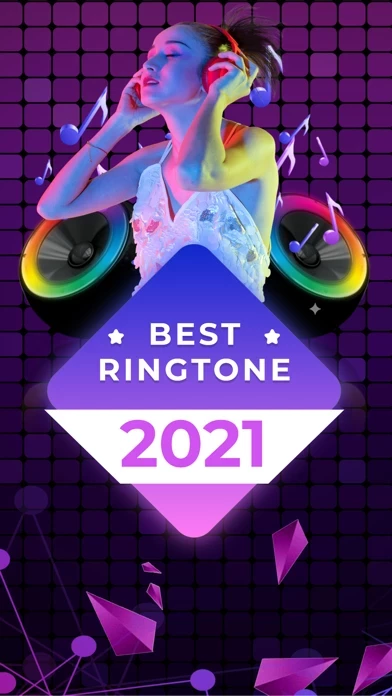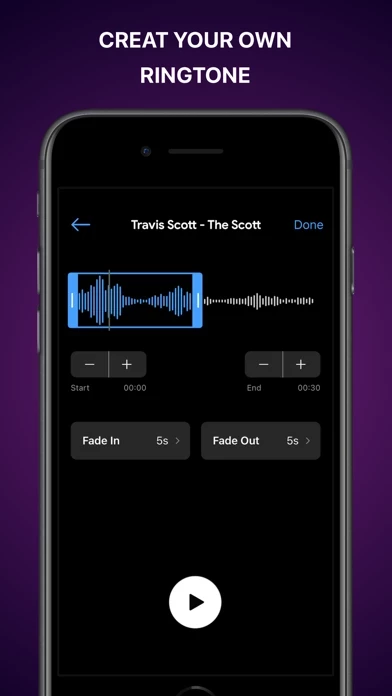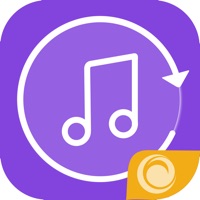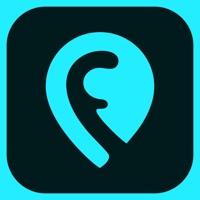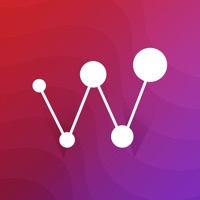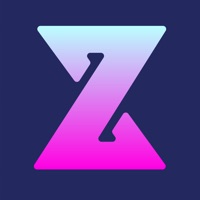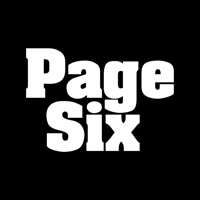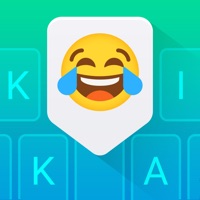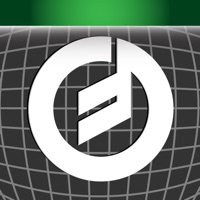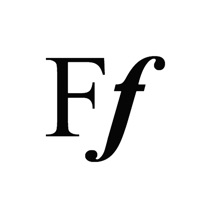How to Delete Ringtones
Published by DDL.LtdWe have made it super easy to delete Ringtones for iPhone: Tunes account and/or app.
Table of Contents:
Guide to Delete Ringtones for iPhone: Tunes
Things to note before removing Ringtones:
- The developer of Ringtones is DDL.Ltd and all inquiries must go to them.
- Check the Terms of Services and/or Privacy policy of DDL.Ltd to know if they support self-serve account deletion:
- Under the GDPR, Residents of the European Union and United Kingdom have a "right to erasure" and can request any developer like DDL.Ltd holding their data to delete it. The law mandates that DDL.Ltd must comply within a month.
- American residents (California only - you can claim to reside here) are empowered by the CCPA to request that DDL.Ltd delete any data it has on you or risk incurring a fine (upto 7.5k usd).
- If you have an active subscription, it is recommended you unsubscribe before deleting your account or the app.
How to delete Ringtones account:
Generally, here are your options if you need your account deleted:
Option 1: Reach out to Ringtones via Justuseapp. Get all Contact details →
Option 2: Visit the Ringtones website directly Here →
Option 3: Contact Ringtones Support/ Customer Service:
- 28.57% Contact Match
- Developer: Zedge
- E-Mail: [email protected]
- Website: Visit Ringtones Website
- 54.55% Contact Match
- Developer: Z Ringtone Inc.
- E-Mail: [email protected]
- Website: Visit Z Ringtone Inc. Website
Option 4: Check Ringtones's Privacy/TOS/Support channels below for their Data-deletion/request policy then contact them:
- https://sites.google.com/view/coolringtoneswallpaper/terms-and-condition?authuser=0
- https://sites.google.com/view/coolringtoneswallpaper/privacy-policy?authuser=0
*Pro-tip: Once you visit any of the links above, Use your browser "Find on page" to find "@". It immediately shows the neccessary emails.
How to Delete Ringtones for iPhone: Tunes from your iPhone or Android.
Delete Ringtones for iPhone: Tunes from iPhone.
To delete Ringtones from your iPhone, Follow these steps:
- On your homescreen, Tap and hold Ringtones for iPhone: Tunes until it starts shaking.
- Once it starts to shake, you'll see an X Mark at the top of the app icon.
- Click on that X to delete the Ringtones for iPhone: Tunes app from your phone.
Method 2:
Go to Settings and click on General then click on "iPhone Storage". You will then scroll down to see the list of all the apps installed on your iPhone. Tap on the app you want to uninstall and delete the app.
For iOS 11 and above:
Go into your Settings and click on "General" and then click on iPhone Storage. You will see the option "Offload Unused Apps". Right next to it is the "Enable" option. Click on the "Enable" option and this will offload the apps that you don't use.
Delete Ringtones for iPhone: Tunes from Android
- First open the Google Play app, then press the hamburger menu icon on the top left corner.
- After doing these, go to "My Apps and Games" option, then go to the "Installed" option.
- You'll see a list of all your installed apps on your phone.
- Now choose Ringtones for iPhone: Tunes, then click on "uninstall".
- Also you can specifically search for the app you want to uninstall by searching for that app in the search bar then select and uninstall.
Have a Problem with Ringtones for iPhone: Tunes? Report Issue
Leave a comment:
What is Ringtones for iPhone: Tunes?
What kind of music perfectly suit you? Set it become your phone this app, text tones, email alerts, alarm clock alerts, voicemail alerts, tweet tones and reminder alerts to show yourself. • Find fun sounds effects, classic this app and something for every holiday and event you can think of • Create Unlimited this app • Create and edit this app from your favorite songs • Record any sound and make it into ringtone • Share the this app to your friends • Imagine having cool video effects as background on your home screen. You’ve got it! • Our live wallpapers don’t drain your battery - only plays once when turning on your home screen. • Extensive catalog of quality live wallpapers for all tastes. • We try to improve the feature, update regularly as soon as possible.! • Subscription: Free trial 3 days/week, month, year Renewing and Cancellation Subscription with a free trial period will automatically renew to a paid subscription unless auto-renewal is turn off. Payment will be charged t...