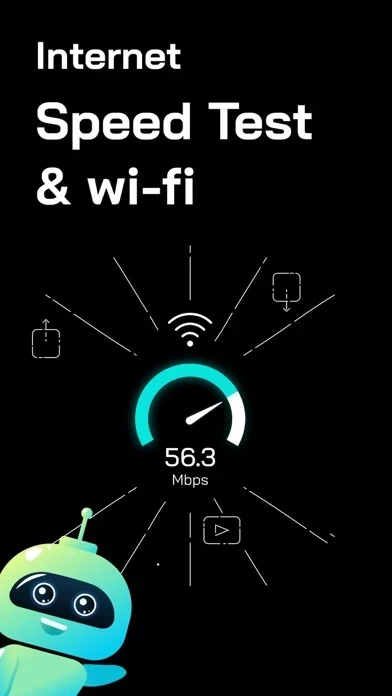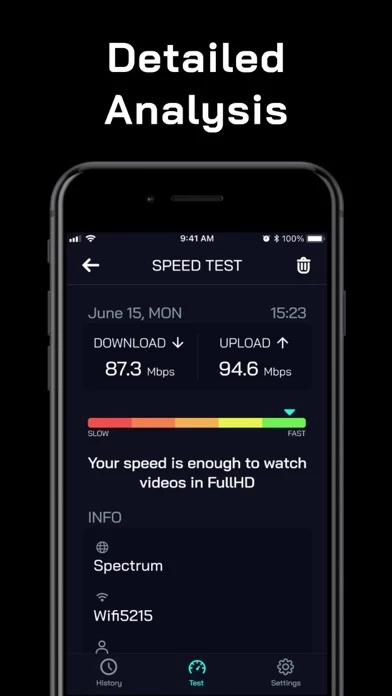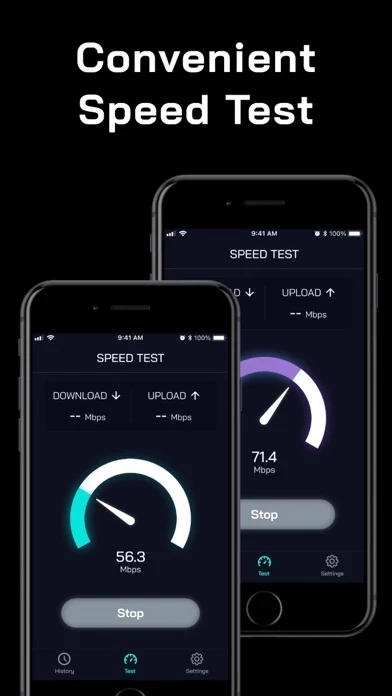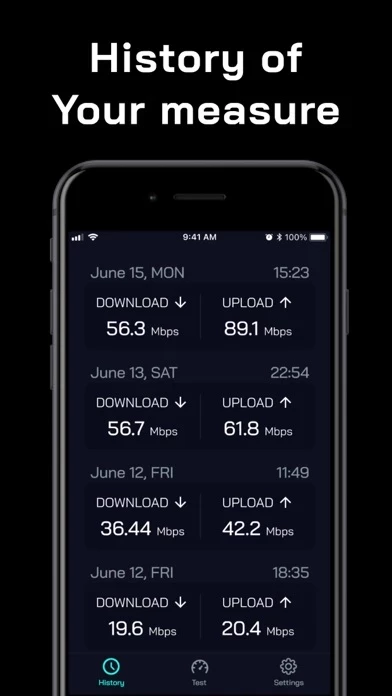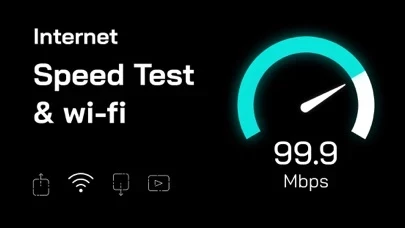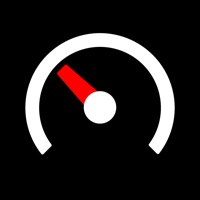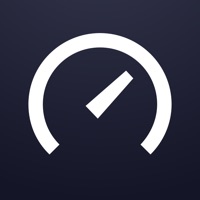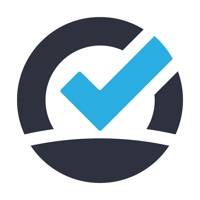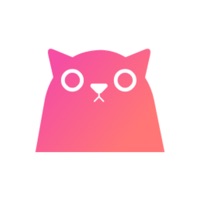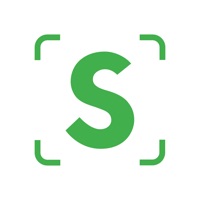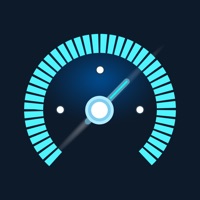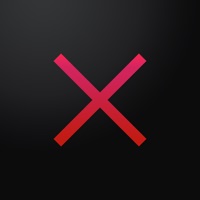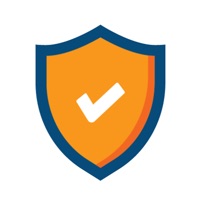How to Delete Internet Speed Test & Wi-Fi
Published by Databest ApSWe have made it super easy to delete Internet Speed Test & Wi-Fi account and/or app.
Table of Contents:
Guide to Delete Internet Speed Test & Wi-Fi
Things to note before removing Internet Speed Test & Wi-Fi:
- The developer of Internet Speed Test & Wi-Fi is Databest ApS and all inquiries must go to them.
- Check the Terms of Services and/or Privacy policy of Databest ApS to know if they support self-serve account deletion:
- Under the GDPR, Residents of the European Union and United Kingdom have a "right to erasure" and can request any developer like Databest ApS holding their data to delete it. The law mandates that Databest ApS must comply within a month.
- American residents (California only - you can claim to reside here) are empowered by the CCPA to request that Databest ApS delete any data it has on you or risk incurring a fine (upto 7.5k usd).
- If you have an active subscription, it is recommended you unsubscribe before deleting your account or the app.
How to delete Internet Speed Test & Wi-Fi account:
Generally, here are your options if you need your account deleted:
Option 1: Reach out to Internet Speed Test & Wi-Fi via Justuseapp. Get all Contact details →
Option 2: Visit the Internet Speed Test & Wi-Fi website directly Here →
Option 3: Contact Internet Speed Test & Wi-Fi Support/ Customer Service:
- 50% Contact Match
- Developer: Ookla
- E-Mail: [email protected]
- Website: Visit Internet Speed Test & Wi-Fi Website
- 60.87% Contact Match
- Developer: Test speed internet & Net meter
- E-Mail: [email protected]
- Website: Visit Test speed internet & Net meter Website
Option 4: Check Internet Speed Test & Wi-Fi's Privacy/TOS/Support channels below for their Data-deletion/request policy then contact them:
- https://docs.google.com/document/d/1X2GhKzZ0qxIsGBFWGwdzDmrKiZgaVN8VkAdOKUyxp80/edit?usp=sharing
- https://docs.google.com/document/d/1fOLVSdED-FRMn_yJDUxKRTgEKtUnuN1zKeFih9tlLCc/edit?usp=sharing
*Pro-tip: Once you visit any of the links above, Use your browser "Find on page" to find "@". It immediately shows the neccessary emails.
How to Delete Internet Speed Test & Wi-Fi from your iPhone or Android.
Delete Internet Speed Test & Wi-Fi from iPhone.
To delete Internet Speed Test & Wi-Fi from your iPhone, Follow these steps:
- On your homescreen, Tap and hold Internet Speed Test & Wi-Fi until it starts shaking.
- Once it starts to shake, you'll see an X Mark at the top of the app icon.
- Click on that X to delete the Internet Speed Test & Wi-Fi app from your phone.
Method 2:
Go to Settings and click on General then click on "iPhone Storage". You will then scroll down to see the list of all the apps installed on your iPhone. Tap on the app you want to uninstall and delete the app.
For iOS 11 and above:
Go into your Settings and click on "General" and then click on iPhone Storage. You will see the option "Offload Unused Apps". Right next to it is the "Enable" option. Click on the "Enable" option and this will offload the apps that you don't use.
Delete Internet Speed Test & Wi-Fi from Android
- First open the Google Play app, then press the hamburger menu icon on the top left corner.
- After doing these, go to "My Apps and Games" option, then go to the "Installed" option.
- You'll see a list of all your installed apps on your phone.
- Now choose Internet Speed Test & Wi-Fi, then click on "uninstall".
- Also you can specifically search for the app you want to uninstall by searching for that app in the search bar then select and uninstall.
Have a Problem with Internet Speed Test & Wi-Fi? Report Issue
Leave a comment:
What is Internet Speed Test & Wi-Fi?
Check your internet speed easy with Internet Speed Test & Wi-Fi! Internet Speed Test & Wi-Fi is a simple and quick way to get a thorough analysis of your internet connection. Using an in-depth history of connection tests find the best Wi-Fi spot to use is no sweat. Features: - Accurate connection analysis - Full speed test history - Limitless amount of speed tests Privacy Policy: https://docs.google.com/document/d/1X2GhKzZ0qxIsGBFWGwdzDmrKiZgaVN8VkAdOKUyxp80/edit?usp=sharing Term of Use: https://docs.google.com/document/d/1fOLVSdED-FRMn_yJDUxKRTgEKtUnuN1zKeFih9tlLCc/edit?usp=sharing