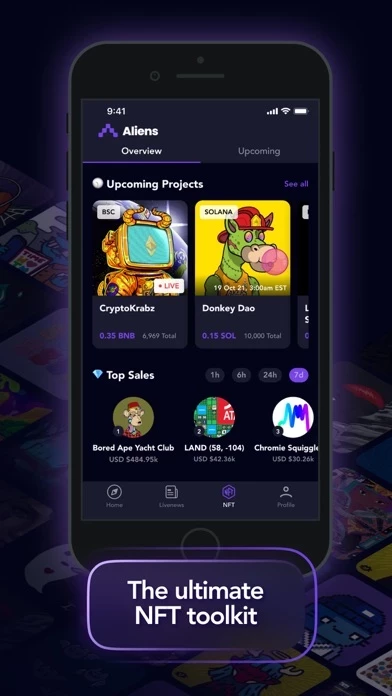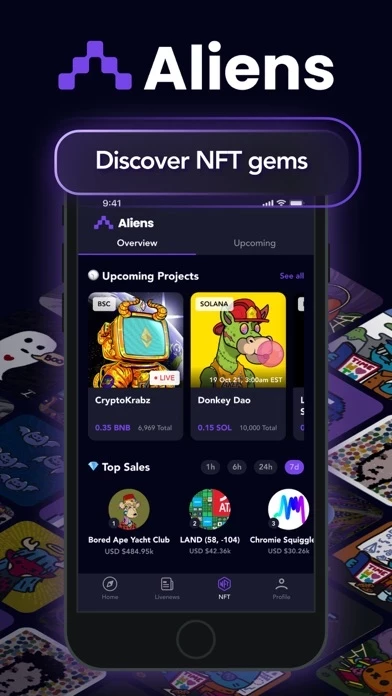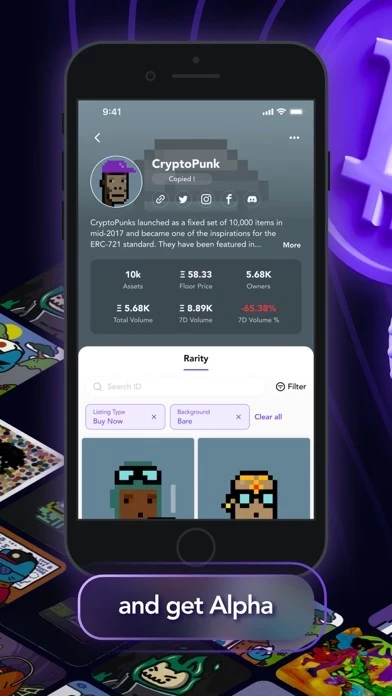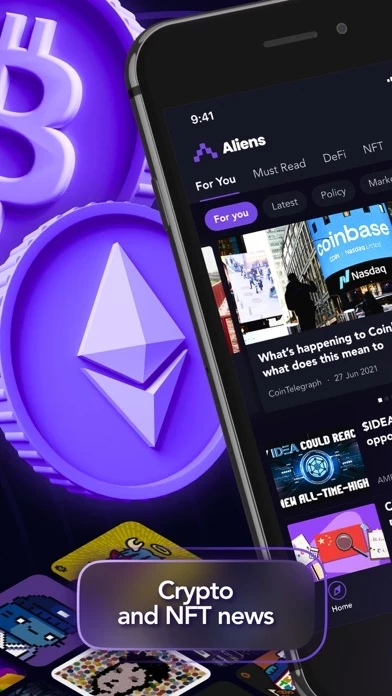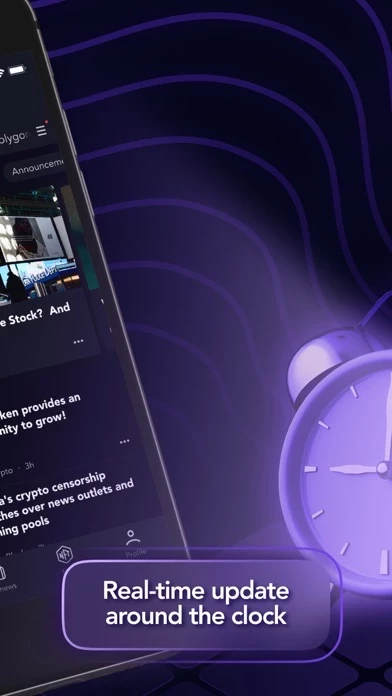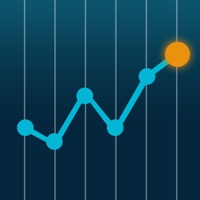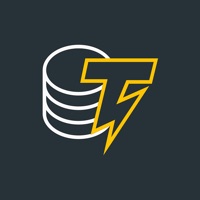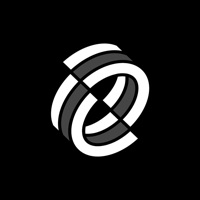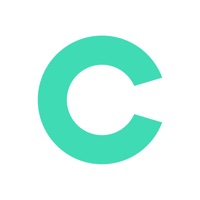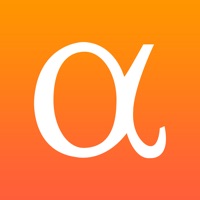How to Delete Aliens
Published by Aliens Pty LtdWe have made it super easy to delete Aliens: Crypto NFT Analysis account and/or app.
Table of Contents:
Guide to Delete Aliens: Crypto NFT Analysis
Things to note before removing Aliens:
- The developer of Aliens is Aliens Pty Ltd and all inquiries must go to them.
- Check the Terms of Services and/or Privacy policy of Aliens Pty Ltd to know if they support self-serve account deletion:
- Under the GDPR, Residents of the European Union and United Kingdom have a "right to erasure" and can request any developer like Aliens Pty Ltd holding their data to delete it. The law mandates that Aliens Pty Ltd must comply within a month.
- American residents (California only - you can claim to reside here) are empowered by the CCPA to request that Aliens Pty Ltd delete any data it has on you or risk incurring a fine (upto 7.5k usd).
- If you have an active subscription, it is recommended you unsubscribe before deleting your account or the app.
How to delete Aliens account:
Generally, here are your options if you need your account deleted:
Option 1: Reach out to Aliens via Justuseapp. Get all Contact details →
Option 2: Visit the Aliens website directly Here →
Option 3: Contact Aliens Support/ Customer Service:
- 100% Contact Match
- Developer: ALIENS
- E-Mail: [email protected]
- Website: Visit Aliens Website
Option 4: Check Aliens's Privacy/TOS/Support channels below for their Data-deletion/request policy then contact them:
- https://www.aliens.com/
- https://discord.gg/j6amt6Y7FU
- https://www.instagram.com/aliens_app
- https://twitter.com/aliensapp
- https://www.instagram.com/aliens_app
- https://www.facebook.com/aliensapp/
- https://www.youtube.com/c/Aliensapp
*Pro-tip: Once you visit any of the links above, Use your browser "Find on page" to find "@". It immediately shows the neccessary emails.
How to Delete Aliens: Crypto NFT Analysis from your iPhone or Android.
Delete Aliens: Crypto NFT Analysis from iPhone.
To delete Aliens from your iPhone, Follow these steps:
- On your homescreen, Tap and hold Aliens: Crypto NFT Analysis until it starts shaking.
- Once it starts to shake, you'll see an X Mark at the top of the app icon.
- Click on that X to delete the Aliens: Crypto NFT Analysis app from your phone.
Method 2:
Go to Settings and click on General then click on "iPhone Storage". You will then scroll down to see the list of all the apps installed on your iPhone. Tap on the app you want to uninstall and delete the app.
For iOS 11 and above:
Go into your Settings and click on "General" and then click on iPhone Storage. You will see the option "Offload Unused Apps". Right next to it is the "Enable" option. Click on the "Enable" option and this will offload the apps that you don't use.
Delete Aliens: Crypto NFT Analysis from Android
- First open the Google Play app, then press the hamburger menu icon on the top left corner.
- After doing these, go to "My Apps and Games" option, then go to the "Installed" option.
- You'll see a list of all your installed apps on your phone.
- Now choose Aliens: Crypto NFT Analysis, then click on "uninstall".
- Also you can specifically search for the app you want to uninstall by searching for that app in the search bar then select and uninstall.
Have a Problem with Aliens: Crypto NFT Analysis? Report Issue
Leave a comment:
What is Aliens: Crypto NFT Analysis?
this app is the ultimate destination for all crypto and NFT enthusiasts where you can find all news, statistics, market analysis, technical analysis and data resources for Blockchain, Cryptocurrencies, DeFi, Web 3, DAO, NFT, Metaverse, and play to earn games. Beyond the extensive features that are being added to our app on a bi-weekly basis, we also are an active community that engages, shares content and experiences, participates in contests, giveaways, AMAs, interviews across social media platforms including Discord, Twitter, Facebook, Instagram and YouTube. You are invited to download this app, join our community and immerse yourself in the evolution of crypto and NFT. What's on this app? EXTENSIVE NFT DATA RESOURCES NFT News: the latest and hottest updates on NFT collections, NFT games, NFT arts, NFT creators, NFT marketplaces, NFT investments and more. NFT Tracker: NFT ranking, NFT stats, transaction and market data aggregated from multiple sources including but not limited to Open...