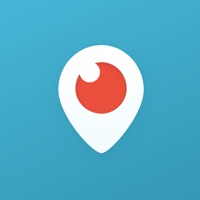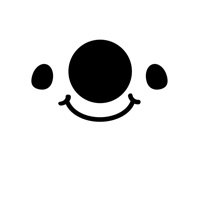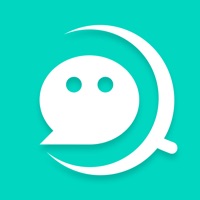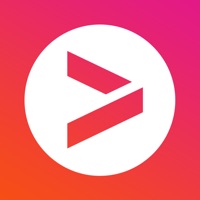How to Delete Tigo Live
Published by Tigo Live Co., Limited on 2023-12-19We have made it super easy to delete Tigo Live account and/or app.
Table of Contents:
Guide to Delete Tigo Live
Things to note before removing Tigo Live:
- The developer of Tigo Live is Tigo Live Co., Limited and all inquiries must go to them.
- Check the Terms of Services and/or Privacy policy of Tigo Live Co., Limited to know if they support self-serve account deletion:
- Under the GDPR, Residents of the European Union and United Kingdom have a "right to erasure" and can request any developer like Tigo Live Co., Limited holding their data to delete it. The law mandates that Tigo Live Co., Limited must comply within a month.
- American residents (California only - you can claim to reside here) are empowered by the CCPA to request that Tigo Live Co., Limited delete any data it has on you or risk incurring a fine (upto 7.5k usd).
- If you have an active subscription, it is recommended you unsubscribe before deleting your account or the app.
How to delete Tigo Live account:
Generally, here are your options if you need your account deleted:
Option 1: Reach out to Tigo Live via Justuseapp. Get all Contact details →
Option 2: Visit the Tigo Live website directly Here →
Option 3: Contact Tigo Live Support/ Customer Service:
- Verified email
- Contact e-Mail: [email protected]
- 61.54% Contact Match
- Developer: Tigo Live Team
- E-Mail: [email protected]
- Website: Visit Tigo Live Website
Option 4: Check Tigo Live's Privacy/TOS/Support channels below for their Data-deletion/request policy then contact them:
- https://web.tigodating.com/new/index.html#/privacy-protocol
- https://web.tigodating.com/new/index.html#/user-agreement
*Pro-tip: Once you visit any of the links above, Use your browser "Find on page" to find "@". It immediately shows the neccessary emails.
How to Delete Tigo Live from your iPhone or Android.
Delete Tigo Live from iPhone.
To delete Tigo Live from your iPhone, Follow these steps:
- On your homescreen, Tap and hold Tigo Live until it starts shaking.
- Once it starts to shake, you'll see an X Mark at the top of the app icon.
- Click on that X to delete the Tigo Live app from your phone.
Method 2:
Go to Settings and click on General then click on "iPhone Storage". You will then scroll down to see the list of all the apps installed on your iPhone. Tap on the app you want to uninstall and delete the app.
For iOS 11 and above:
Go into your Settings and click on "General" and then click on iPhone Storage. You will see the option "Offload Unused Apps". Right next to it is the "Enable" option. Click on the "Enable" option and this will offload the apps that you don't use.
Delete Tigo Live from Android
- First open the Google Play app, then press the hamburger menu icon on the top left corner.
- After doing these, go to "My Apps and Games" option, then go to the "Installed" option.
- You'll see a list of all your installed apps on your phone.
- Now choose Tigo Live, then click on "uninstall".
- Also you can specifically search for the app you want to uninstall by searching for that app in the search bar then select and uninstall.
Have a Problem with Tigo Live? Report Issue
Leave a comment:
What is Tigo Live?
Tigo is a live video chat app to chat and play with new friends through video calls. We have video chat platform and game center where you can connect and join with your friends. Enjoy your happy life with global verified people. Key Features: Realtime live video chat Instant message chat and translate helper inside Game center with fun Real person verified Privacy: No photo or video can be recorded Video start with a blur Report or block users against our policy Your location will never be fully disclosed You also can find us in: www.tigo.chat Tigo is constantly working to provide better live video chat experience and we are always getting in progress. If you have any problem and suggestion, don't hesitate to let us know. Contact us via email to [email protected]. We provide subscription for user’s better experience: Subscribe to Tigo Membership — VIP badge shows your distinguished status — Better chat experience, faster&smarter After the user confirms the purcha...