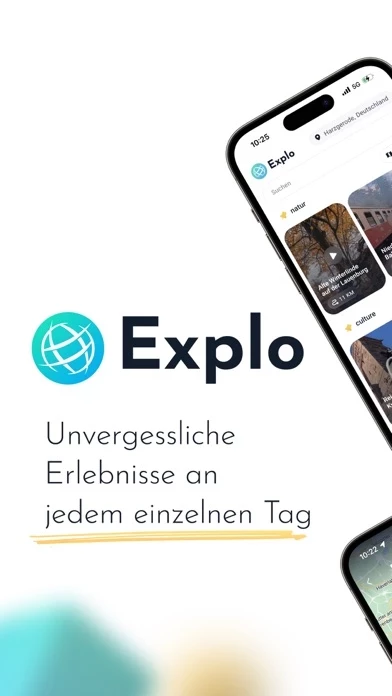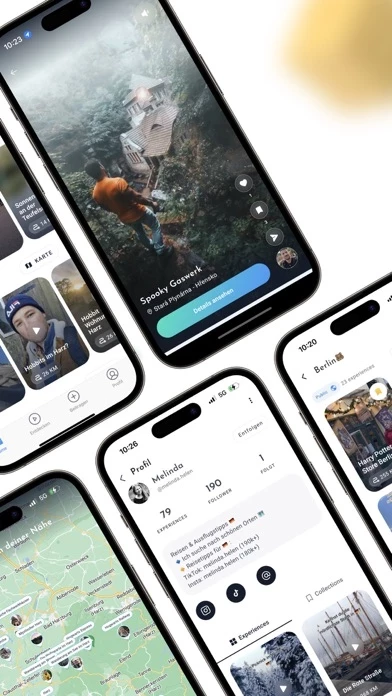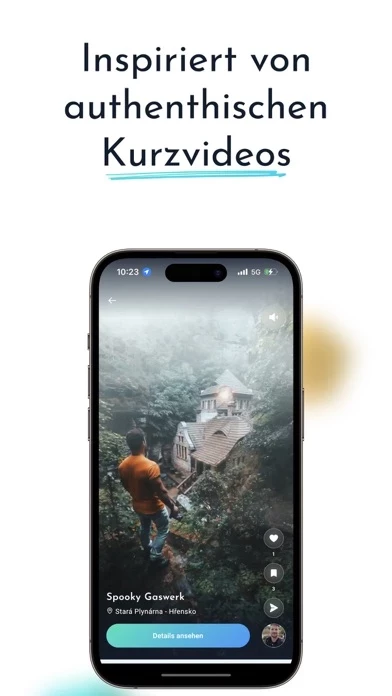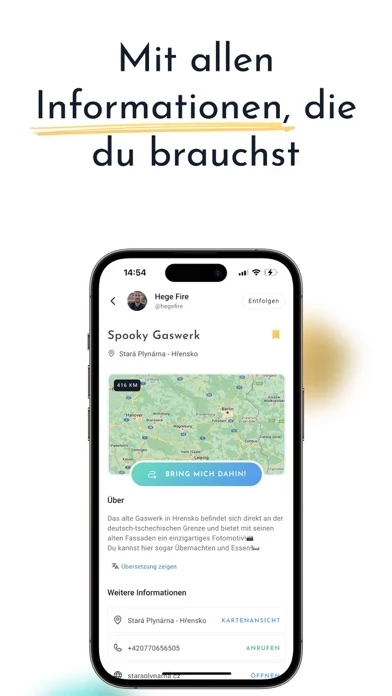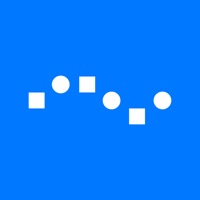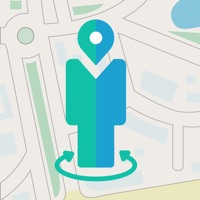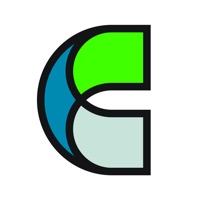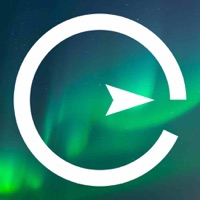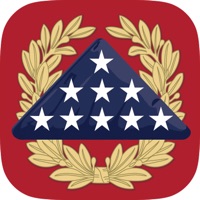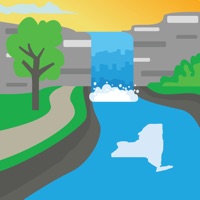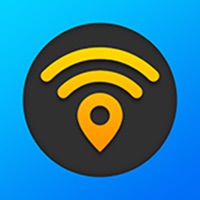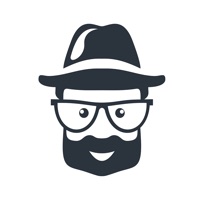How to Delete Explo Travel & City Guide
Published by Explo GmbH on 2023-12-13We have made it super easy to delete Explo Travel & City Guide account and/or app.
Table of Contents:
Guide to Delete Explo Travel & City Guide
Things to note before removing Explo Travel & City Guide:
- The developer of Explo Travel & City Guide is Explo GmbH and all inquiries must go to them.
- Under the GDPR, Residents of the European Union and United Kingdom have a "right to erasure" and can request any developer like Explo GmbH holding their data to delete it. The law mandates that Explo GmbH must comply within a month.
- American residents (California only - you can claim to reside here) are empowered by the CCPA to request that Explo GmbH delete any data it has on you or risk incurring a fine (upto 7.5k usd).
- If you have an active subscription, it is recommended you unsubscribe before deleting your account or the app.
How to delete Explo Travel & City Guide account:
Generally, here are your options if you need your account deleted:
Option 1: Reach out to Explo Travel & City Guide via Justuseapp. Get all Contact details →
Option 2: Visit the Explo Travel & City Guide website directly Here →
Option 3: Contact Explo Travel & City Guide Support/ Customer Service:
- 33.33% Contact Match
- Developer: Explo GmbH
- E-Mail: [email protected]
- Website: Visit Explo Travel & City Guide Website
How to Delete Explo Travel & City Guide from your iPhone or Android.
Delete Explo Travel & City Guide from iPhone.
To delete Explo Travel & City Guide from your iPhone, Follow these steps:
- On your homescreen, Tap and hold Explo Travel & City Guide until it starts shaking.
- Once it starts to shake, you'll see an X Mark at the top of the app icon.
- Click on that X to delete the Explo Travel & City Guide app from your phone.
Method 2:
Go to Settings and click on General then click on "iPhone Storage". You will then scroll down to see the list of all the apps installed on your iPhone. Tap on the app you want to uninstall and delete the app.
For iOS 11 and above:
Go into your Settings and click on "General" and then click on iPhone Storage. You will see the option "Offload Unused Apps". Right next to it is the "Enable" option. Click on the "Enable" option and this will offload the apps that you don't use.
Delete Explo Travel & City Guide from Android
- First open the Google Play app, then press the hamburger menu icon on the top left corner.
- After doing these, go to "My Apps and Games" option, then go to the "Installed" option.
- You'll see a list of all your installed apps on your phone.
- Now choose Explo Travel & City Guide, then click on "uninstall".
- Also you can specifically search for the app you want to uninstall by searching for that app in the search bar then select and uninstall.
Have a Problem with Explo Travel & City Guide? Report Issue
Leave a comment:
What is Explo Travel & City Guide?
Discover unforgettable experiences every day! With Explo, the world around you becomes an adventure. Install the app and start exploring. Whether it's nature, food, or sightseeing, with Explo you'll find the right recommendations, no matter where you are. Get inspired and find all the information you need to experience your favourite places. Let's go! - Personalized recommendations for your next adventure - Inspired by authentic short videos - Discover thousands of places, no matter where you are - Save and experience your favourite places with Collections - Share your highlights and inspire others COLLECT IDEAS Discover new places in the video feed and get all the information to experience for yourself. PLAN YOUR TRIPS, EXCURSIONS, AND TRAVELS Save and organize your favourite places in Collections. You can view each collection directly on a map using the "map view" and plan your route. SHARE YOUR HIGHLIGHTS Share your knowledge with the community and help them create unforgetta...