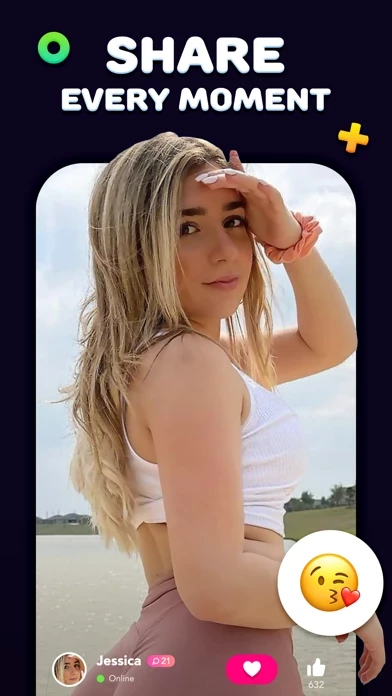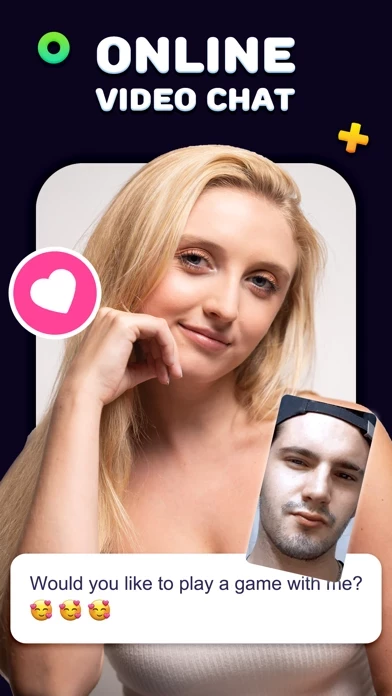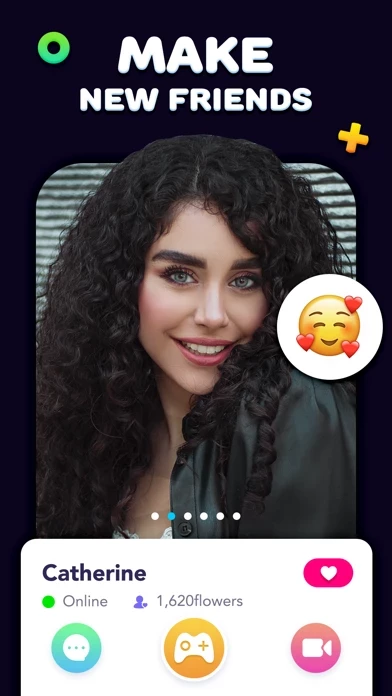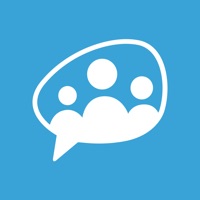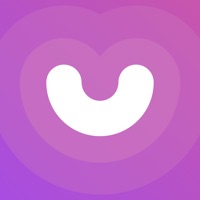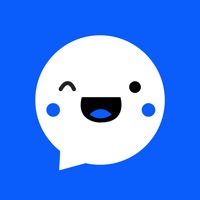How to Cancel Omega
Published by 霄 陆We have made it super easy to cancel Omega - Talk to strangers chat subscription
at the root to avoid any and all mediums "霄 陆" (the developer) uses to bill you.
Complete Guide to Canceling Omega - Talk to strangers chat
A few things to note and do before cancelling:
- The developer of Omega is 霄 陆 and all inquiries must go to them.
- Check the Terms of Services and/or Privacy policy of 霄 陆 to know if they support self-serve subscription cancellation:
- Cancelling a subscription during a free trial may result in losing a free trial account.
- You must always cancel a subscription at least 24 hours before the trial period ends.
How easy is it to cancel or delete Omega?
It is Difficult to Cancel a Omega subscription. (**Crowdsourced from Omega and Justuseapp users)
If you haven't rated Omega cancellation policy yet, Rate it here →.
Potential Savings
**Pricing data is based on average subscription prices reported by Justuseapp.com users..
| Duration | Amount (USD) |
|---|---|
| Weekly Subscription | $3.49 |
How to Cancel Omega - Talk to strangers chat Subscription on iPhone or iPad:
- Open Settings » ~Your name~ » and click "Subscriptions".
- Click the Omega (subscription) you want to review.
- Click Cancel.
How to Cancel Omega - Talk to strangers chat Subscription on Android Device:
- Open your Google Play Store app.
- Click on Menu » "Subscriptions".
- Tap on Omega - Talk to strangers chat (subscription you wish to cancel)
- Click "Cancel Subscription".
How do I remove my Card from Omega?
Removing card details from Omega if you subscribed directly is very tricky. Very few websites allow you to remove your card details. So you will have to make do with some few tricks before and after subscribing on websites in the future.
Before Signing up or Subscribing:
- Create an account on Justuseapp. signup here →
- Create upto 4 Virtual Debit Cards - this will act as a VPN for you bank account and prevent apps like Omega from billing you to eternity.
- Fund your Justuseapp Cards using your real card.
- Signup on Omega - Talk to strangers chat or any other website using your Justuseapp card.
- Cancel the Omega subscription directly from your Justuseapp dashboard.
- To learn more how this all works, Visit here →.
How to Cancel Omega - Talk to strangers chat Subscription on a Mac computer:
- Goto your Mac AppStore, Click ~Your name~ (bottom sidebar).
- Click "View Information" and sign in if asked to.
- Scroll down on the next page shown to you until you see the "Subscriptions" tab then click on "Manage".
- Click "Edit" beside the Omega - Talk to strangers chat app and then click on "Cancel Subscription".
What to do if you Subscribed directly on Omega's Website:
- Reach out to 霄 陆 here »»
- If the company has an app they developed in the Appstore, you can try contacting 霄 陆 (the app developer) for help through the details of the app.
How to Cancel Omega - Talk to strangers chat Subscription on Paypal:
To cancel your Omega subscription on PayPal, do the following:
- Login to www.paypal.com .
- Click "Settings" » "Payments".
- Next, click on "Manage Automatic Payments" in the Automatic Payments dashboard.
- You'll see a list of merchants you've subscribed to. Click on "Omega - Talk to strangers chat" or "霄 陆" to cancel.
How to delete Omega account:
- Reach out directly to Omega via Justuseapp. Get all Contact details →
- Send an email to [email protected] Click to email requesting that they delete your account.
Delete Omega - Talk to strangers chat from iPhone:
- On your homescreen, Tap and hold Omega - Talk to strangers chat until it starts shaking.
- Once it starts to shake, you'll see an X Mark at the top of the app icon.
- Click on that X to delete the Omega - Talk to strangers chat app.
Delete Omega - Talk to strangers chat from Android:
- Open your GooglePlay app and goto the menu.
- Click "My Apps and Games" » then "Installed".
- Choose Omega - Talk to strangers chat, » then click "Uninstall".
Have a Problem with Omega - Talk to strangers chat? Report Issue
Leave a comment:
What is Omega - Talk to strangers chat?
Welcome to this app Live! Meet, Chat, Make Friends and Play Games! Would you like to play multiplayer games and meet new friends? this app is the app you’re looking for! - Chill with your friends or make new ones while playing games and chatting at the same time. - Send and receive video calls with your friends. - Use live video chat to instantly connect with an attractive people. - Make private video calls with your previous matches. - View People Who Liked You, Find out who`s liked you in video chat and start chatting. - Meet new friends and play games with them EULA:https://lemongame.tumblr.com/post/647069089127366656/miki-live-terms-of-use Privacy Policy:https://lemongame.tumblr.com/post/647068966352715776/miki-live-privacy-policy