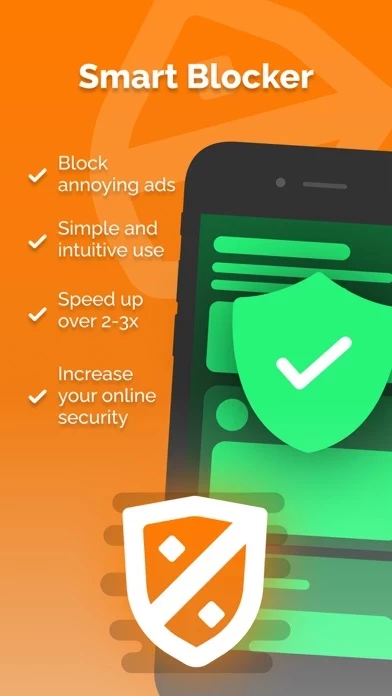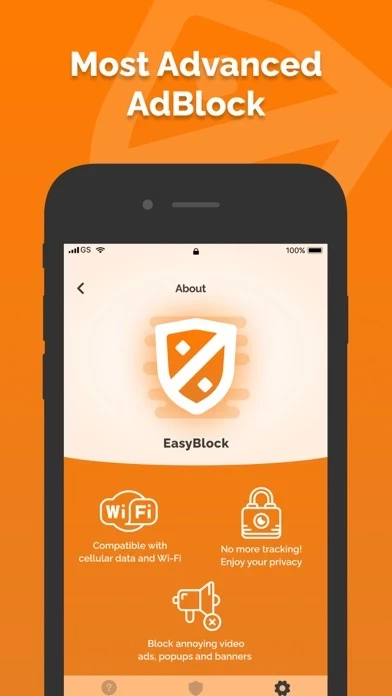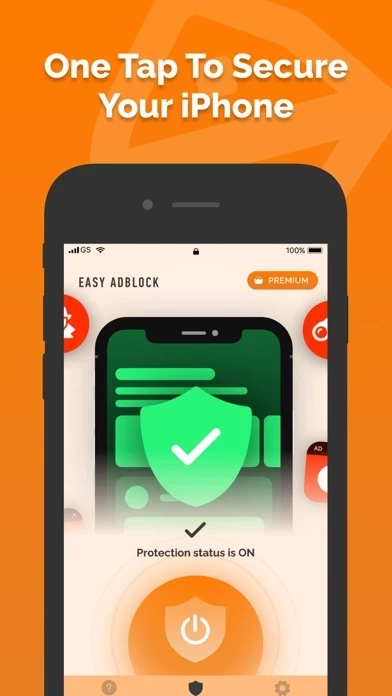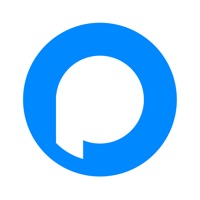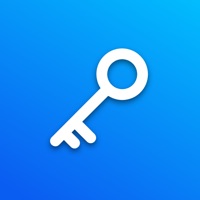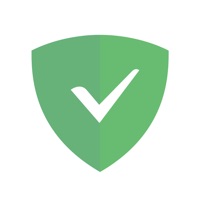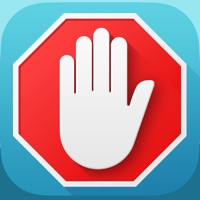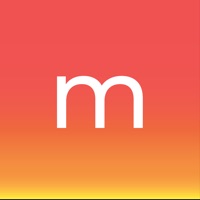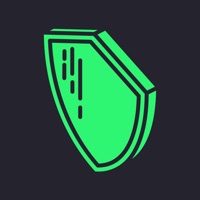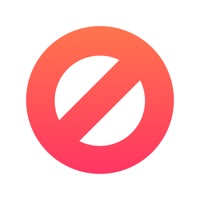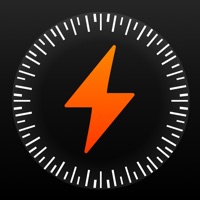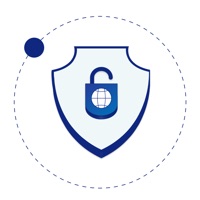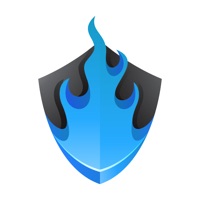How to Cancel EasyBlock
Published by Easy AdBlock Group Co.We have made it super easy to cancel EasyBlock - AdBlock subscription
at the root to avoid any and all mediums "Easy AdBlock Group Co." (the developer) uses to bill you.
Complete Guide to Canceling EasyBlock - AdBlock
A few things to note and do before cancelling:
- The developer of EasyBlock is Easy AdBlock Group Co. and all inquiries must go to them.
- Check the Terms of Services and/or Privacy policy of Easy AdBlock Group Co. to know if they support self-serve subscription cancellation:
- Cancelling a subscription during a free trial may result in losing a free trial account.
- You must always cancel a subscription at least 24 hours before the trial period ends.
How easy is it to cancel or delete EasyBlock?
It is Very Easy to Cancel a EasyBlock subscription. (**Crowdsourced from EasyBlock and Justuseapp users)
If you haven't rated EasyBlock cancellation policy yet, Rate it here →.
Potential Savings
**Pricing data is based on average subscription prices reported by Justuseapp.com users..
| Duration | Amount (USD) |
|---|---|
| Weekly Subscription | $11.99 |
How to Cancel EasyBlock - AdBlock Subscription on iPhone or iPad:
- Open Settings » ~Your name~ » and click "Subscriptions".
- Click the EasyBlock (subscription) you want to review.
- Click Cancel.
How to Cancel EasyBlock - AdBlock Subscription on Android Device:
- Open your Google Play Store app.
- Click on Menu » "Subscriptions".
- Tap on EasyBlock - AdBlock (subscription you wish to cancel)
- Click "Cancel Subscription".
How do I remove my Card from EasyBlock?
Removing card details from EasyBlock if you subscribed directly is very tricky. Very few websites allow you to remove your card details. So you will have to make do with some few tricks before and after subscribing on websites in the future.
Before Signing up or Subscribing:
- Create an account on Justuseapp. signup here →
- Create upto 4 Virtual Debit Cards - this will act as a VPN for you bank account and prevent apps like EasyBlock from billing you to eternity.
- Fund your Justuseapp Cards using your real card.
- Signup on EasyBlock - AdBlock or any other website using your Justuseapp card.
- Cancel the EasyBlock subscription directly from your Justuseapp dashboard.
- To learn more how this all works, Visit here →.
How to Cancel EasyBlock - AdBlock Subscription on a Mac computer:
- Goto your Mac AppStore, Click ~Your name~ (bottom sidebar).
- Click "View Information" and sign in if asked to.
- Scroll down on the next page shown to you until you see the "Subscriptions" tab then click on "Manage".
- Click "Edit" beside the EasyBlock - AdBlock app and then click on "Cancel Subscription".
What to do if you Subscribed directly on EasyBlock's Website:
- Reach out to Easy AdBlock Group Co. here »»
- If the company has an app they developed in the Appstore, you can try contacting Easy AdBlock Group Co. (the app developer) for help through the details of the app.
How to Cancel EasyBlock - AdBlock Subscription on Paypal:
To cancel your EasyBlock subscription on PayPal, do the following:
- Login to www.paypal.com .
- Click "Settings" » "Payments".
- Next, click on "Manage Automatic Payments" in the Automatic Payments dashboard.
- You'll see a list of merchants you've subscribed to. Click on "EasyBlock - AdBlock" or "Easy AdBlock Group Co." to cancel.
How to delete EasyBlock account:
- Reach out directly to EasyBlock via Justuseapp. Get all Contact details →
- Send an email to [email protected] Click to email requesting that they delete your account.
Delete EasyBlock - AdBlock from iPhone:
- On your homescreen, Tap and hold EasyBlock - AdBlock until it starts shaking.
- Once it starts to shake, you'll see an X Mark at the top of the app icon.
- Click on that X to delete the EasyBlock - AdBlock app.
Delete EasyBlock - AdBlock from Android:
- Open your GooglePlay app and goto the menu.
- Click "My Apps and Games" » then "Installed".
- Choose EasyBlock - AdBlock, » then click "Uninstall".
Have a Problem with EasyBlock - AdBlock? Report Issue
Leave a comment:
What is EasyBlock - AdBlock?
Block unwanted websites, filter annoying ads and manage your online tracking activity effectively with a this app. Main features of this app - AdBlock: Block adware and spam websites Protects you from websites filled with ads with a small amount of real content and protects you from spam advertising activity. These sites are trying to subscribe your email to send ads. Blocking ads The application blocks annoying ads, as well as in-page pop-ups. Privacy protection this app blocks web analytics tools that track your online activity. The advantages of this app: - Fast loading of webpages - Lower battery consumption - Ease of operation Enjoy faster and safer Internet surfing! this app - AdBlock has several subscription plans: weekly, monthly, yearly. For the subscription to not be updated, you must disable the automatic update at least 24 hours before the end of the current subscription. Auto-update can be turned off at any time in your iTunes account settings. Subscription is renewed automatically if auto-prolongation is not disabled at least 24 hours before the end of the current period. The subscription will be renewed automatically within 24 hours before the end of the current period for a period similar to the previous one. The unused portion of the free trial period is canceled after the subscription is purchased. You can manage your subscriptions after purchase and disable auto-renewal in your account settings. Subscription fees are charged to your account in...