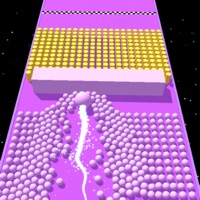How to Delete Contra Returns
Published by Level InfiniteWe have made it super easy to delete Contra Returns account and/or app.
Table of Contents:
Guide to Delete Contra Returns
Things to note before removing Contra Returns:
- The developer of Contra Returns is Level Infinite and all inquiries must go to them.
- Check the Terms of Services and/or Privacy policy of Level Infinite to know if they support self-serve account deletion:
- Under the GDPR, Residents of the European Union and United Kingdom have a "right to erasure" and can request any developer like Level Infinite holding their data to delete it. The law mandates that Level Infinite must comply within a month.
- American residents (California only - you can claim to reside here) are empowered by the CCPA to request that Level Infinite delete any data it has on you or risk incurring a fine (upto 7.5k usd).
- If you have an active subscription, it is recommended you unsubscribe before deleting your account or the app.
How to delete Contra Returns account:
Generally, here are your options if you need your account deleted:
Option 1: Reach out to Contra Returns via Justuseapp. Get all Contact details →
Option 2: Visit the Contra Returns website directly Here →
Option 3: Contact Contra Returns Support/ Customer Service:
- 100% Contact Match
- Developer: Level Infinite
- E-Mail: [email protected]
- Website: Visit Contra Returns Website
Option 4: Check Contra Returns's Privacy/TOS/Support channels below for their Data-deletion/request policy then contact them:
- https://www.contrareturnsm.com/
- https://www.facebook.com/ContraReturnsOfficial/
- https://discord.com/invite/TAx8kuXTxE
*Pro-tip: Once you visit any of the links above, Use your browser "Find on page" to find "@". It immediately shows the neccessary emails.
How to Delete Contra Returns from your iPhone or Android.
Delete Contra Returns from iPhone.
To delete Contra Returns from your iPhone, Follow these steps:
- On your homescreen, Tap and hold Contra Returns until it starts shaking.
- Once it starts to shake, you'll see an X Mark at the top of the app icon.
- Click on that X to delete the Contra Returns app from your phone.
Method 2:
Go to Settings and click on General then click on "iPhone Storage". You will then scroll down to see the list of all the apps installed on your iPhone. Tap on the app you want to uninstall and delete the app.
For iOS 11 and above:
Go into your Settings and click on "General" and then click on iPhone Storage. You will see the option "Offload Unused Apps". Right next to it is the "Enable" option. Click on the "Enable" option and this will offload the apps that you don't use.
Delete Contra Returns from Android
- First open the Google Play app, then press the hamburger menu icon on the top left corner.
- After doing these, go to "My Apps and Games" option, then go to the "Installed" option.
- You'll see a list of all your installed apps on your phone.
- Now choose Contra Returns, then click on "uninstall".
- Also you can specifically search for the app you want to uninstall by searching for that app in the search bar then select and uninstall.
Have a Problem with Contra Returns? Report Issue
Leave a comment:
What is Contra Returns?
Remember the secret code: Up, Up, Down, Down, Left, Right, Left, Right, B, A to get extra lives? After a 30-year hiatus, the Contra you know and love is back! Developed by famous Japanese game company KONAMI and world-leading game developer TIMI, Contra Returns aims to bring the classic Contra experience to mobile platforms. In Contra Returns, players can enjoy the classic side-scrolling gameplay, two-person teams, alien bosses, and signature settings and soundtrack from the original series! All with updated HD resolution, 3D character models, and vivid acoustic and visual effects to deliver a sensory experience like no other! Get your fighting spirit all fired up with innovative content: real-time PvP battles, unique heroes, companions, and team mode! Legendary heroes Bill and Lance are making a comeback, so let's kick some alien butt and save the world! 【Special Features】 Reignite the Battlefield: Fight like a warrior in this worthy sequel to the classic Contra series made in co...