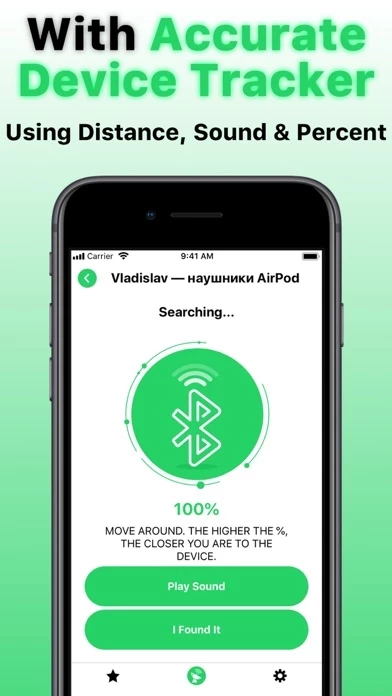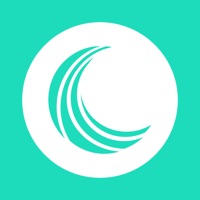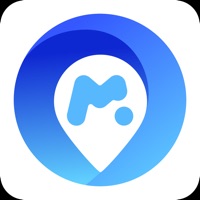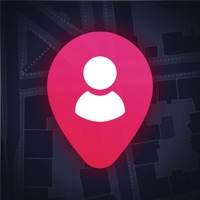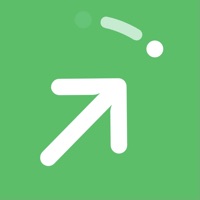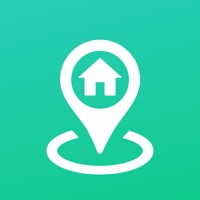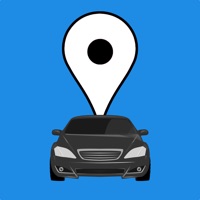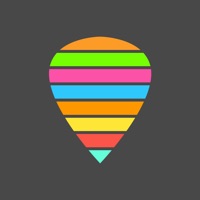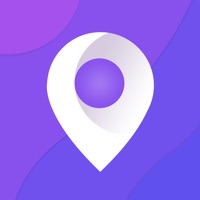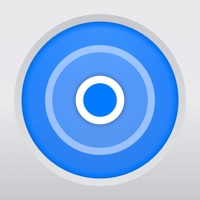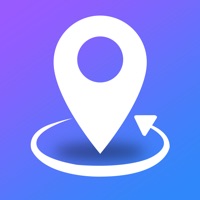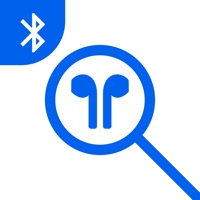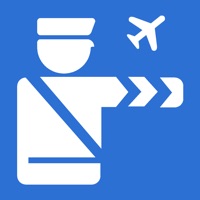How to Delete Air Find
Published by Uladzislau YanushkaWe have made it super easy to delete Air Find: My Device Finder Pro account and/or app.
Table of Contents:
Guide to Delete Air Find: My Device Finder Pro
Things to note before removing Air Find:
- The developer of Air Find is Uladzislau Yanushka and all inquiries must go to them.
- Check the Terms of Services and/or Privacy policy of Uladzislau Yanushka to know if they support self-serve account deletion:
- Under the GDPR, Residents of the European Union and United Kingdom have a "right to erasure" and can request any developer like Uladzislau Yanushka holding their data to delete it. The law mandates that Uladzislau Yanushka must comply within a month.
- American residents (California only - you can claim to reside here) are empowered by the CCPA to request that Uladzislau Yanushka delete any data it has on you or risk incurring a fine (upto 7.5k usd).
- If you have an active subscription, it is recommended you unsubscribe before deleting your account or the app.
How to delete Air Find account:
Generally, here are your options if you need your account deleted:
Option 1: Reach out to Air Find via Justuseapp. Get all Contact details →
Option 2: Visit the Air Find website directly Here →
Option 3: Contact Air Find Support/ Customer Service:
- 36.36% Contact Match
- Developer: Bickster LLC
- E-Mail: [email protected]
- Website: Visit Air Find Website
Option 4: Check Air Find's Privacy/TOS/Support channels below for their Data-deletion/request policy then contact them:
*Pro-tip: Once you visit any of the links above, Use your browser "Find on page" to find "@". It immediately shows the neccessary emails.
How to Delete Air Find: My Device Finder Pro from your iPhone or Android.
Delete Air Find: My Device Finder Pro from iPhone.
To delete Air Find from your iPhone, Follow these steps:
- On your homescreen, Tap and hold Air Find: My Device Finder Pro until it starts shaking.
- Once it starts to shake, you'll see an X Mark at the top of the app icon.
- Click on that X to delete the Air Find: My Device Finder Pro app from your phone.
Method 2:
Go to Settings and click on General then click on "iPhone Storage". You will then scroll down to see the list of all the apps installed on your iPhone. Tap on the app you want to uninstall and delete the app.
For iOS 11 and above:
Go into your Settings and click on "General" and then click on iPhone Storage. You will see the option "Offload Unused Apps". Right next to it is the "Enable" option. Click on the "Enable" option and this will offload the apps that you don't use.
Delete Air Find: My Device Finder Pro from Android
- First open the Google Play app, then press the hamburger menu icon on the top left corner.
- After doing these, go to "My Apps and Games" option, then go to the "Installed" option.
- You'll see a list of all your installed apps on your phone.
- Now choose Air Find: My Device Finder Pro, then click on "uninstall".
- Also you can specifically search for the app you want to uninstall by searching for that app in the search bar then select and uninstall.
Have a Problem with Air Find: My Device Finder Pro? Report Issue
Leave a comment:
What is Air Find: My Device Finder Pro?
Lost your AirPods, Headphones, Smart Watch, Bracelet, Fitness Tracker, or other Bluetooth devices? Don’t worry! Using the “Air Find“ app, you can find your lost Bluetooth devices quickly and easily! Main Functions: – Devices Radar – Scan the area to find all Bluetooth devices near you. – Device Tracker – Look at the percentage scale (%), the higher the percentage, the closer you are to the device. – Favorite Devices – Add your favorite devices not to lose them again and quickly find in case of lost; – Play Sound – Find your AirPods by sending sound to them. Supported Devices: – Apple devices; – Portable speakers; – Wireless headphones; – Smart watches, bracelets and fitness trackers; – other Bluetooth devices. Easy to Use “Air Find“: – Turn on Bluetooth on the device on which the app is installed and allow “Air Find“ app access to it; – Open the “Air Find“ app; – Click the “Scan” button to find Bluetooth devices near you; – Select one of the devices you want to find and click the...