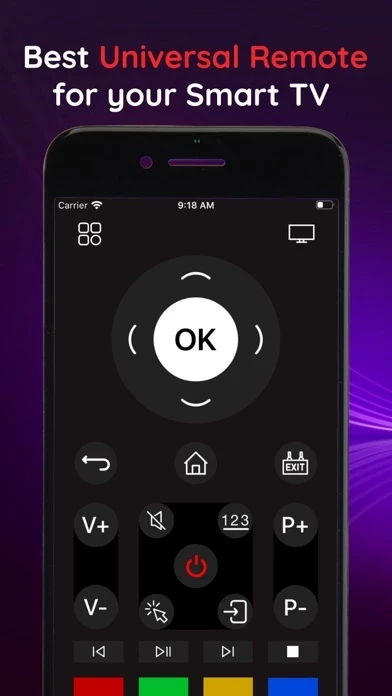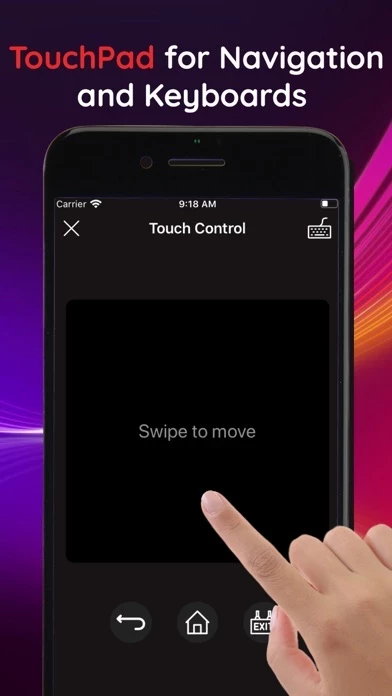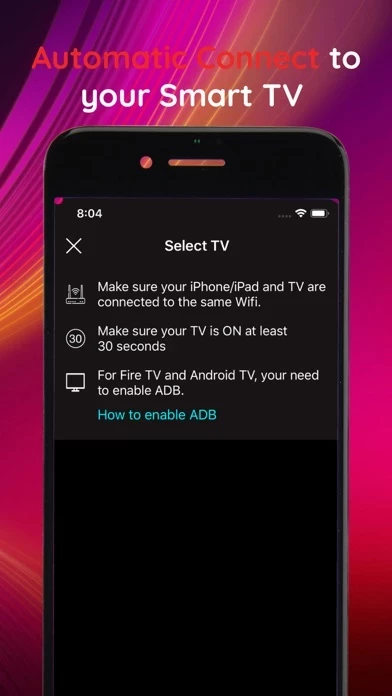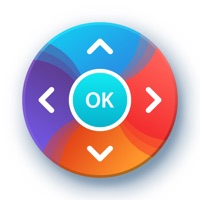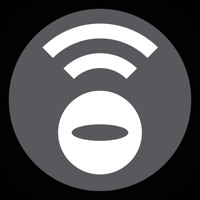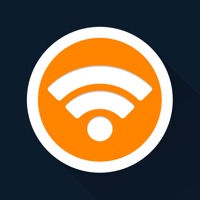How to Cancel Universal TV Remote ◆
Published by VP TRAVEL ., JSC on 2023-09-26We have made it super easy to cancel Universal TV Remote ◆ subscription
at the root to avoid any and all mediums "VP TRAVEL ., JSC" (the developer) uses to bill you.
Complete Guide to Canceling Universal TV Remote ◆
A few things to note and do before cancelling:
- The developer of Universal TV Remote ◆ is VP TRAVEL ., JSC and all inquiries must go to them.
- Check the Terms of Services and/or Privacy policy of VP TRAVEL ., JSC to know if they support self-serve subscription cancellation:
- Cancelling a subscription during a free trial may result in losing a free trial account.
- You must always cancel a subscription at least 24 hours before the trial period ends.
Pricing Plans
**Gotten from publicly available data and the appstores.
Universal TV Remote ◆ offers a weekly subscription plan for unlimited access to all features. The cost of the subscription depends on the plan selected by the user. The app also offers a lifetime subscription plan for unlimited access to the Universal TV Remote forever. The subscription automatically renews unless auto-renew is turned off at least 24-hours before the end of the current period. The user can manage subscriptions and turn off auto-renewal by going to their Account Settings after purchase. Any unused portion of the free trial will be forfeited when the user purchases a subscription.
How to Cancel Universal TV Remote ◆ Subscription on iPhone or iPad:
- Open Settings » ~Your name~ » and click "Subscriptions".
- Click the Universal TV Remote ◆ (subscription) you want to review.
- Click Cancel.
How to Cancel Universal TV Remote ◆ Subscription on Android Device:
- Open your Google Play Store app.
- Click on Menu » "Subscriptions".
- Tap on Universal TV Remote ◆ (subscription you wish to cancel)
- Click "Cancel Subscription".
How do I remove my Card from Universal TV Remote ◆?
Removing card details from Universal TV Remote ◆ if you subscribed directly is very tricky. Very few websites allow you to remove your card details. So you will have to make do with some few tricks before and after subscribing on websites in the future.
Before Signing up or Subscribing:
- Create an account on Justuseapp. signup here →
- Create upto 4 Virtual Debit Cards - this will act as a VPN for you bank account and prevent apps like Universal TV Remote ◆ from billing you to eternity.
- Fund your Justuseapp Cards using your real card.
- Signup on Universal TV Remote ◆ or any other website using your Justuseapp card.
- Cancel the Universal TV Remote ◆ subscription directly from your Justuseapp dashboard.
- To learn more how this all works, Visit here →.
How to Cancel Universal TV Remote ◆ Subscription on a Mac computer:
- Goto your Mac AppStore, Click ~Your name~ (bottom sidebar).
- Click "View Information" and sign in if asked to.
- Scroll down on the next page shown to you until you see the "Subscriptions" tab then click on "Manage".
- Click "Edit" beside the Universal TV Remote ◆ app and then click on "Cancel Subscription".
What to do if you Subscribed directly on Universal TV Remote ◆'s Website:
- Reach out to VP TRAVEL ., JSC here »»
- If the company has an app they developed in the Appstore, you can try contacting VP TRAVEL ., JSC (the app developer) for help through the details of the app.
How to Cancel Universal TV Remote ◆ Subscription on Paypal:
To cancel your Universal TV Remote ◆ subscription on PayPal, do the following:
- Login to www.paypal.com .
- Click "Settings" » "Payments".
- Next, click on "Manage Automatic Payments" in the Automatic Payments dashboard.
- You'll see a list of merchants you've subscribed to. Click on "Universal TV Remote ◆" or "VP TRAVEL ., JSC" to cancel.
How to delete Universal TV Remote ◆ account:
- Reach out directly to Universal TV Remote ◆ via Justuseapp. Get all Contact details →
- Send an email to [email protected] Click to email requesting that they delete your account.
Delete Universal TV Remote ◆ from iPhone:
- On your homescreen, Tap and hold Universal TV Remote ◆ until it starts shaking.
- Once it starts to shake, you'll see an X Mark at the top of the app icon.
- Click on that X to delete the Universal TV Remote ◆ app.
Delete Universal TV Remote ◆ from Android:
- Open your GooglePlay app and goto the menu.
- Click "My Apps and Games" » then "Installed".
- Choose Universal TV Remote ◆, » then click "Uninstall".
Have a Problem with Universal TV Remote ◆? Report Issue
Leave a comment:
What is Universal TV Remote ◆?
Universal TV Remote ◆ is an application that allows you to control your TV instead of using your physical remote. Connect your iPhone / iPad to the same WiFi network as your TV device and application will automatically detect the device to control. Features: ◆ Fully functional remote control. ◆ Built-in keyboard to facilitate searches. ◆ Use navigation pad for convenient menu and quick navigation/typing on web application ◆ Automatic connection to a device. ◆ Power off/on, or adjust volume up/down ◆ Full iOS 13 and iPhone XR / XS / XS Max / 11 / 11 Pro support ◆ Frequently update to support more new TV models Please contact us if you're having any issues in using the app. We do our best to make everyone using our app happily. You can use the feedback form in the app to send us feedback of any kind, we take every single one into consideration. UPGRADE TV REMOTE SUBSCRIPTION • You can subscribe for unlimited access to all features within Universal TV Remote ◆ . • Subscriptions are billed weekly at the rate selected depending on the subscription plan. • Payment will be charged to iTunes Account at confirmation of purchase • Subscription automatically renews unless auto-renew is turned off at least 24-hours before the end of the current period • Account will be charged for renewal within 24-hours prior to the end of the current period. The cost depends on the selected plan • Subscriptions may be managed by the user and auto-renewal may be turned off by going to the user's A...