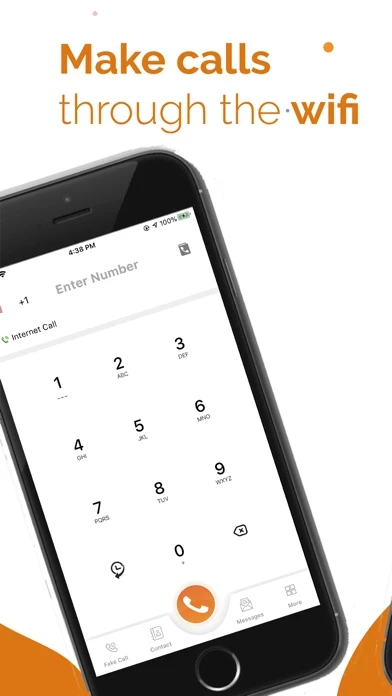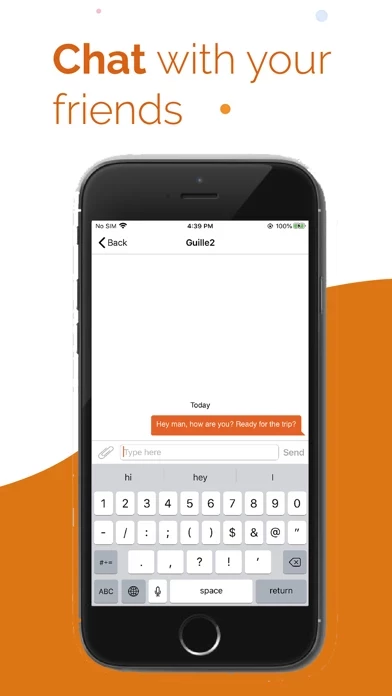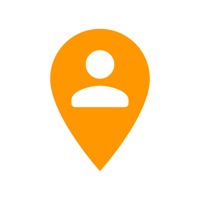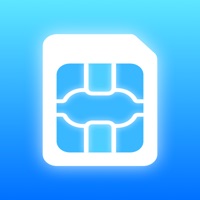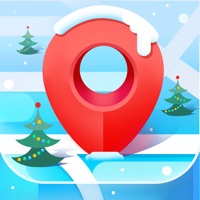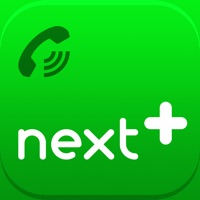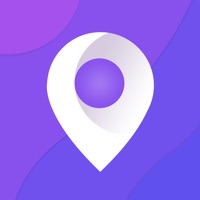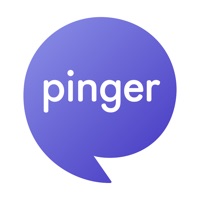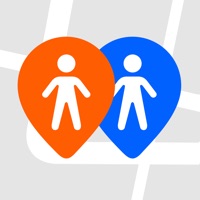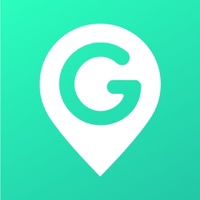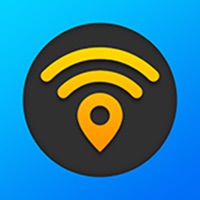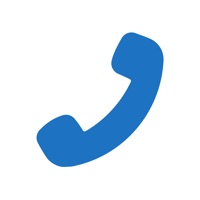How to Cancel WiFi
Published by Essential Apps LLC on 2024-07-23We have made it super easy to cancel WiFi : Phone Calls & Text Sms subscription
at the root to avoid any and all mediums "Essential Apps LLC" (the developer) uses to bill you.
Complete Guide to Canceling WiFi : Phone Calls & Text Sms
A few things to note and do before cancelling:
- The developer of WiFi is Essential Apps LLC and all inquiries must go to them.
- Check the Terms of Services and/or Privacy policy of Essential Apps LLC to know if they support self-serve subscription cancellation:
- Cancelling a subscription during a free trial may result in losing a free trial account.
- You must always cancel a subscription at least 24 hours before the trial period ends.
How easy is it to cancel or delete WiFi?
It is Fairly Hard to Cancel a WiFi subscription. (**Crowdsourced from WiFi and Justuseapp users)
If you haven't rated WiFi cancellation policy yet, Rate it here →.
Pricing Plans
**Gotten from publicly available data and the appstores.
- Weekly Subscription for $2.99 with 3 days free trial
- Monthly Subscription for $8.99 with 3 days free trial
- Yearly Subscription for $49.99 with 3 days free trial
Potential Savings
**Pricing data is based on average subscription prices reported by Justuseapp.com users..
| Duration | Amount (USD) |
|---|---|
| Monthly Subscription | $9.99 |
How to Cancel WiFi : Phone Calls & Text Sms Subscription on iPhone or iPad:
- Open Settings » ~Your name~ » and click "Subscriptions".
- Click the WiFi (subscription) you want to review.
- Click Cancel.
How to Cancel WiFi : Phone Calls & Text Sms Subscription on Android Device:
- Open your Google Play Store app.
- Click on Menu » "Subscriptions".
- Tap on WiFi : Phone Calls & Text Sms (subscription you wish to cancel)
- Click "Cancel Subscription".
How do I remove my Card from WiFi?
Removing card details from WiFi if you subscribed directly is very tricky. Very few websites allow you to remove your card details. So you will have to make do with some few tricks before and after subscribing on websites in the future.
Before Signing up or Subscribing:
- Create an account on Justuseapp. signup here →
- Create upto 4 Virtual Debit Cards - this will act as a VPN for you bank account and prevent apps like WiFi from billing you to eternity.
- Fund your Justuseapp Cards using your real card.
- Signup on WiFi : Phone Calls & Text Sms or any other website using your Justuseapp card.
- Cancel the WiFi subscription directly from your Justuseapp dashboard.
- To learn more how this all works, Visit here →.
How to Cancel WiFi : Phone Calls & Text Sms Subscription on a Mac computer:
- Goto your Mac AppStore, Click ~Your name~ (bottom sidebar).
- Click "View Information" and sign in if asked to.
- Scroll down on the next page shown to you until you see the "Subscriptions" tab then click on "Manage".
- Click "Edit" beside the WiFi : Phone Calls & Text Sms app and then click on "Cancel Subscription".
What to do if you Subscribed directly on WiFi's Website:
- Reach out to Essential Apps LLC here »»
- If the company has an app they developed in the Appstore, you can try contacting Essential Apps LLC (the app developer) for help through the details of the app.
How to Cancel WiFi : Phone Calls & Text Sms Subscription on Paypal:
To cancel your WiFi subscription on PayPal, do the following:
- Login to www.paypal.com .
- Click "Settings" » "Payments".
- Next, click on "Manage Automatic Payments" in the Automatic Payments dashboard.
- You'll see a list of merchants you've subscribed to. Click on "WiFi : Phone Calls & Text Sms" or "Essential Apps LLC" to cancel.
How to delete WiFi account:
- Reach out directly to WiFi via Justuseapp. Get all Contact details →
- Send an email to [email protected] Click to email requesting that they delete your account.
Delete WiFi : Phone Calls & Text Sms from iPhone:
- On your homescreen, Tap and hold WiFi : Phone Calls & Text Sms until it starts shaking.
- Once it starts to shake, you'll see an X Mark at the top of the app icon.
- Click on that X to delete the WiFi : Phone Calls & Text Sms app.
Delete WiFi : Phone Calls & Text Sms from Android:
- Open your GooglePlay app and goto the menu.
- Click "My Apps and Games" » then "Installed".
- Choose WiFi : Phone Calls & Text Sms, » then click "Uninstall".
Have a Problem with WiFi : Phone Calls & Text Sms? Report Issue
Leave a comment:
What is WiFi : Phone Calls & Text Sms?
Stop paying for expensive cell minutes and text messages! Stop wasting your money and time using calling cards for international calls! Instead of using your carrier's network connection, you can make voice calls via a Wi-Fi network. That could mean using a Wi-Fi connection you have set up at home, or whatever Wi-Fi hotspot you happen to be on when you're out and about, such as at a cafe or library. In most ways, it's like any other phone call, and you still use regular phone numbers. this app calling is especially useful when you're in an area with weak carrier coverage. For example, when you're traveling to the residential countryside, or you're in a building with spotty reception. You may already be familiar with using Wi-Fi to send messages when SMS texting is unavailable. Subscription options include: -Weekly Subscription for $2.99 with 3days free trial -Monthly Subscription for $8.99 with 3 days free trial -Yearly Subscription for $49.99 with 3 days free trial Privacy Policy: https://bestessentialtopappsandpopulargames.wordpress.com/privacy-policy/ Terms & Condition: https://bestessentialtopappsandpopulargames.wordpress.com/terms/ Support: https://bestessentialtopappsandpopulargames.wordpress.com/support/