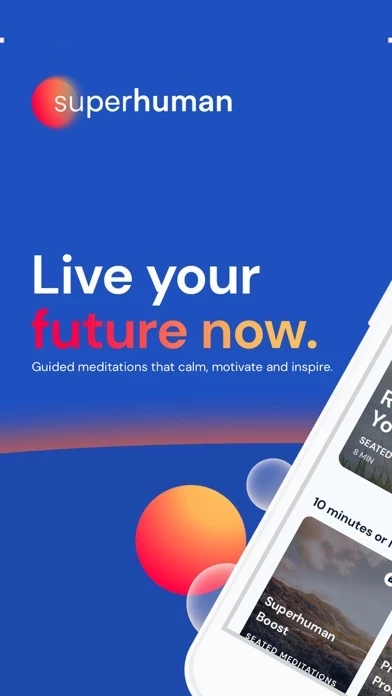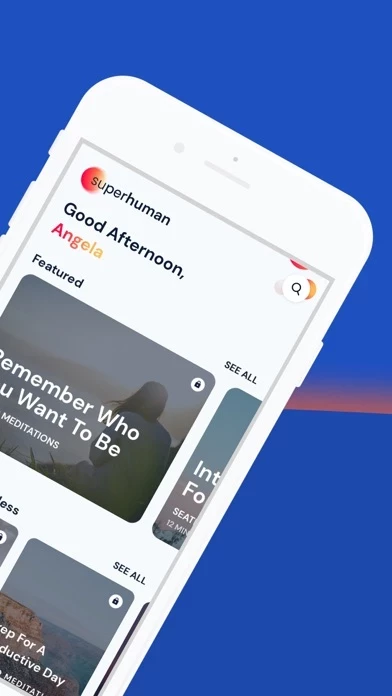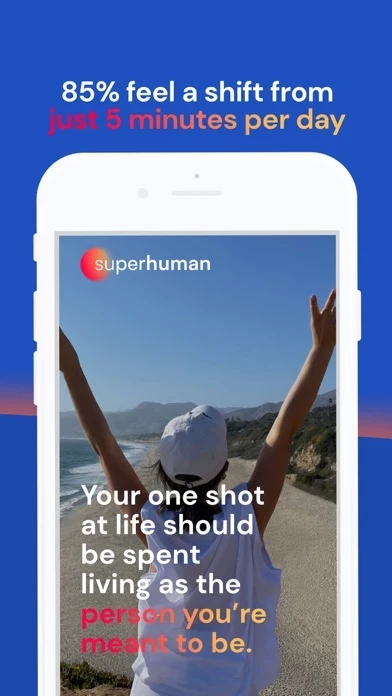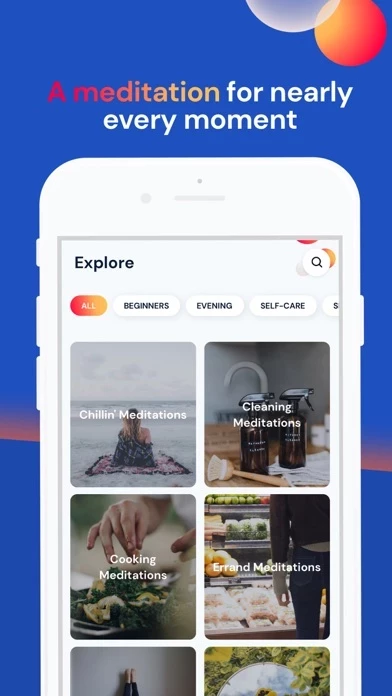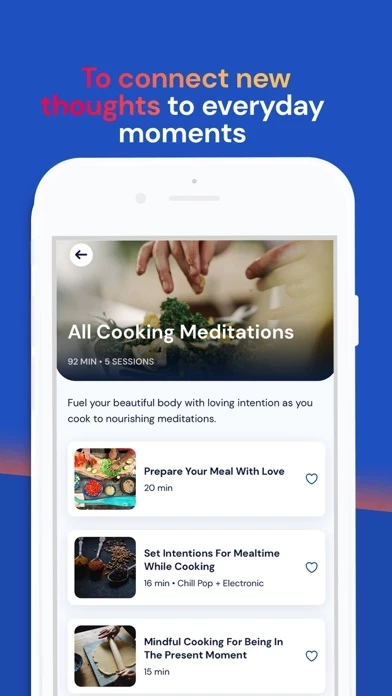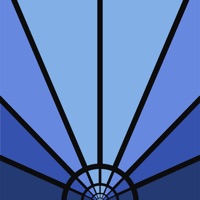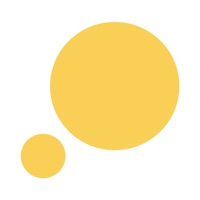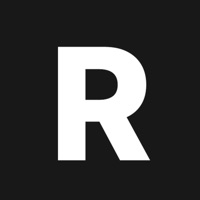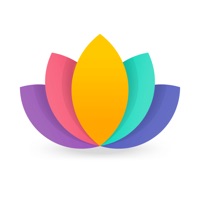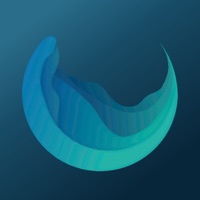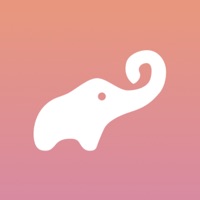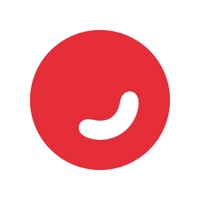How to Delete Superhuman
Published by Superhuman Inc. (Apps) on 2024-04-29We have made it super easy to delete Superhuman: Daily Motivation account and/or app.
Guide to Delete Superhuman: Daily Motivation
Things to note before removing Superhuman:
- The developer of Superhuman is Superhuman Inc. (Apps) and all inquiries must go to them.
- Under the GDPR, Residents of the European Union and United Kingdom have a "right to erasure" and can request any developer like Superhuman Inc. (Apps) holding their data to delete it. The law mandates that Superhuman Inc. (Apps) must comply within a month.
- American residents (California only - you can claim to reside here) are empowered by the CCPA to request that Superhuman Inc. (Apps) delete any data it has on you or risk incurring a fine (upto 7.5k usd).
- If you have an active subscription, it is recommended you unsubscribe before deleting your account or the app.
How to delete Superhuman account:
Generally, here are your options if you need your account deleted:
Option 1: Reach out to Superhuman via Justuseapp. Get all Contact details →
Option 2: Visit the Superhuman website directly Here →
Option 3: Contact Superhuman Support/ Customer Service:
- Verified email
- Contact e-Mail: [email protected]
- 44.44% Contact Match
- Developer: Olson Meditation and Mindfulness Apps
- E-Mail: [email protected]
- Website: Visit Superhuman Website
- 100% Contact Match
- Developer: Superhuman Meditations
- E-Mail: [email protected]
- Website: Visit Superhuman Meditations Website
How to Delete Superhuman: Daily Motivation from your iPhone or Android.
Delete Superhuman: Daily Motivation from iPhone.
To delete Superhuman from your iPhone, Follow these steps:
- On your homescreen, Tap and hold Superhuman: Daily Motivation until it starts shaking.
- Once it starts to shake, you'll see an X Mark at the top of the app icon.
- Click on that X to delete the Superhuman: Daily Motivation app from your phone.
Method 2:
Go to Settings and click on General then click on "iPhone Storage". You will then scroll down to see the list of all the apps installed on your iPhone. Tap on the app you want to uninstall and delete the app.
For iOS 11 and above:
Go into your Settings and click on "General" and then click on iPhone Storage. You will see the option "Offload Unused Apps". Right next to it is the "Enable" option. Click on the "Enable" option and this will offload the apps that you don't use.
Delete Superhuman: Daily Motivation from Android
- First open the Google Play app, then press the hamburger menu icon on the top left corner.
- After doing these, go to "My Apps and Games" option, then go to the "Installed" option.
- You'll see a list of all your installed apps on your phone.
- Now choose Superhuman: Daily Motivation, then click on "uninstall".
- Also you can specifically search for the app you want to uninstall by searching for that app in the search bar then select and uninstall.
Have a Problem with Superhuman: Daily Motivation? Report Issue
Leave a comment:
Reviews & Common Issues: 1 Comments
By Mel
1 year agoHello, I did not sign up for this app- please cancel the subscription as i did not authorize this transaction. Thank you,
What is Superhuman: Daily Motivation?
this app has helped hundreds of thousands live their future now. It's not magic, it's science. And you're closer than you think; 95% of people feel a big shift within one week, from just a few minutes of meditation per day. this app meditations are different. No silent sitting for us. In fact, people who don't even like to meditate love our guided meditations. Set to epic music to inspire, calm and motivate, there's a this app meditation for nearly every moment of the day, from grocery shopping to working out and everything in between. this app also has intention-setting morning meditations and relaxing bedtime meditations to bookend the day. this app is pioneering a new approach to guided meditation, powered by neuroscience. Just like how Pavlov's dogs salivated when he rang the bell, this app meditations connect new thoughts with everyday actions to help you live your future now. 85% of people feel a shift from just 5 minutes of meditating per day. And you can put t...