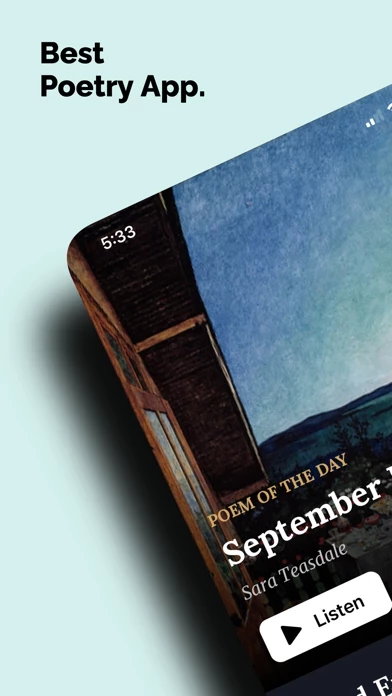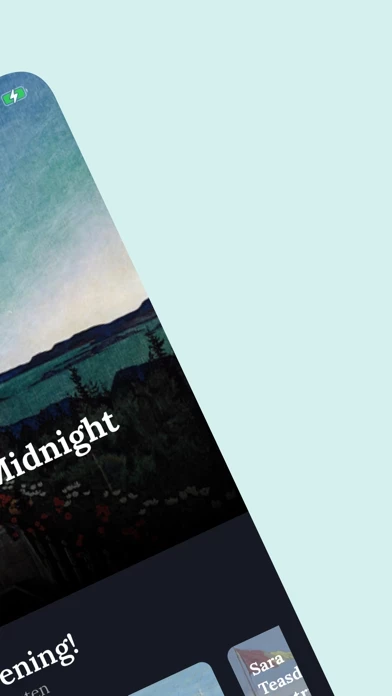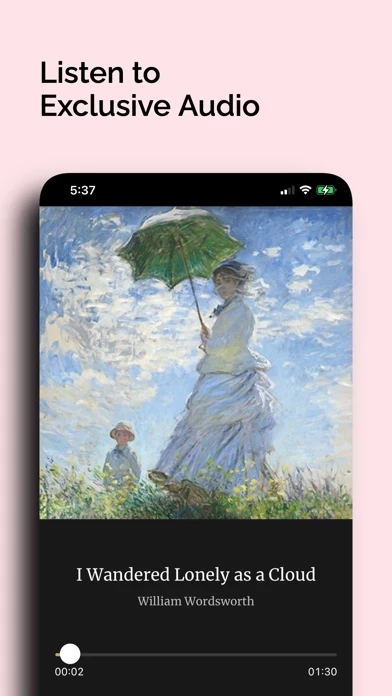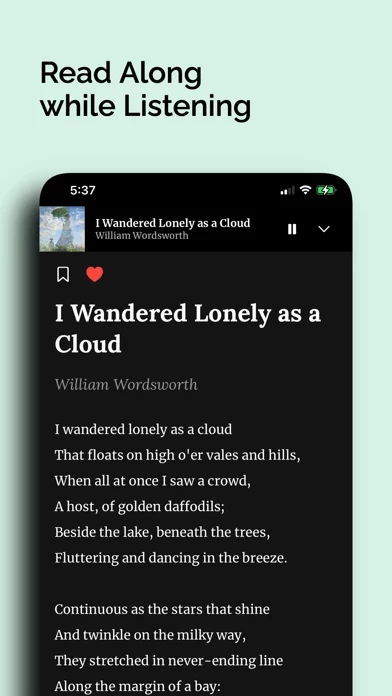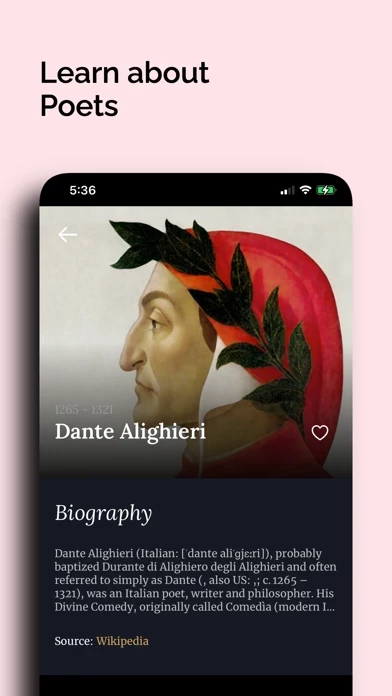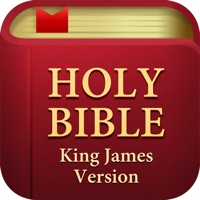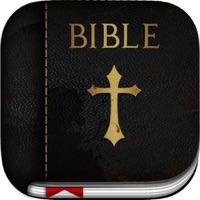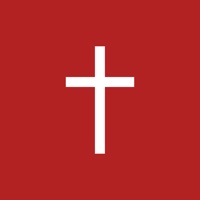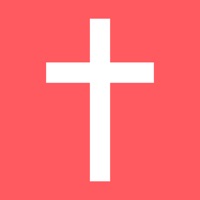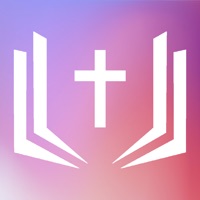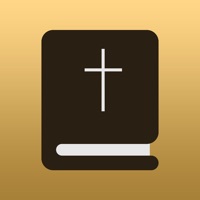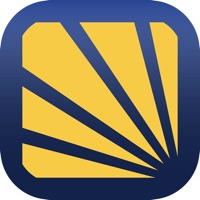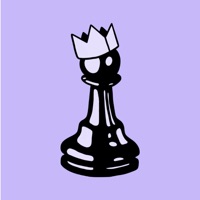How to Delete Poeta
Published by Bread and Gutter LLCWe have made it super easy to delete Poeta: Daily Audio Poems account and/or app.
Table of Contents:
Guide to Delete Poeta: Daily Audio Poems
Things to note before removing Poeta:
- The developer of Poeta is Bread and Gutter LLC and all inquiries must go to them.
- Check the Terms of Services and/or Privacy policy of Bread and Gutter LLC to know if they support self-serve account deletion:
- Under the GDPR, Residents of the European Union and United Kingdom have a "right to erasure" and can request any developer like Bread and Gutter LLC holding their data to delete it. The law mandates that Bread and Gutter LLC must comply within a month.
- American residents (California only - you can claim to reside here) are empowered by the CCPA to request that Bread and Gutter LLC delete any data it has on you or risk incurring a fine (upto 7.5k usd).
- If you have an active subscription, it is recommended you unsubscribe before deleting your account or the app.
How to delete Poeta account:
Generally, here are your options if you need your account deleted:
Option 1: Reach out to Poeta via Justuseapp. Get all Contact details →
Option 2: Visit the Poeta website directly Here →
Option 3: Contact Poeta Support/ Customer Service:
- Verified email
- Contact e-Mail: [email protected]
- 100% Contact Match
- Developer: Bread and Gutter LLC
- E-Mail: [email protected]
- Website: Visit Poeta Website
- 61.54% Contact Match
- Developer: Poetizer.com
- E-Mail: [email protected]
- Website: Visit Poetizer.com Website
Option 4: Check Poeta's Privacy/TOS/Support channels below for their Data-deletion/request policy then contact them:
*Pro-tip: Once you visit any of the links above, Use your browser "Find on page" to find "@". It immediately shows the neccessary emails.
How to Delete Poeta: Daily Audio Poems from your iPhone or Android.
Delete Poeta: Daily Audio Poems from iPhone.
To delete Poeta from your iPhone, Follow these steps:
- On your homescreen, Tap and hold Poeta: Daily Audio Poems until it starts shaking.
- Once it starts to shake, you'll see an X Mark at the top of the app icon.
- Click on that X to delete the Poeta: Daily Audio Poems app from your phone.
Method 2:
Go to Settings and click on General then click on "iPhone Storage". You will then scroll down to see the list of all the apps installed on your iPhone. Tap on the app you want to uninstall and delete the app.
For iOS 11 and above:
Go into your Settings and click on "General" and then click on iPhone Storage. You will see the option "Offload Unused Apps". Right next to it is the "Enable" option. Click on the "Enable" option and this will offload the apps that you don't use.
Delete Poeta: Daily Audio Poems from Android
- First open the Google Play app, then press the hamburger menu icon on the top left corner.
- After doing these, go to "My Apps and Games" option, then go to the "Installed" option.
- You'll see a list of all your installed apps on your phone.
- Now choose Poeta: Daily Audio Poems, then click on "uninstall".
- Also you can specifically search for the app you want to uninstall by searching for that app in the search bar then select and uninstall.
Have a Problem with Poeta: Daily Audio Poems? Report Issue
Leave a comment:
What is Poeta: Daily Audio Poems?
Enter the world of poetry with this app, your personal poetry library. Listen to high quality audio recordings of classic poems, and read along while you listen! Explore a growing catalog of thousands of classic poems from Shakespeare, Frost, Dickinson, Whitman and more. Curate your own collections and use the beautifully designed collection covers for an added personal touch. We’ve handpicked daily poems for you to enjoy everyday. You can receive notifications for when a new daily poem is available, and you can specify when you receive these notifications in the Settings page. Choose to receive a poem to start your day off with mindfulness or to relax and contemplate before bed. We have a growing collection of professional audio recordings for the poems in our library, and introduce a smooth experience while transitioning between reading and listening. We’ve also curated collections, each of which are defined by a unique theme. There are curated collections that highlight specific hum...