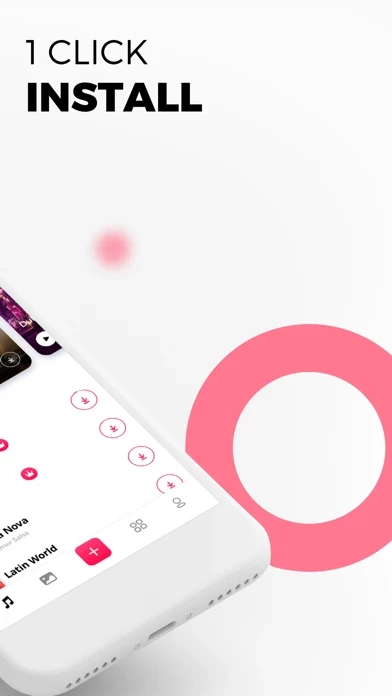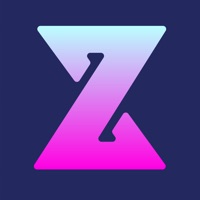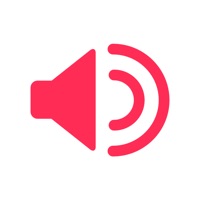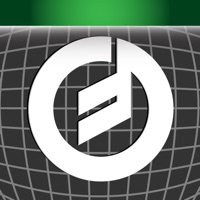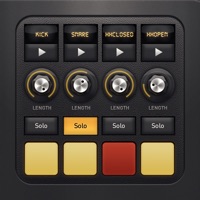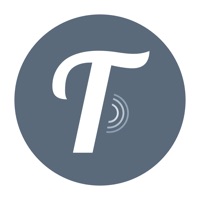How to Delete Ringtones
Published by App ConnectorWe have made it super easy to delete Ringtones for iPhone - Tones! account and/or app.
Table of Contents:
Guide to Delete Ringtones for iPhone - Tones!
Things to note before removing Ringtones:
- The developer of Ringtones is App Connector and all inquiries must go to them.
- Check the Terms of Services and/or Privacy policy of App Connector to know if they support self-serve account deletion:
- Under the GDPR, Residents of the European Union and United Kingdom have a "right to erasure" and can request any developer like App Connector holding their data to delete it. The law mandates that App Connector must comply within a month.
- American residents (California only - you can claim to reside here) are empowered by the CCPA to request that App Connector delete any data it has on you or risk incurring a fine (upto 7.5k usd).
- If you have an active subscription, it is recommended you unsubscribe before deleting your account or the app.
How to delete Ringtones account:
Generally, here are your options if you need your account deleted:
Option 1: Reach out to Ringtones via Justuseapp. Get all Contact details →
Option 2: Visit the Ringtones website directly Here →
Option 3: Contact Ringtones Support/ Customer Service:
- 94.12% Contact Match
- Developer: Document Viewer 2021
- E-Mail: [email protected]
- Website: Visit Ringtones Website
Option 4: Check Ringtones's Privacy/TOS/Support channels below for their Data-deletion/request policy then contact them:
- https://appconnector.s3.amazonaws.com/ringtones/privacy.txt
- https://appconnector.s3.amazonaws.com/ringtones/terms.txt
*Pro-tip: Once you visit any of the links above, Use your browser "Find on page" to find "@". It immediately shows the neccessary emails.
How to Delete Ringtones for iPhone - Tones! from your iPhone or Android.
Delete Ringtones for iPhone - Tones! from iPhone.
To delete Ringtones from your iPhone, Follow these steps:
- On your homescreen, Tap and hold Ringtones for iPhone - Tones! until it starts shaking.
- Once it starts to shake, you'll see an X Mark at the top of the app icon.
- Click on that X to delete the Ringtones for iPhone - Tones! app from your phone.
Method 2:
Go to Settings and click on General then click on "iPhone Storage". You will then scroll down to see the list of all the apps installed on your iPhone. Tap on the app you want to uninstall and delete the app.
For iOS 11 and above:
Go into your Settings and click on "General" and then click on iPhone Storage. You will see the option "Offload Unused Apps". Right next to it is the "Enable" option. Click on the "Enable" option and this will offload the apps that you don't use.
Delete Ringtones for iPhone - Tones! from Android
- First open the Google Play app, then press the hamburger menu icon on the top left corner.
- After doing these, go to "My Apps and Games" option, then go to the "Installed" option.
- You'll see a list of all your installed apps on your phone.
- Now choose Ringtones for iPhone - Tones!, then click on "uninstall".
- Also you can specifically search for the app you want to uninstall by searching for that app in the search bar then select and uninstall.
Have a Problem with Ringtones for iPhone - Tones!? Report Issue
Leave a comment:
What is Ringtones for iPhone - Tones!?
Personalize your iPhone with easy to install this app and incredible live wallpapers! Download this app for iPhone - Tones and you will have access to an exclusive collection of this app and live wallpapers selected by DJs, artists, photographers and design experts. Stand out from the crowd with our awesome 2-in-1 app! Still using your computer to import this app? We offer you the this app that you can setup in seconds without the need of any additional equipment! Main features: – Customize your iPhone with amazing this app and live wallpapers – Our all-new huge catalog – Regular content updates - this app and wallpapers are added to match current music trends, design trends and seasons - Login with Apple or Facebook to follow our exclusive DJs, photographers and designers, be trendy! Key Ringtone Features: – Over 150 no computer required this app – Browse categories with a variety of new this app for iPhone – No computer required to install our this app - Follow DJs and m...