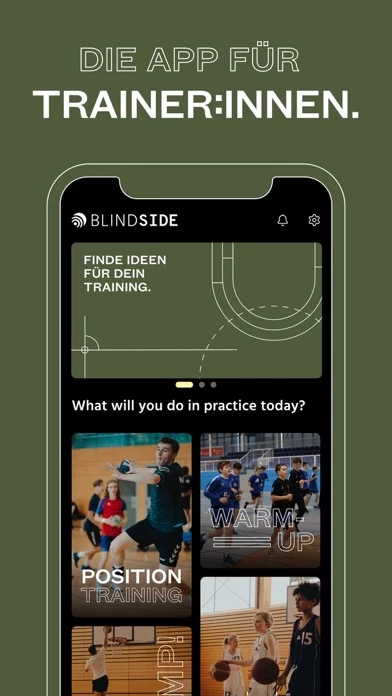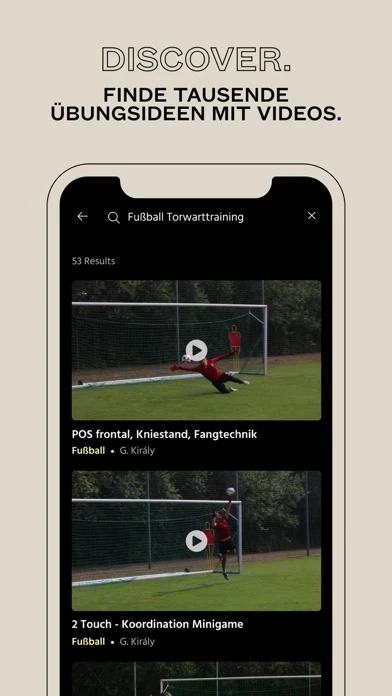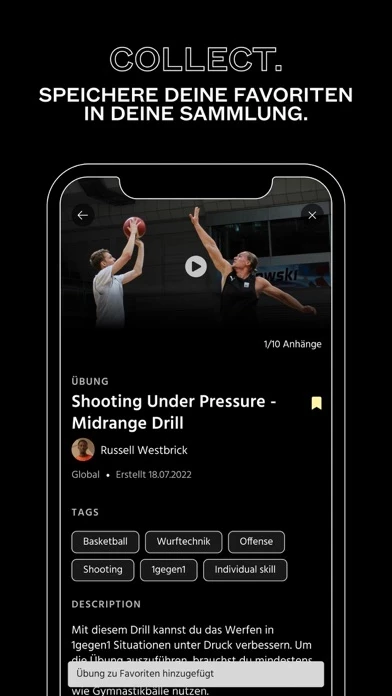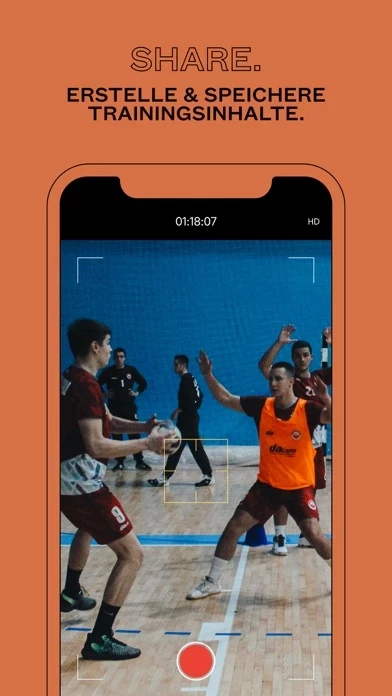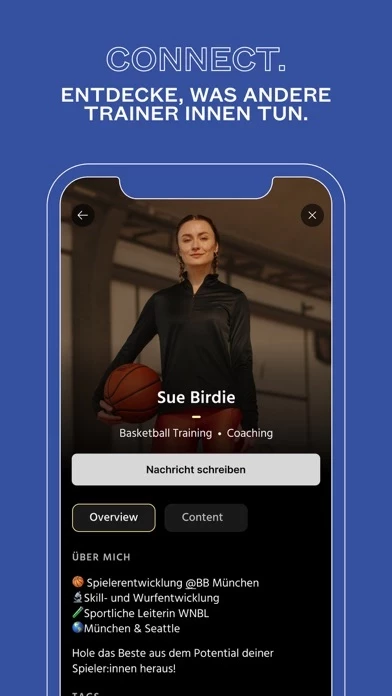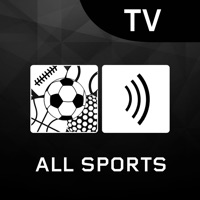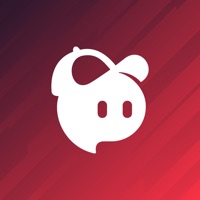How to Delete Blindside Sports
Published by Blindside on 2024-07-11We have made it super easy to delete Blindside Sports account and/or app.
Table of Contents:
Guide to Delete Blindside Sports
Things to note before removing Blindside Sports:
- The developer of Blindside Sports is Blindside and all inquiries must go to them.
- Check the Terms of Services and/or Privacy policy of Blindside to know if they support self-serve account deletion:
- Under the GDPR, Residents of the European Union and United Kingdom have a "right to erasure" and can request any developer like Blindside holding their data to delete it. The law mandates that Blindside must comply within a month.
- American residents (California only - you can claim to reside here) are empowered by the CCPA to request that Blindside delete any data it has on you or risk incurring a fine (upto 7.5k usd).
- If you have an active subscription, it is recommended you unsubscribe before deleting your account or the app.
How to delete Blindside Sports account:
Generally, here are your options if you need your account deleted:
Option 1: Reach out to Blindside Sports via Justuseapp. Get all Contact details →
Option 2: Visit the Blindside Sports website directly Here →
Option 3: Contact Blindside Sports Support/ Customer Service:
- 72% Contact Match
- Developer: Blindside
- E-Mail: [email protected]
- Website: Visit Blindside Sports Website
Option 4: Check Blindside Sports's Privacy/TOS/Support channels below for their Data-deletion/request policy then contact them:
- https://www.blindside.pro/legal-pages/agbs
- https://www.blindside.pro/legal-pages/datenschutz
- https://www.blindside.pro/legal-pages/impressum
*Pro-tip: Once you visit any of the links above, Use your browser "Find on page" to find "@". It immediately shows the neccessary emails.
How to Delete Blindside Sports from your iPhone or Android.
Delete Blindside Sports from iPhone.
To delete Blindside Sports from your iPhone, Follow these steps:
- On your homescreen, Tap and hold Blindside Sports until it starts shaking.
- Once it starts to shake, you'll see an X Mark at the top of the app icon.
- Click on that X to delete the Blindside Sports app from your phone.
Method 2:
Go to Settings and click on General then click on "iPhone Storage". You will then scroll down to see the list of all the apps installed on your iPhone. Tap on the app you want to uninstall and delete the app.
For iOS 11 and above:
Go into your Settings and click on "General" and then click on iPhone Storage. You will see the option "Offload Unused Apps". Right next to it is the "Enable" option. Click on the "Enable" option and this will offload the apps that you don't use.
Delete Blindside Sports from Android
- First open the Google Play app, then press the hamburger menu icon on the top left corner.
- After doing these, go to "My Apps and Games" option, then go to the "Installed" option.
- You'll see a list of all your installed apps on your phone.
- Now choose Blindside Sports, then click on "uninstall".
- Also you can specifically search for the app you want to uninstall by searching for that app in the search bar then select and uninstall.
Have a Problem with Blindside Sports? Report Issue
Leave a comment:
What is Blindside Sports?
Here’s why you should train your athletes and players with Blindside: -> 4000+ exercises with Videos. Totally free and more coming in every week! -> Create your own exercises using your smartphone. -> Build your own training plans and share them by private links. -> Save your favorite content to your collection. -> Use one of our training plans. More will be added every week. -> Every user can create and share content. -> Discover top coaches and their content. -> Blindside works with any kind of sport. -> More to come soon! Are you a coach looking for new ideas for your next training session? Look no further! Blindside is the ultimate app for coaches from all sports and levels. With over 4,000 exercises (with videos) already available, and more added every day, you're sure to find something perfect for your team. And the best part? It's all completely free! With Blindside, you can create your own exercises right from your smartphone and save your favorites to your own personal colle...