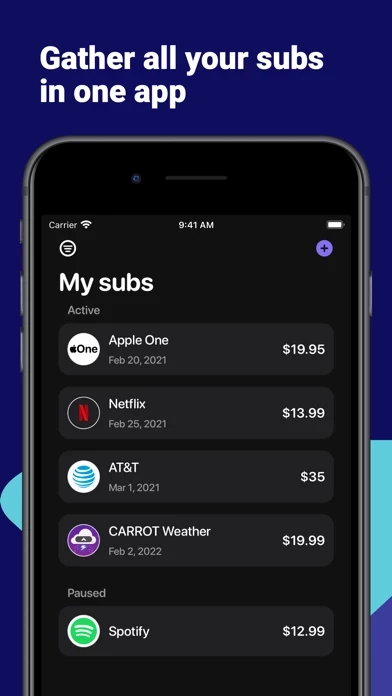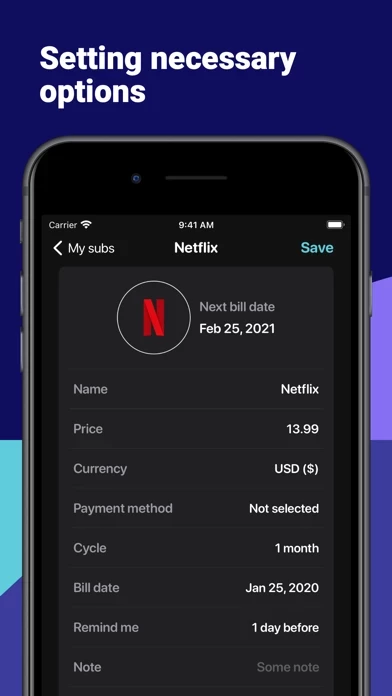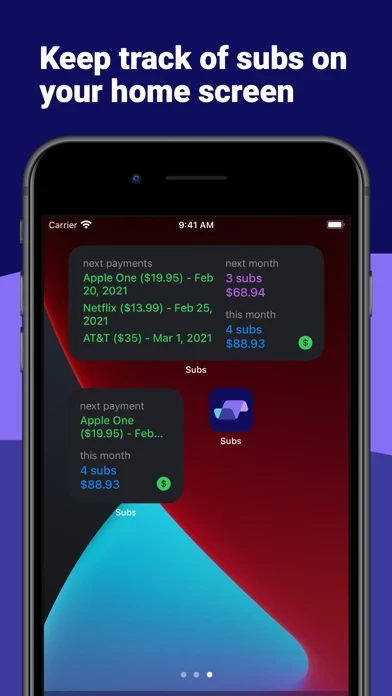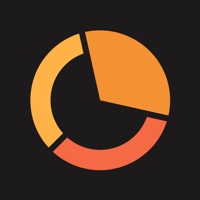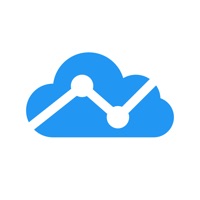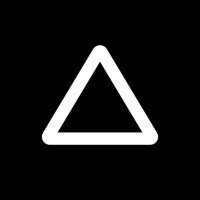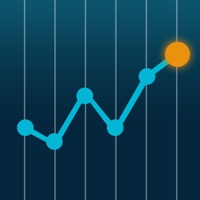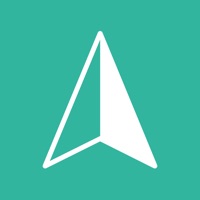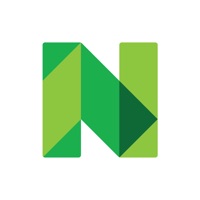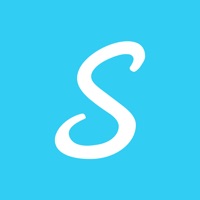How to Cancel Subsee
Published by Vladimir Khuraskin on 2024-01-02We have made it super easy to cancel Subsee - Track Subscriptions subscription
at the root to avoid any and all mediums "Vladimir Khuraskin" (the developer) uses to bill you.
Complete Guide to Canceling Subsee - Track Subscriptions
A few things to note and do before cancelling:
- The developer of Subsee is Vladimir Khuraskin and all inquiries must go to them.
- Check the Terms of Services and/or Privacy policy of Vladimir Khuraskin to know if they support self-serve subscription cancellation:
- Cancelling a subscription during a free trial may result in losing a free trial account.
- You must always cancel a subscription at least 24 hours before the trial period ends.
Pricing Plans
**Gotten from publicly available data and the appstores.
Basic
- Price: Free
- Features:
- Ability to add up to 5 subscriptions
- Flexible notifications about upcoming payments
- Subscription trial period control
- Possibility to pause a subscription
- Sync between devices and with iCloud
- Total spend for the current month and next month
- Payment history
- Chart of expenses for the last 12 months
- TouchID/FaceID login
[2] Pro
- Price: $4.99/month or $29.99/year
- Features:
- Ability to add unlimited subscriptions
- Access to hundreds of subscription templates and the ability to create your own
- Advanced notifications about upcoming payments
- Automatic categorization of subscriptions
- Ability to export payment history
- Priority support
How to Cancel Subsee - Track Subscriptions Subscription on iPhone or iPad:
- Open Settings » ~Your name~ » and click "Subscriptions".
- Click the Subsee (subscription) you want to review.
- Click Cancel.
How to Cancel Subsee - Track Subscriptions Subscription on Android Device:
- Open your Google Play Store app.
- Click on Menu » "Subscriptions".
- Tap on Subsee - Track Subscriptions (subscription you wish to cancel)
- Click "Cancel Subscription".
How do I remove my Card from Subsee?
Removing card details from Subsee if you subscribed directly is very tricky. Very few websites allow you to remove your card details. So you will have to make do with some few tricks before and after subscribing on websites in the future.
Before Signing up or Subscribing:
- Create an account on Justuseapp. signup here →
- Create upto 4 Virtual Debit Cards - this will act as a VPN for you bank account and prevent apps like Subsee from billing you to eternity.
- Fund your Justuseapp Cards using your real card.
- Signup on Subsee - Track Subscriptions or any other website using your Justuseapp card.
- Cancel the Subsee subscription directly from your Justuseapp dashboard.
- To learn more how this all works, Visit here →.
How to Cancel Subsee - Track Subscriptions Subscription on a Mac computer:
- Goto your Mac AppStore, Click ~Your name~ (bottom sidebar).
- Click "View Information" and sign in if asked to.
- Scroll down on the next page shown to you until you see the "Subscriptions" tab then click on "Manage".
- Click "Edit" beside the Subsee - Track Subscriptions app and then click on "Cancel Subscription".
What to do if you Subscribed directly on Subsee's Website:
- Reach out to Vladimir Khuraskin here »»
- Visit Subsee website: Click to visit .
- Login to your account.
- In the menu section, look for any of the following: "Billing", "Subscription", "Payment", "Manage account", "Settings".
- Click the link, then follow the prompts to cancel your subscription.
How to Cancel Subsee - Track Subscriptions Subscription on Paypal:
To cancel your Subsee subscription on PayPal, do the following:
- Login to www.paypal.com .
- Click "Settings" » "Payments".
- Next, click on "Manage Automatic Payments" in the Automatic Payments dashboard.
- You'll see a list of merchants you've subscribed to. Click on "Subsee - Track Subscriptions" or "Vladimir Khuraskin" to cancel.
How to delete Subsee account:
- Reach out directly to Subsee via Justuseapp. Get all Contact details →
- Send an email to [email protected] Click to email requesting that they delete your account.
Delete Subsee - Track Subscriptions from iPhone:
- On your homescreen, Tap and hold Subsee - Track Subscriptions until it starts shaking.
- Once it starts to shake, you'll see an X Mark at the top of the app icon.
- Click on that X to delete the Subsee - Track Subscriptions app.
Delete Subsee - Track Subscriptions from Android:
- Open your GooglePlay app and goto the menu.
- Click "My Apps and Games" » then "Installed".
- Choose Subsee - Track Subscriptions, » then click "Uninstall".
Have a Problem with Subsee - Track Subscriptions? Report Issue
Leave a comment:
What is Subsee - Track Subscriptions?
Gather all your subscriptions and any regular payments in one app, control their costs and get notifications about the next payment. + Hundreds of subscription templates and the ability to create your own + Flexible notifications about upcoming payments + Subscription trial period control + Possibility to pause a subscription + Sync between devices and with iCloud + Total spend for the current month and next month + Payment history + Chart of expenses for the last 12 months + TouchID/FaceID login Terms of Use: https://tabee.app/privacy-policy/