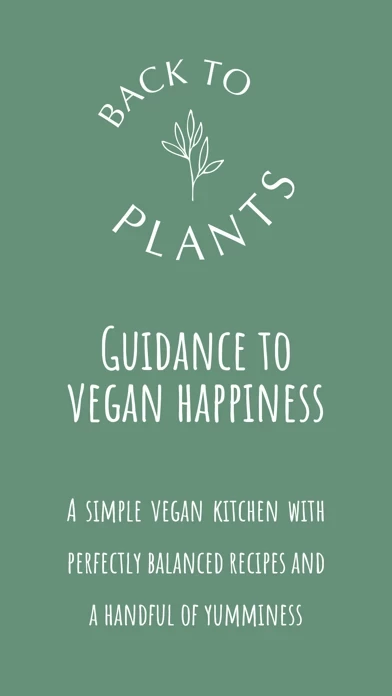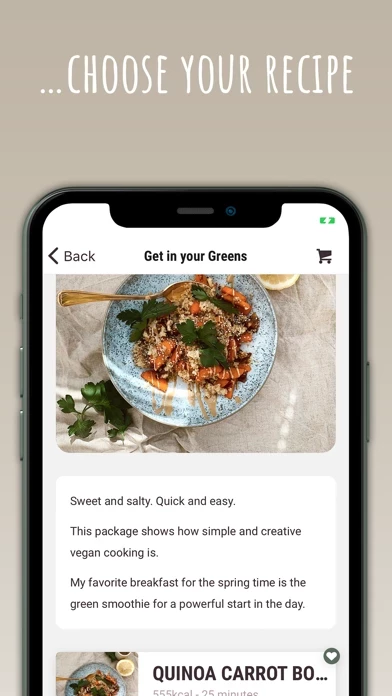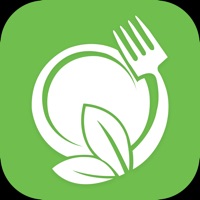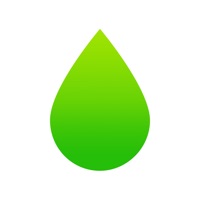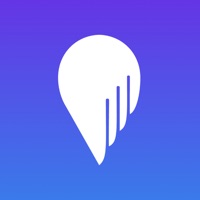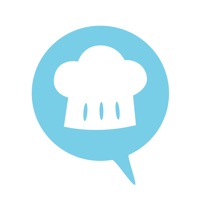How to Delete Back to Plants
Published by Sophie WeilguniWe have made it super easy to delete Back to Plants account and/or app.
Table of Contents:
Guide to Delete Back to Plants
Things to note before removing Back to Plants:
- The developer of Back to Plants is Sophie Weilguni and all inquiries must go to them.
- Under the GDPR, Residents of the European Union and United Kingdom have a "right to erasure" and can request any developer like Sophie Weilguni holding their data to delete it. The law mandates that Sophie Weilguni must comply within a month.
- American residents (California only - you can claim to reside here) are empowered by the CCPA to request that Sophie Weilguni delete any data it has on you or risk incurring a fine (upto 7.5k usd).
- If you have an active subscription, it is recommended you unsubscribe before deleting your account or the app.
How to delete Back to Plants account:
Generally, here are your options if you need your account deleted:
Option 1: Reach out to Back to Plants via Justuseapp. Get all Contact details →
Option 2: Visit the Back to Plants website directly Here →
Option 3: Contact Back to Plants Support/ Customer Service:
- 100% Contact Match
- Developer: Back to Plants
- E-Mail: [email protected]
- Website: Visit Back to Plants Website
- 74.07% Contact Match
- Developer: Shikudo - Walking and Focus Games
- E-Mail: [email protected]
- Website: Visit Shikudo - Walking and Focus Games Website
How to Delete Back to Plants from your iPhone or Android.
Delete Back to Plants from iPhone.
To delete Back to Plants from your iPhone, Follow these steps:
- On your homescreen, Tap and hold Back to Plants until it starts shaking.
- Once it starts to shake, you'll see an X Mark at the top of the app icon.
- Click on that X to delete the Back to Plants app from your phone.
Method 2:
Go to Settings and click on General then click on "iPhone Storage". You will then scroll down to see the list of all the apps installed on your iPhone. Tap on the app you want to uninstall and delete the app.
For iOS 11 and above:
Go into your Settings and click on "General" and then click on iPhone Storage. You will see the option "Offload Unused Apps". Right next to it is the "Enable" option. Click on the "Enable" option and this will offload the apps that you don't use.
Delete Back to Plants from Android
- First open the Google Play app, then press the hamburger menu icon on the top left corner.
- After doing these, go to "My Apps and Games" option, then go to the "Installed" option.
- You'll see a list of all your installed apps on your phone.
- Now choose Back to Plants, then click on "uninstall".
- Also you can specifically search for the app you want to uninstall by searching for that app in the search bar then select and uninstall.
Have a Problem with Back to Plants? Report Issue
Leave a comment:
What is Back to Plants?
We create vegan, balanced, quick and easy recipes for you to… …enable conscious eating for a healthy lifestyle …provide fuel for your daily life / business and fitness …vegan kitchen for health reasons …eat with pleasure Quick & Simple Our goal is to provide you a vegan kitchen aid, for an easy and fun time while cooking. Therefore, we created an app which pursues an intuitive and minimal approach. No entry or hidden barriers - access our app without a required sign up. Features: …choose your recipe …add the ingredients to your shopping list …and follow the step-by-step cooking guide with timer settings and other fun stuff