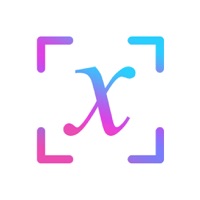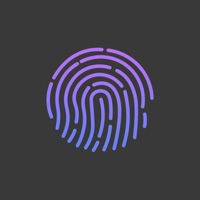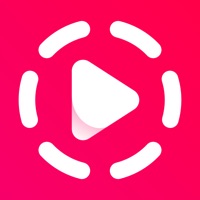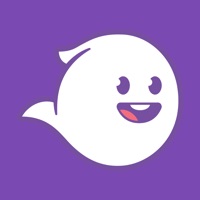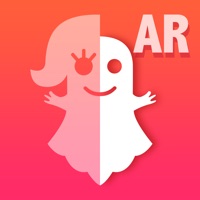How to Delete Ghost in Photo
Published by Just4Fun Mobile Sp. z o. o.We have made it super easy to delete Ghost in Photo - Photo Editor account and/or app.
Table of Contents:
Guide to Delete Ghost in Photo - Photo Editor
Things to note before removing Ghost in Photo:
- The developer of Ghost in Photo is Just4Fun Mobile Sp. z o. o. and all inquiries must go to them.
- Under the GDPR, Residents of the European Union and United Kingdom have a "right to erasure" and can request any developer like Just4Fun Mobile Sp. z o. o. holding their data to delete it. The law mandates that Just4Fun Mobile Sp. z o. o. must comply within a month.
- American residents (California only - you can claim to reside here) are empowered by the CCPA to request that Just4Fun Mobile Sp. z o. o. delete any data it has on you or risk incurring a fine (upto 7.5k usd).
- If you have an active subscription, it is recommended you unsubscribe before deleting your account or the app.
How to delete Ghost in Photo account:
Generally, here are your options if you need your account deleted:
Option 1: Reach out to Ghost in Photo via Justuseapp. Get all Contact details →
Option 2: Visit the Ghost in Photo website directly Here →
Option 3: Contact Ghost in Photo Support/ Customer Service:
- 100% Contact Match
- Developer: Just4Fun Mobile
- E-Mail: [email protected]
- Website: Visit Ghost in Photo Website
- 100% Contact Match
- Developer: App King 786
- E-Mail: [email protected]
- Website: Visit App King 786 Website
How to Delete Ghost in Photo - Photo Editor from your iPhone or Android.
Delete Ghost in Photo - Photo Editor from iPhone.
To delete Ghost in Photo from your iPhone, Follow these steps:
- On your homescreen, Tap and hold Ghost in Photo - Photo Editor until it starts shaking.
- Once it starts to shake, you'll see an X Mark at the top of the app icon.
- Click on that X to delete the Ghost in Photo - Photo Editor app from your phone.
Method 2:
Go to Settings and click on General then click on "iPhone Storage". You will then scroll down to see the list of all the apps installed on your iPhone. Tap on the app you want to uninstall and delete the app.
For iOS 11 and above:
Go into your Settings and click on "General" and then click on iPhone Storage. You will see the option "Offload Unused Apps". Right next to it is the "Enable" option. Click on the "Enable" option and this will offload the apps that you don't use.
Delete Ghost in Photo - Photo Editor from Android
- First open the Google Play app, then press the hamburger menu icon on the top left corner.
- After doing these, go to "My Apps and Games" option, then go to the "Installed" option.
- You'll see a list of all your installed apps on your phone.
- Now choose Ghost in Photo - Photo Editor, then click on "uninstall".
- Also you can specifically search for the app you want to uninstall by searching for that app in the search bar then select and uninstall.
Have a Problem with Ghost in Photo - Photo Editor? Report Issue
Leave a comment:
What is Ghost in Photo - Photo Editor?
"Ghost in Photo - Photo Editor" is an easy to use photo editor. With its help you will add ghost / monster / zombie or any other of 62 creepy creatures to your private photos. To montage reliable photo with ghost you will get advanced graphic effects. For each creature you can adjust its transparency level, color, color saturation, brightness or contrast. Moreover you will be able to set your ghost position and size anyway you want. When your scary photo is ready you can share it with your friends or on your favorite social media. This application is an excellent tool for Halloween or April Fool's Day! Main features: - 62 creature stickers to choose from - add ghosts to photo in an easy way - possibility to add more than one creature to image