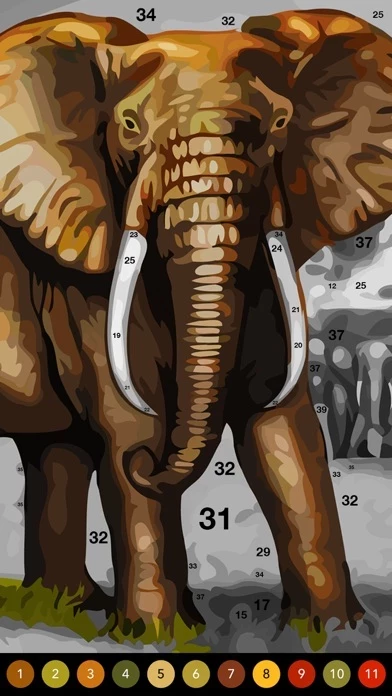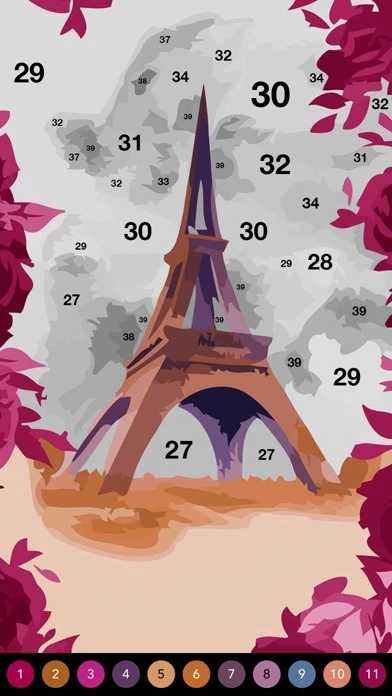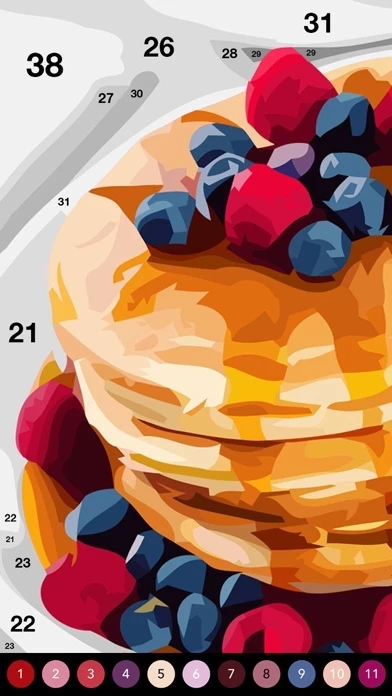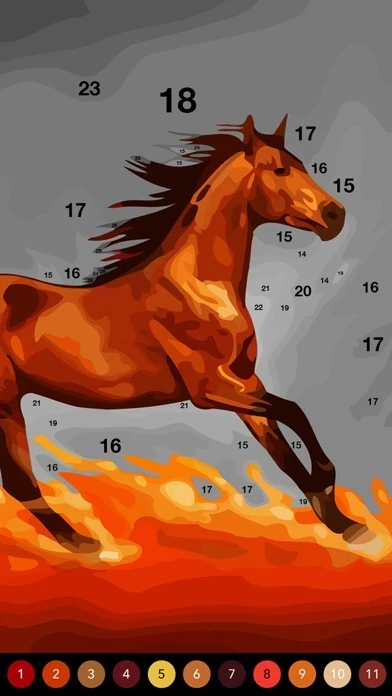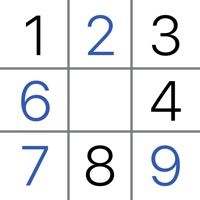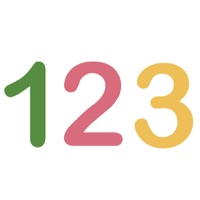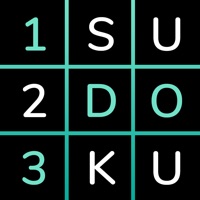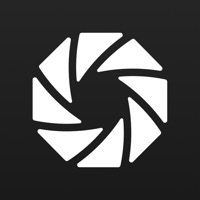How to Delete Photo
Published by Hyperfun on 2024-03-26We have made it super easy to delete Photo by Number account and/or app.
Table of Contents:
Guide to Delete Photo by Number
Things to note before removing Photo:
- The developer of Photo is Hyperfun and all inquiries must go to them.
- Check the Terms of Services and/or Privacy policy of Hyperfun to know if they support self-serve account deletion:
- Under the GDPR, Residents of the European Union and United Kingdom have a "right to erasure" and can request any developer like Hyperfun holding their data to delete it. The law mandates that Hyperfun must comply within a month.
- American residents (California only - you can claim to reside here) are empowered by the CCPA to request that Hyperfun delete any data it has on you or risk incurring a fine (upto 7.5k usd).
- If you have an active subscription, it is recommended you unsubscribe before deleting your account or the app.
How to delete Photo account:
Generally, here are your options if you need your account deleted:
Option 1: Reach out to Photo via Justuseapp. Get all Contact details →
Option 2: Visit the Photo website directly Here →
Option 3: Contact Photo Support/ Customer Service:
- 100% Contact Match
- Developer: Hyperfun
- E-Mail: [email protected]
- Website: Visit Photo Website
Option 4: Check Photo's Privacy/TOS/Support channels below for their Data-deletion/request policy then contact them:
*Pro-tip: Once you visit any of the links above, Use your browser "Find on page" to find "@". It immediately shows the neccessary emails.
How to Delete Photo by Number from your iPhone or Android.
Delete Photo by Number from iPhone.
To delete Photo from your iPhone, Follow these steps:
- On your homescreen, Tap and hold Photo by Number until it starts shaking.
- Once it starts to shake, you'll see an X Mark at the top of the app icon.
- Click on that X to delete the Photo by Number app from your phone.
Method 2:
Go to Settings and click on General then click on "iPhone Storage". You will then scroll down to see the list of all the apps installed on your iPhone. Tap on the app you want to uninstall and delete the app.
For iOS 11 and above:
Go into your Settings and click on "General" and then click on iPhone Storage. You will see the option "Offload Unused Apps". Right next to it is the "Enable" option. Click on the "Enable" option and this will offload the apps that you don't use.
Delete Photo by Number from Android
- First open the Google Play app, then press the hamburger menu icon on the top left corner.
- After doing these, go to "My Apps and Games" option, then go to the "Installed" option.
- You'll see a list of all your installed apps on your phone.
- Now choose Photo by Number, then click on "uninstall".
- Also you can specifically search for the app you want to uninstall by searching for that app in the search bar then select and uninstall.
Have a Problem with Photo by Number? Report Issue
Leave a comment:
What is Photo by Number?
Feeling stressed? Don't be. Are you ready for hours of fun and relaxation? Download the game now and start coloring. Hundreds of pics are awaiting. this app by Number Premium Weekly subscription • Unlock all pictures, get rid of the ads and get infinite hints • 3 days free, then $2.99 USD weekly this app by Number Premium Monthly subscription • Unlock all pictures, get rid of the ads and get infinite hints • $5.99 USD monthly this app by Number Premium Yearly subscription • Unlock all pictures, get rid of the ads and get infinite hints • $24.99 USD yearly • Payment will be charged to iTunes Account at confirmation of purchase • Subscription automatically renews unless auto-renew is turned off at least 24-hours before the end of the current period • Account will be charged for renewal within 24-hours prior to the end of the current period, and identify the cost of the renewal • Subscriptions may be managed by the user and auto-renewal may be turned off by going to the user's Account Settin...