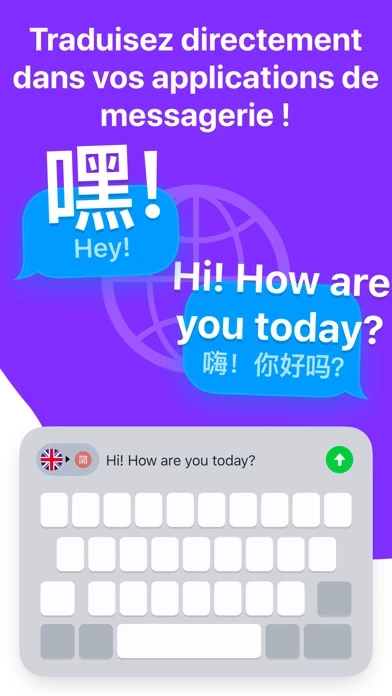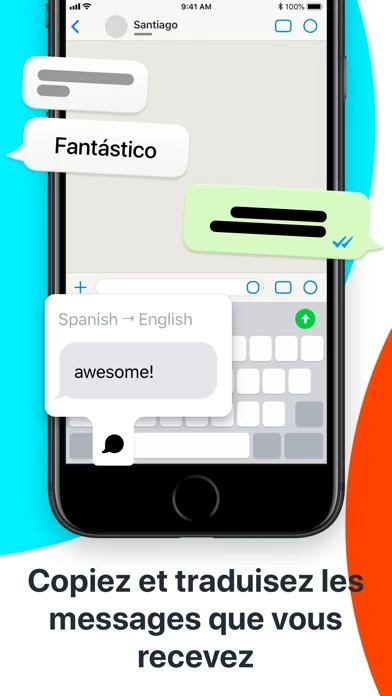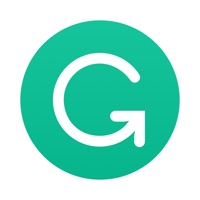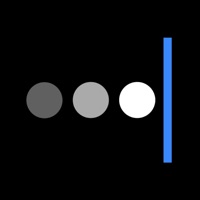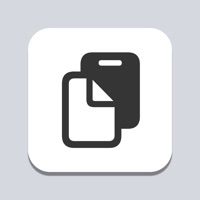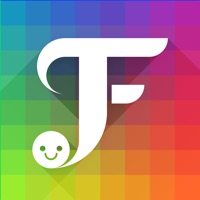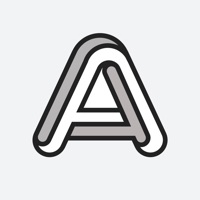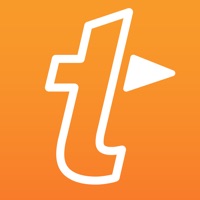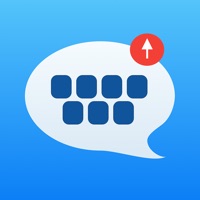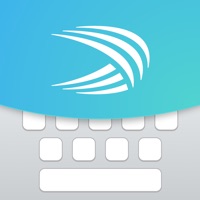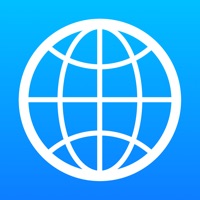How to Cancel iTranslate Keyboard
Published by iTranslateWe have made it super easy to cancel iTranslate Keyboard subscription
at the root to avoid any and all mediums "iTranslate" (the developer) uses to bill you.
Complete Guide to Canceling iTranslate Keyboard
A few things to note and do before cancelling:
- The developer of iTranslate Keyboard is iTranslate and all inquiries must go to them.
- Check the Terms of Services and/or Privacy policy of iTranslate to know if they support self-serve subscription cancellation:
- Cancelling a subscription during a free trial may result in losing a free trial account.
- You must always cancel a subscription at least 24 hours before the trial period ends.
Pricing Plans
**Gotten from publicly available data and the appstores.
- Monthly subscription: $4.99/month
- Annual subscription: $39.99/year
Note: The prices may vary depending on the currency and location. The app also offers a free trial subscription that automatically renews to a paid subscription unless canceled at least 24 hours before the end of the trial period. Users can cancel the subscription anytime through their iTunes account settings.
How to Cancel iTranslate Keyboard Subscription on iPhone or iPad:
- Open Settings » ~Your name~ » and click "Subscriptions".
- Click the iTranslate Keyboard (subscription) you want to review.
- Click Cancel.
How to Cancel iTranslate Keyboard Subscription on Android Device:
- Open your Google Play Store app.
- Click on Menu » "Subscriptions".
- Tap on iTranslate Keyboard (subscription you wish to cancel)
- Click "Cancel Subscription".
How do I remove my Card from iTranslate Keyboard?
Removing card details from iTranslate Keyboard if you subscribed directly is very tricky. Very few websites allow you to remove your card details. So you will have to make do with some few tricks before and after subscribing on websites in the future.
Before Signing up or Subscribing:
- Create an account on Justuseapp. signup here →
- Create upto 4 Virtual Debit Cards - this will act as a VPN for you bank account and prevent apps like iTranslate Keyboard from billing you to eternity.
- Fund your Justuseapp Cards using your real card.
- Signup on iTranslate Keyboard or any other website using your Justuseapp card.
- Cancel the iTranslate Keyboard subscription directly from your Justuseapp dashboard.
- To learn more how this all works, Visit here →.
How to Cancel iTranslate Keyboard Subscription on a Mac computer:
- Goto your Mac AppStore, Click ~Your name~ (bottom sidebar).
- Click "View Information" and sign in if asked to.
- Scroll down on the next page shown to you until you see the "Subscriptions" tab then click on "Manage".
- Click "Edit" beside the iTranslate Keyboard app and then click on "Cancel Subscription".
What to do if you Subscribed directly on iTranslate Keyboard's Website:
- Reach out to iTranslate here »»
- Visit iTranslate Keyboard website: Click to visit .
- Login to your account.
- In the menu section, look for any of the following: "Billing", "Subscription", "Payment", "Manage account", "Settings".
- Click the link, then follow the prompts to cancel your subscription.
How to Cancel iTranslate Keyboard Subscription on Paypal:
To cancel your iTranslate Keyboard subscription on PayPal, do the following:
- Login to www.paypal.com .
- Click "Settings" » "Payments".
- Next, click on "Manage Automatic Payments" in the Automatic Payments dashboard.
- You'll see a list of merchants you've subscribed to. Click on "iTranslate Keyboard" or "iTranslate" to cancel.
How to delete iTranslate Keyboard account:
- Reach out directly to iTranslate Keyboard via Justuseapp. Get all Contact details →
- Send an email to [email protected] Click to email requesting that they delete your account.
Delete iTranslate Keyboard from iPhone:
- On your homescreen, Tap and hold iTranslate Keyboard until it starts shaking.
- Once it starts to shake, you'll see an X Mark at the top of the app icon.
- Click on that X to delete the iTranslate Keyboard app.
Delete iTranslate Keyboard from Android:
- Open your GooglePlay app and goto the menu.
- Click "My Apps and Games" » then "Installed".
- Choose iTranslate Keyboard, » then click "Uninstall".
Have a Problem with iTranslate Keyboard? Report Issue
Leave a comment:
What is iTranslate Keyboard?
Instant translations with the all-new iTranslate Keyboard: Translate text in any app instantly and stay in touch with your friends, family, and colleagues all over the world. Express exactly what’s on your mind without worrying about language barriers - directly from your keyboard. The iTranslate Keyboard gives you instant translations with ease in any of your favorite messaging apps, e.g. WhatsApp, iMessage or Facebook Messenger, or directly translate in any Email app. Features: ● Easy to set up ● Get effortless translations in over 100 languages ● Keyboard integrates smoothly with all apps ● Customize your keyboard to match your style ● Works with your favorite messengers, social networks and email. Let’s break language barriers. Together. Learn more about the iTranslate Keyboard at https://www.itranslate.com/keyboard SUPPORT Visit https://www.itranslate.com/support/ or contact us at [email protected] Follow us on Twitter: https://twitter.com/iTranslate Like & share on Facebook: https://www.facebook.com/itranslate Supported languages & dialects for translation: Afrikaans, Albanian, Arabic, Armenian, Azerbaijani, Basque, Belarusian, Bengali, Bosnian, Bulgarian, Catalan, Cebuano, Chichewa, Chinese (Simplified), Chinese (Traditional), Croatian, Czech, Danish, Dutch, English, Esperanto, Estonian, Filipino, Finnish, French, Galician, Georgian, German, Greek, Gujarati, Haitian Creole, Hausa, Hebrew, Hindi, Hmong, Hungarian, Icelandic, Igbo, Indonesian, Irish, Italian, Ja...