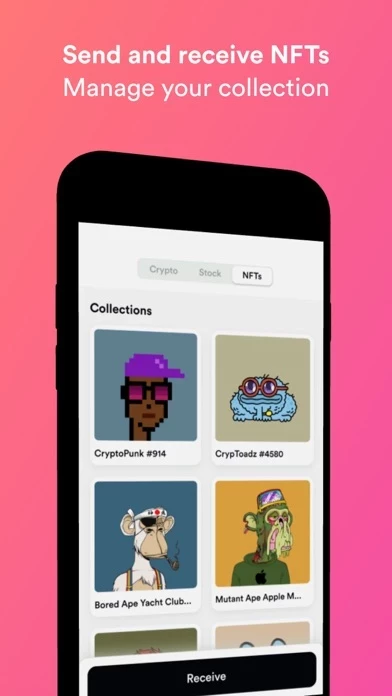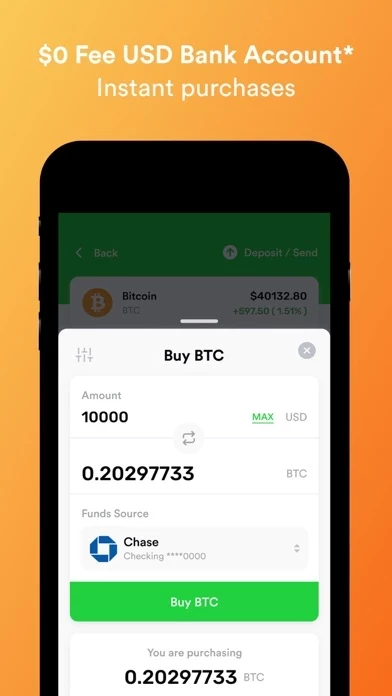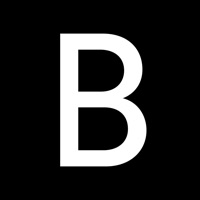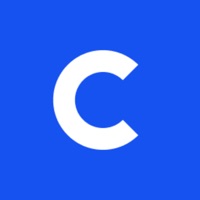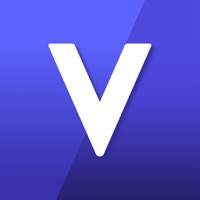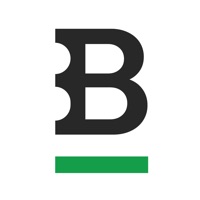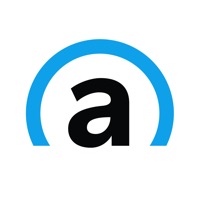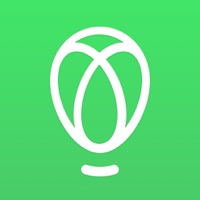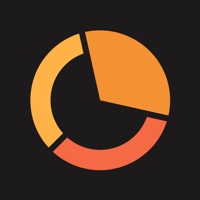How to Cancel Anchor
Published by Anchor Mobile LLC on 2023-12-22We have made it super easy to cancel Anchor - Send and Invest subscription
at the root to avoid any and all mediums "Anchor Mobile LLC" (the developer) uses to bill you.
Complete Guide to Canceling Anchor - Send and Invest
A few things to note and do before cancelling:
- The developer of Anchor is Anchor Mobile LLC and all inquiries must go to them.
- Cancelling a subscription during a free trial may result in losing a free trial account.
- You must always cancel a subscription at least 24 hours before the trial period ends.
How easy is it to cancel or delete Anchor?
It is Very Easy to Cancel a Anchor subscription. (**Crowdsourced from Anchor and Justuseapp users)
If you haven't rated Anchor cancellation policy yet, Rate it here →.
Potential Savings
**Pricing data is based on average subscription prices reported by Justuseapp.com users..
| Duration | Amount (USD) |
|---|---|
| Monthly Subscription | $9.99 |
How to Cancel Anchor - Send and Invest Subscription on iPhone or iPad:
- Open Settings » ~Your name~ » and click "Subscriptions".
- Click the Anchor (subscription) you want to review.
- Click Cancel.
How to Cancel Anchor - Send and Invest Subscription on Android Device:
- Open your Google Play Store app.
- Click on Menu » "Subscriptions".
- Tap on Anchor - Send and Invest (subscription you wish to cancel)
- Click "Cancel Subscription".
How do I remove my Card from Anchor?
Removing card details from Anchor if you subscribed directly is very tricky. Very few websites allow you to remove your card details. So you will have to make do with some few tricks before and after subscribing on websites in the future.
Before Signing up or Subscribing:
- Create an account on Justuseapp. signup here →
- Create upto 4 Virtual Debit Cards - this will act as a VPN for you bank account and prevent apps like Anchor from billing you to eternity.
- Fund your Justuseapp Cards using your real card.
- Signup on Anchor - Send and Invest or any other website using your Justuseapp card.
- Cancel the Anchor subscription directly from your Justuseapp dashboard.
- To learn more how this all works, Visit here →.
How to Cancel Anchor - Send and Invest Subscription on a Mac computer:
- Goto your Mac AppStore, Click ~Your name~ (bottom sidebar).
- Click "View Information" and sign in if asked to.
- Scroll down on the next page shown to you until you see the "Subscriptions" tab then click on "Manage".
- Click "Edit" beside the Anchor - Send and Invest app and then click on "Cancel Subscription".
What to do if you Subscribed directly on Anchor's Website:
- Reach out to Anchor Mobile LLC here »»
- Visit Anchor website: Click to visit .
- Login to your account.
- In the menu section, look for any of the following: "Billing", "Subscription", "Payment", "Manage account", "Settings".
- Click the link, then follow the prompts to cancel your subscription.
How to Cancel Anchor - Send and Invest Subscription on Paypal:
To cancel your Anchor subscription on PayPal, do the following:
- Login to www.paypal.com .
- Click "Settings" » "Payments".
- Next, click on "Manage Automatic Payments" in the Automatic Payments dashboard.
- You'll see a list of merchants you've subscribed to. Click on "Anchor - Send and Invest" or "Anchor Mobile LLC" to cancel.
How to delete Anchor account:
- Reach out directly to Anchor via Justuseapp. Get all Contact details →
- Send an email to [email protected] Click to email requesting that they delete your account.
Delete Anchor - Send and Invest from iPhone:
- On your homescreen, Tap and hold Anchor - Send and Invest until it starts shaking.
- Once it starts to shake, you'll see an X Mark at the top of the app icon.
- Click on that X to delete the Anchor - Send and Invest app.
Delete Anchor - Send and Invest from Android:
- Open your GooglePlay app and goto the menu.
- Click "My Apps and Games" » then "Installed".
- Choose Anchor - Send and Invest, » then click "Uninstall".
Have a Problem with Anchor - Send and Invest? Report Issue
Leave a comment:
Reviews & Common Issues: 2 Comments
By Vicki Morgan
2 years agoTrying to close my account. Already provided ID as requested, with no further instructions given.
By Stephanie
2 years agoCan't withdraw my money, can't trade coins, and can't deposit cash. I emailed Anchor USD several times and no response.
What is Anchor - Send and Invest?
Explore and Invest in all the top rated coins Instant Buy from $0 Fee USD Bank Account Instant Trade between thousands of coin pairs Store and manage NFTs Auto Invest in cash, crypto, or stocks Pay anyone instantly in cash, crypto, or NFTs