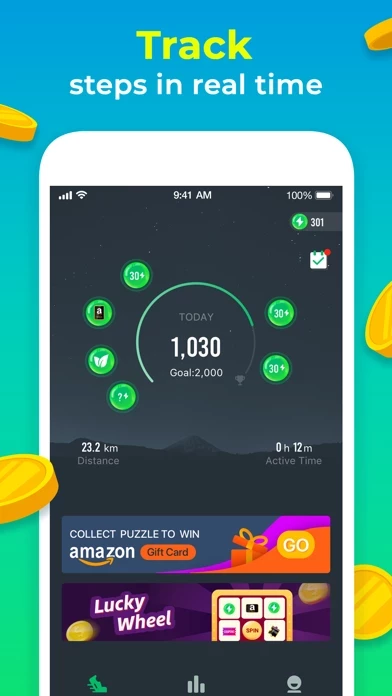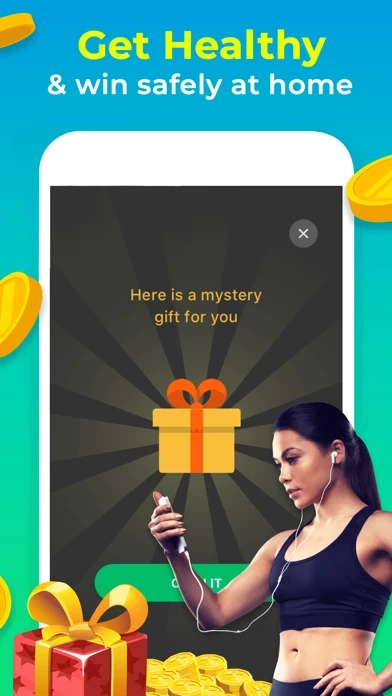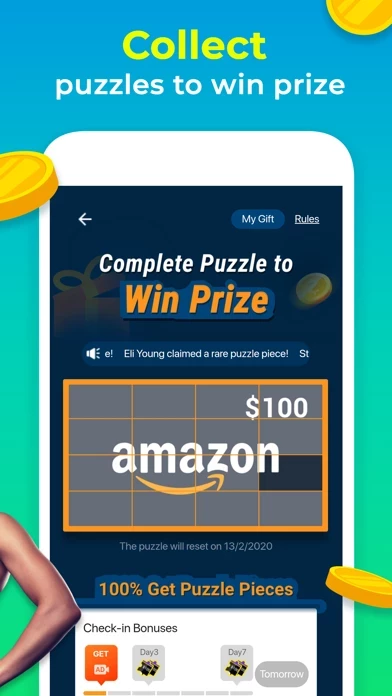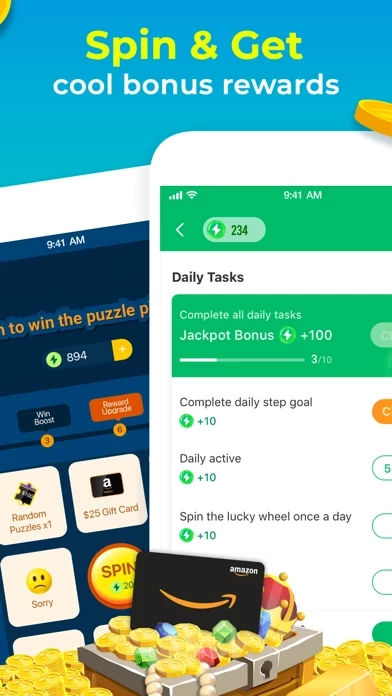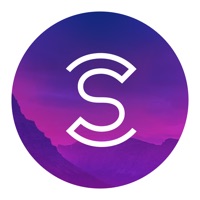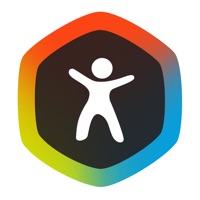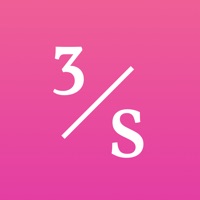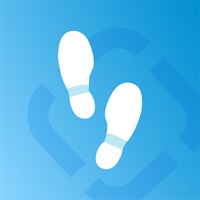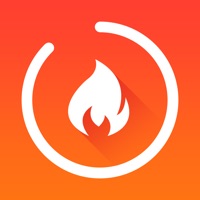How to Delete Step Younger+
Published by SmillageWe have made it super easy to delete Step Younger+ account and/or app.
Table of Contents:
Guide to Delete Step Younger+
Things to note before removing Step Younger+:
- The developer of Step Younger+ is Smillage and all inquiries must go to them.
- Check the Terms of Services and/or Privacy policy of Smillage to know if they support self-serve account deletion:
- Under the GDPR, Residents of the European Union and United Kingdom have a "right to erasure" and can request any developer like Smillage holding their data to delete it. The law mandates that Smillage must comply within a month.
- American residents (California only - you can claim to reside here) are empowered by the CCPA to request that Smillage delete any data it has on you or risk incurring a fine (upto 7.5k usd).
- If you have an active subscription, it is recommended you unsubscribe before deleting your account or the app.
How to delete Step Younger+ account:
Generally, here are your options if you need your account deleted:
Option 1: Reach out to Step Younger+ via Justuseapp. Get all Contact details →
Option 2: Visit the Step Younger+ website directly Here →
Option 3: Contact Step Younger+ Support/ Customer Service:
- Verified email
- Contact e-Mail: [email protected]
- 96% Contact Match
- Developer: Little spark
- E-Mail: [email protected]
- Website: Visit Step Younger+ Website
Option 4: Check Step Younger+'s Privacy/TOS/Support channels below for their Data-deletion/request policy then contact them:
- https://cdn.stepyounger.com/default/webpage/ios/privacyPolicy/userLicense.html
- https://cdn.stepyounger.com/default/webpage/ios/privacyPolicy/index.html
*Pro-tip: Once you visit any of the links above, Use your browser "Find on page" to find "@". It immediately shows the neccessary emails.
How to Delete Step Younger+ from your iPhone or Android.
Delete Step Younger+ from iPhone.
To delete Step Younger+ from your iPhone, Follow these steps:
- On your homescreen, Tap and hold Step Younger+ until it starts shaking.
- Once it starts to shake, you'll see an X Mark at the top of the app icon.
- Click on that X to delete the Step Younger+ app from your phone.
Method 2:
Go to Settings and click on General then click on "iPhone Storage". You will then scroll down to see the list of all the apps installed on your iPhone. Tap on the app you want to uninstall and delete the app.
For iOS 11 and above:
Go into your Settings and click on "General" and then click on iPhone Storage. You will see the option "Offload Unused Apps". Right next to it is the "Enable" option. Click on the "Enable" option and this will offload the apps that you don't use.
Delete Step Younger+ from Android
- First open the Google Play app, then press the hamburger menu icon on the top left corner.
- After doing these, go to "My Apps and Games" option, then go to the "Installed" option.
- You'll see a list of all your installed apps on your phone.
- Now choose Step Younger+, then click on "uninstall".
- Also you can specifically search for the app you want to uninstall by searching for that app in the search bar then select and uninstall.
Have a Problem with Step Younger+? Report Issue
Leave a comment:
What is Step Younger+?
Step Younger+ is a free pedometer app that helps you monitor your physical activity and progress by accurately counting and recording your daily steps. Download and activate Step Younger+ to start tracking your daily steps now! The app will count and record your steps automatically, as long as your device is with you. Highlight Features for Step Younger+: - Real-Time Step Counter Records your fitness activity (number of steps, distance, speed etc.). Synchronize your activity data via Apple Health or built-in pedometer.Step Younger+ will track your walking or running step activity every day and generate your personal daily steps report. Make every step count! - Continuous Encouragement One of the primary purpose is to encourage you to walk more. Please do remember that every step you walk would transfer into energy in the games, which you could use to play multiple entertaining games. - Win Free Rewards Win rewards by collecting puzzles as you walk or run. Keep motivated knowing that t...