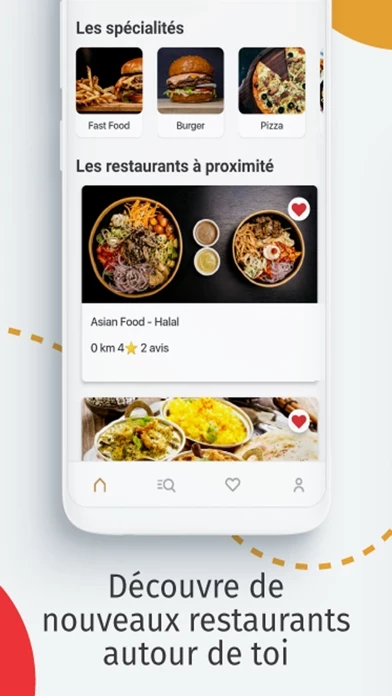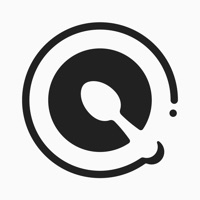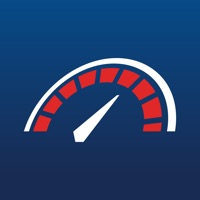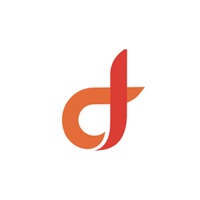How to Delete Drive Eat
Published by DriveEatWe have made it super easy to delete Drive Eat account and/or app.
Table of Contents:
Guide to Delete Drive Eat
Things to note before removing Drive Eat:
- The developer of Drive Eat is DriveEat and all inquiries must go to them.
- Check the Terms of Services and/or Privacy policy of DriveEat to know if they support self-serve account deletion:
- Under the GDPR, Residents of the European Union and United Kingdom have a "right to erasure" and can request any developer like DriveEat holding their data to delete it. The law mandates that DriveEat must comply within a month.
- American residents (California only - you can claim to reside here) are empowered by the CCPA to request that DriveEat delete any data it has on you or risk incurring a fine (upto 7.5k usd).
- If you have an active subscription, it is recommended you unsubscribe before deleting your account or the app.
How to delete Drive Eat account:
Generally, here are your options if you need your account deleted:
Option 1: Reach out to Drive Eat via Justuseapp. Get all Contact details →
Option 2: Visit the Drive Eat website directly Here →
Option 3: Contact Drive Eat Support/ Customer Service:
- 80% Contact Match
- Developer: Dodreams Ltd.
- E-Mail: [email protected]
- Website: Visit Drive Eat Website
- 100% Contact Match
- Developer: Drive-Eat app
- E-Mail: [email protected]
- Website: Visit Drive-Eat app Website
Option 4: Check Drive Eat's Privacy/TOS/Support channels below for their Data-deletion/request policy then contact them:
- https://www.facebook.com/Driveeat45/
- https://www.instagram.com/driveeat_/
- https://twitter.com/Driveeat_
*Pro-tip: Once you visit any of the links above, Use your browser "Find on page" to find "@". It immediately shows the neccessary emails.
How to Delete Drive Eat from your iPhone or Android.
Delete Drive Eat from iPhone.
To delete Drive Eat from your iPhone, Follow these steps:
- On your homescreen, Tap and hold Drive Eat until it starts shaking.
- Once it starts to shake, you'll see an X Mark at the top of the app icon.
- Click on that X to delete the Drive Eat app from your phone.
Method 2:
Go to Settings and click on General then click on "iPhone Storage". You will then scroll down to see the list of all the apps installed on your iPhone. Tap on the app you want to uninstall and delete the app.
For iOS 11 and above:
Go into your Settings and click on "General" and then click on iPhone Storage. You will see the option "Offload Unused Apps". Right next to it is the "Enable" option. Click on the "Enable" option and this will offload the apps that you don't use.
Delete Drive Eat from Android
- First open the Google Play app, then press the hamburger menu icon on the top left corner.
- After doing these, go to "My Apps and Games" option, then go to the "Installed" option.
- You'll see a list of all your installed apps on your phone.
- Now choose Drive Eat, then click on "uninstall".
- Also you can specifically search for the app you want to uninstall by searching for that app in the search bar then select and uninstall.
Have a Problem with Drive Eat? Report Issue
Leave a comment:
What is Drive Eat?
Une petite faim et pas envie d’attendre ? Grâce à Drive Eat, dîtes adieu aux files d’attentes ! Drive Eat est LA nouvelle Application de Click & Collect qui permet de réduire considérablement le temps d’attente en magasin. Le principe de Drive Eat est simple : -Où que vous soyez, géolocalisez-vous. Parcourez vos restaurants favoris les plus proches -Composez votre menu : fast-food, pizza, poulet, tacos, pâtes… Drive Eat saura satisfaire toutes vos envies -Réglez facilement votre repas en un clic avec votre carte de crédit ou votre wallet électronique enregistré sur votre compte personnel Drive Eat -Choisissez l’heure de retrait qui vous convient -Suivez l’évolution de la préparation de votre commande -Récupérez votre commande à la borne coupe-file “Drive Eat” qui vous permet d’éviter toute file d’attente En trois clics seulement, Drive Eat vous procure une pause déjeuner de qualité ! Drive Eat permet de géolocaliser tous les restaurants partenaires autour de vous et de commander c...