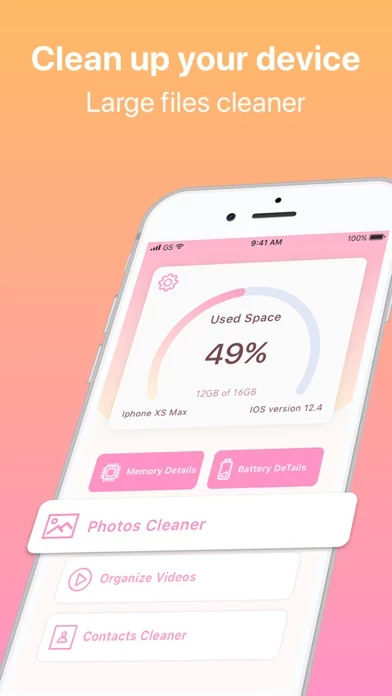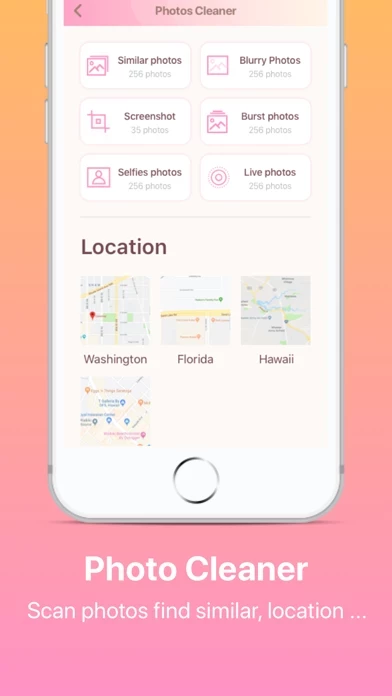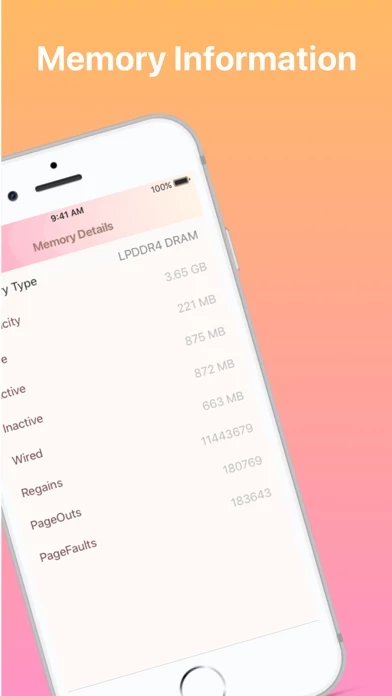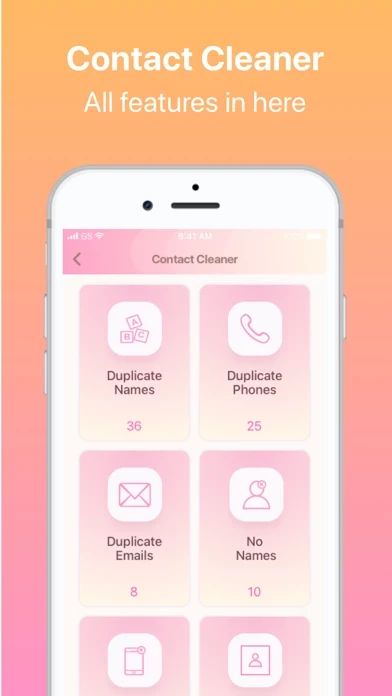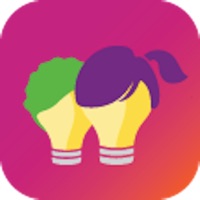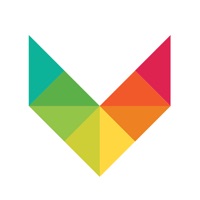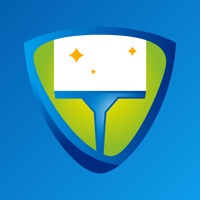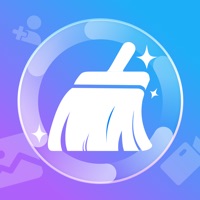How to Delete Cleaner
Published by Nguyen Thi BinhWe have made it super easy to delete Cleaner - Mobile Clean Master account and/or app.
Table of Contents:
Guide to Delete Cleaner - Mobile Clean Master
Things to note before removing Cleaner:
- The developer of Cleaner is Nguyen Thi Binh and all inquiries must go to them.
- Under the GDPR, Residents of the European Union and United Kingdom have a "right to erasure" and can request any developer like Nguyen Thi Binh holding their data to delete it. The law mandates that Nguyen Thi Binh must comply within a month.
- American residents (California only - you can claim to reside here) are empowered by the CCPA to request that Nguyen Thi Binh delete any data it has on you or risk incurring a fine (upto 7.5k usd).
- If you have an active subscription, it is recommended you unsubscribe before deleting your account or the app.
How to delete Cleaner account:
Generally, here are your options if you need your account deleted:
Option 1: Reach out to Cleaner via Justuseapp. Get all Contact details →
Option 2: Visit the Cleaner website directly Here →
Option 3: Contact Cleaner Support/ Customer Service:
- 70% Contact Match
- Developer: Apps Clean
- E-Mail: [email protected]
- Website: Visit Cleaner Website
How to Delete Cleaner - Mobile Clean Master from your iPhone or Android.
Delete Cleaner - Mobile Clean Master from iPhone.
To delete Cleaner from your iPhone, Follow these steps:
- On your homescreen, Tap and hold Cleaner - Mobile Clean Master until it starts shaking.
- Once it starts to shake, you'll see an X Mark at the top of the app icon.
- Click on that X to delete the Cleaner - Mobile Clean Master app from your phone.
Method 2:
Go to Settings and click on General then click on "iPhone Storage". You will then scroll down to see the list of all the apps installed on your iPhone. Tap on the app you want to uninstall and delete the app.
For iOS 11 and above:
Go into your Settings and click on "General" and then click on iPhone Storage. You will see the option "Offload Unused Apps". Right next to it is the "Enable" option. Click on the "Enable" option and this will offload the apps that you don't use.
Delete Cleaner - Mobile Clean Master from Android
- First open the Google Play app, then press the hamburger menu icon on the top left corner.
- After doing these, go to "My Apps and Games" option, then go to the "Installed" option.
- You'll see a list of all your installed apps on your phone.
- Now choose Cleaner - Mobile Clean Master, then click on "uninstall".
- Also you can specifically search for the app you want to uninstall by searching for that app in the search bar then select and uninstall.
Have a Problem with Cleaner - Mobile Clean Master? Report Issue
Leave a comment:
What is Cleaner - Mobile Clean Master?
Memory Details & Battery Details Photos this app: - Remove all unwanted files at once - Search and remove screenshots - Search and remove similar pictures - Search and remove similar Live Photos - Search and remove similar burst photos - Filter photos by date, location - Find and delete pictures relative to specific locations Organize Videos: - Search and remove large videos - Filter videos by size - Full display of video size Contacts this app: - Duplicate contacts remover - Tìm kiếm và xóa danh bạ trùng lặp - Hợp nhất danh bạ - Easy to delete multiple contacts