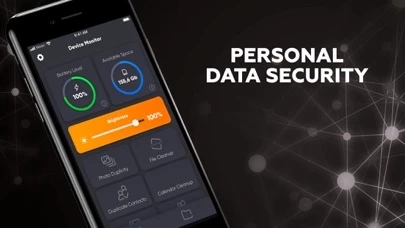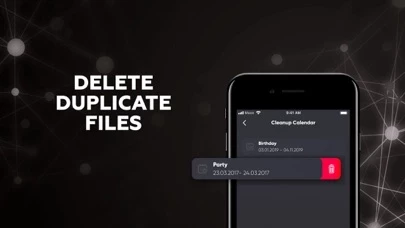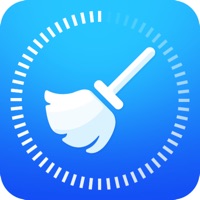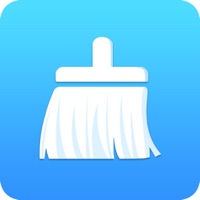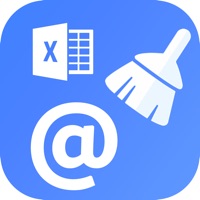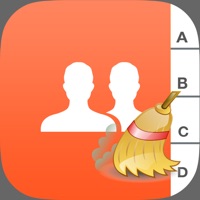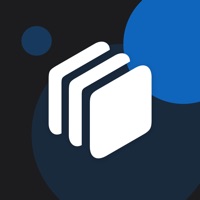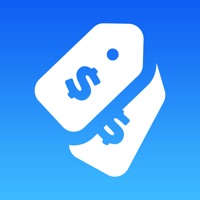How to Delete 360 Cleaner
Published by Ace Applications Ltd.We have made it super easy to delete 360 Cleaner: file protection account and/or app.
Table of Contents:
Guide to Delete 360 Cleaner: file protection
Things to note before removing 360 Cleaner:
- The developer of 360 Cleaner is Ace Applications Ltd. and all inquiries must go to them.
- Check the Terms of Services and/or Privacy policy of Ace Applications Ltd. to know if they support self-serve account deletion:
- Under the GDPR, Residents of the European Union and United Kingdom have a "right to erasure" and can request any developer like Ace Applications Ltd. holding their data to delete it. The law mandates that Ace Applications Ltd. must comply within a month.
- American residents (California only - you can claim to reside here) are empowered by the CCPA to request that Ace Applications Ltd. delete any data it has on you or risk incurring a fine (upto 7.5k usd).
- If you have an active subscription, it is recommended you unsubscribe before deleting your account or the app.
How to delete 360 Cleaner account:
Generally, here are your options if you need your account deleted:
Option 1: Reach out to 360 Cleaner via Justuseapp. Get all Contact details →
Option 2: Visit the 360 Cleaner website directly Here →
Option 3: Contact 360 Cleaner Support/ Customer Service:
- 25% Contact Match
- Developer: Safe Security Develop
- E-Mail: [email protected]
- Website: Visit 360 Cleaner Website
- 52.17% Contact Match
- Developer: Lisa ALT
- E-Mail: [email protected]
- Website: Visit Lisa ALT Website
Option 4: Check 360 Cleaner's Privacy/TOS/Support channels below for their Data-deletion/request policy then contact them:
*Pro-tip: Once you visit any of the links above, Use your browser "Find on page" to find "@". It immediately shows the neccessary emails.
How to Delete 360 Cleaner: file protection from your iPhone or Android.
Delete 360 Cleaner: file protection from iPhone.
To delete 360 Cleaner from your iPhone, Follow these steps:
- On your homescreen, Tap and hold 360 Cleaner: file protection until it starts shaking.
- Once it starts to shake, you'll see an X Mark at the top of the app icon.
- Click on that X to delete the 360 Cleaner: file protection app from your phone.
Method 2:
Go to Settings and click on General then click on "iPhone Storage". You will then scroll down to see the list of all the apps installed on your iPhone. Tap on the app you want to uninstall and delete the app.
For iOS 11 and above:
Go into your Settings and click on "General" and then click on iPhone Storage. You will see the option "Offload Unused Apps". Right next to it is the "Enable" option. Click on the "Enable" option and this will offload the apps that you don't use.
Delete 360 Cleaner: file protection from Android
- First open the Google Play app, then press the hamburger menu icon on the top left corner.
- After doing these, go to "My Apps and Games" option, then go to the "Installed" option.
- You'll see a list of all your installed apps on your phone.
- Now choose 360 Cleaner: file protection, then click on "uninstall".
- Also you can specifically search for the app you want to uninstall by searching for that app in the search bar then select and uninstall.
Have a Problem with 360 Cleaner: file protection? Report Issue
Leave a comment:
What is 360 Cleaner: file protection?
All-round protection of all file types. “360 Cleaner: file protection” provides expert security to keep your personal data secure. Enjoy complete protection of all types of personal information. “360 Cleaner: file protection” two-factor protection lets you stay safe at all times: Prevent third parties from accessing and tampering with your files using a strong password, and keep important documents in a secure storage space by creating backup copies. With “360 Cleaner: file protection”, your documents will always be safe and under your control - even if your device gets lost or damaged. Keeping your device in order is the key to keeping your important files secure Optimize your device's memory using expert memory and disk-space cleanup software. Contacts: merge address book contacts with the same phone number Photos: remove similar and duplicate photos, compress large photos Videos: remove duplicate files and compress large videos Storage: automatic memory cleanup and disk space ca...