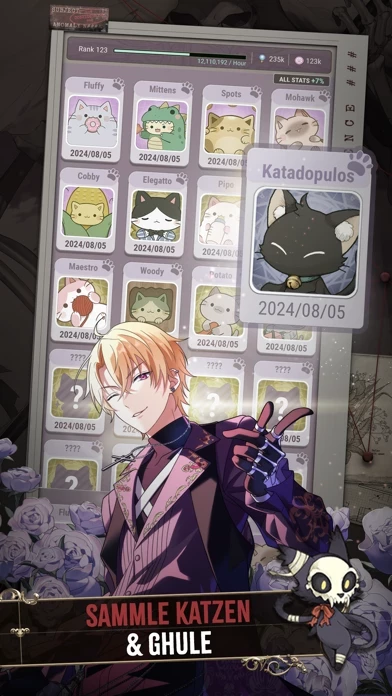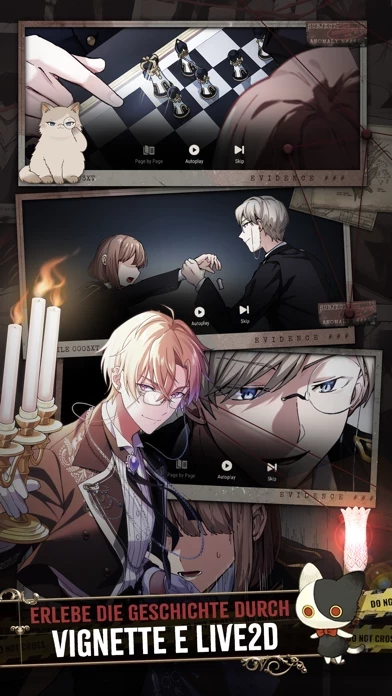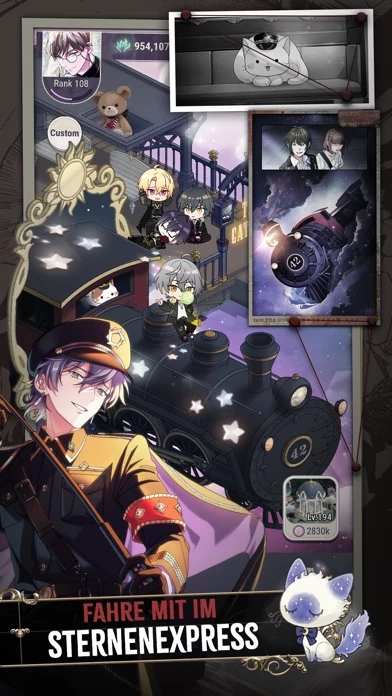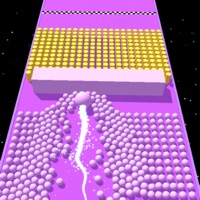How to Delete Tokyo Debunker
Published by ZigZaGame Inc. on 2024-04-18We have made it super easy to delete Tokyo Debunker account and/or app.
Table of Contents:
Guide to Delete Tokyo Debunker
Things to note before removing Tokyo Debunker:
- The developer of Tokyo Debunker is ZigZaGame Inc. and all inquiries must go to them.
- Check the Terms of Services and/or Privacy policy of ZigZaGame Inc. to know if they support self-serve account deletion:
- Under the GDPR, Residents of the European Union and United Kingdom have a "right to erasure" and can request any developer like ZigZaGame Inc. holding their data to delete it. The law mandates that ZigZaGame Inc. must comply within a month.
- American residents (California only - you can claim to reside here) are empowered by the CCPA to request that ZigZaGame Inc. delete any data it has on you or risk incurring a fine (upto 7.5k usd).
- If you have an active subscription, it is recommended you unsubscribe before deleting your account or the app.
How to delete Tokyo Debunker account:
Generally, here are your options if you need your account deleted:
Option 1: Reach out to Tokyo Debunker via Justuseapp. Get all Contact details →
Option 2: Visit the Tokyo Debunker website directly Here →
Option 3: Contact Tokyo Debunker Support/ Customer Service:
- 100% Contact Match
- Developer: ZigZaGame Inc.
- E-Mail: [email protected]
- Website: Visit Tokyo Debunker Website
- 51.43% Contact Match
- Developer: Genius Inc
- E-Mail: [email protected]
- Website: Visit Genius Inc Website
Option 4: Check Tokyo Debunker's Privacy/TOS/Support channels below for their Data-deletion/request policy then contact them:
- https://twitter.com/tokyodebunker
- https://www.instagram.com/tokyodebunker/
- https://www.facebook.com/TokyoDebunker/
- https://zigzagame.com/terms/
*Pro-tip: Once you visit any of the links above, Use your browser "Find on page" to find "@". It immediately shows the neccessary emails.
How to Delete Tokyo Debunker from your iPhone or Android.
Delete Tokyo Debunker from iPhone.
To delete Tokyo Debunker from your iPhone, Follow these steps:
- On your homescreen, Tap and hold Tokyo Debunker until it starts shaking.
- Once it starts to shake, you'll see an X Mark at the top of the app icon.
- Click on that X to delete the Tokyo Debunker app from your phone.
Method 2:
Go to Settings and click on General then click on "iPhone Storage". You will then scroll down to see the list of all the apps installed on your iPhone. Tap on the app you want to uninstall and delete the app.
For iOS 11 and above:
Go into your Settings and click on "General" and then click on iPhone Storage. You will see the option "Offload Unused Apps". Right next to it is the "Enable" option. Click on the "Enable" option and this will offload the apps that you don't use.
Delete Tokyo Debunker from Android
- First open the Google Play app, then press the hamburger menu icon on the top left corner.
- After doing these, go to "My Apps and Games" option, then go to the "Installed" option.
- You'll see a list of all your installed apps on your phone.
- Now choose Tokyo Debunker, then click on "uninstall".
- Also you can specifically search for the app you want to uninstall by searching for that app in the search bar then select and uninstall.
Have a Problem with Tokyo Debunker? Report Issue
Leave a comment:
What is Tokyo Debunker?
Solve supernatural cases in Tokyo alongside devilishly handsome ghouls and quirky cat familiars! At the prestigious Darkwick Academy, your unruly classmates have sold their souls to demons in exchange for a wish… and you’ll have to find a way to make them work together to solve supernatural cases all over Tokyo. If you get stuck, you can always turn to Darkwick’s clever cat familiars for their support! Enjoy a wide variety of gameplay modes! -Explore a gripping story through comics and Live 2D -Build new facilities with your adorable cat familiars -Collect cute and quirky cats -Battle monsters with your ghoul classmates -Play rhythm games to collect powerful items -Join other players in exciting co-op modes Your time with us is what you make it… Welcome to the bizarre charms of Tokyo’s dark side. Follow us on SNS: Twitter: https://twitter.com/this app Instagram: https://www.instagram.com/this app/ Facebook: https://www.facebook.com/this app/ Terms of Service: https:...