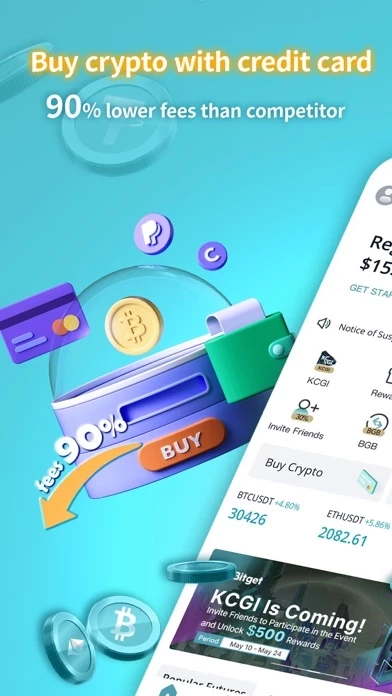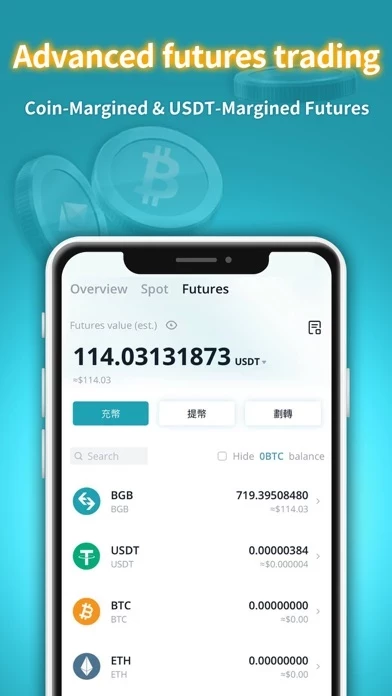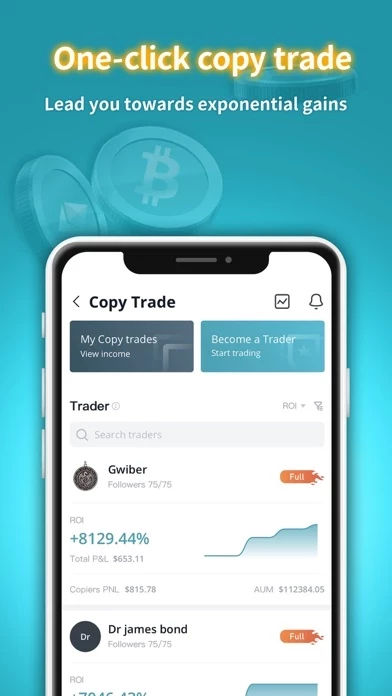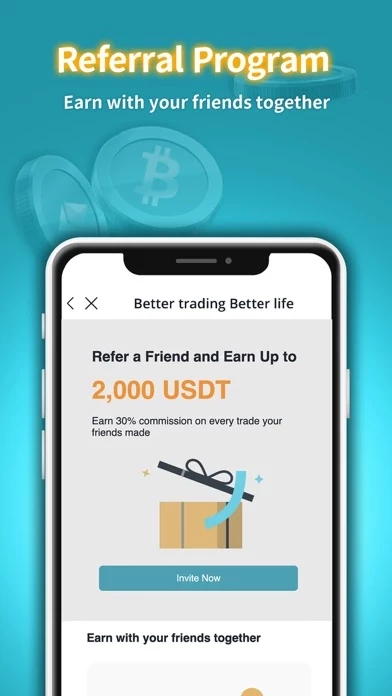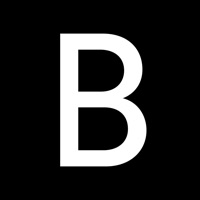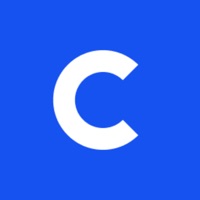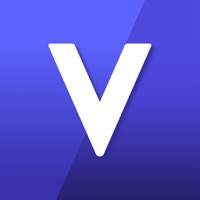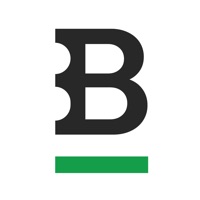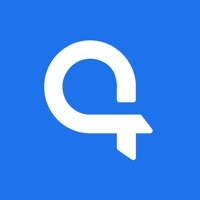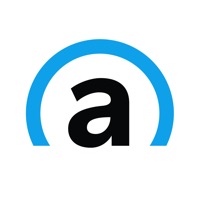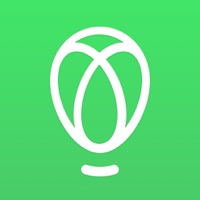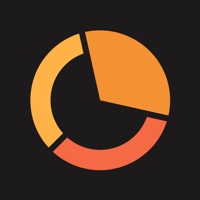How to Delete Bitget- Trade bitcoin & crypto
Published by SINGAPORE BITGET PTE.LTD on 2024-05-01We have made it super easy to delete Bitget- Trade bitcoin & crypto account and/or app.
Table of Contents:
Guide to Delete Bitget- Trade bitcoin & crypto
Things to note before removing Bitget- Trade bitcoin & crypto:
- The developer of Bitget- Trade bitcoin & crypto is SINGAPORE BITGET PTE.LTD and all inquiries must go to them.
- Under the GDPR, Residents of the European Union and United Kingdom have a "right to erasure" and can request any developer like SINGAPORE BITGET PTE.LTD holding their data to delete it. The law mandates that SINGAPORE BITGET PTE.LTD must comply within a month.
- American residents (California only - you can claim to reside here) are empowered by the CCPA to request that SINGAPORE BITGET PTE.LTD delete any data it has on you or risk incurring a fine (upto 7.5k usd).
- If you have an active subscription, it is recommended you unsubscribe before deleting your account or the app.
How to delete Bitget- Trade bitcoin & crypto account:
Generally, here are your options if you need your account deleted:
Option 1: Reach out to Bitget- Trade bitcoin & crypto via Justuseapp. Get all Contact details →
Option 2: Visit the Bitget- Trade bitcoin & crypto website directly Here →
Option 3: Contact Bitget- Trade bitcoin & crypto Support/ Customer Service:
- Verified email
- Contact e-Mail: [email protected]
- 33.33% Contact Match
- Developer: Singapore Bitget pte ltd.
- E-Mail: [email protected]
- Website: Visit Bitget- Trade bitcoin & crypto Website
How to Delete Bitget- Trade bitcoin & crypto from your iPhone or Android.
Delete Bitget- Trade bitcoin & crypto from iPhone.
To delete Bitget- Trade bitcoin & crypto from your iPhone, Follow these steps:
- On your homescreen, Tap and hold Bitget- Trade bitcoin & crypto until it starts shaking.
- Once it starts to shake, you'll see an X Mark at the top of the app icon.
- Click on that X to delete the Bitget- Trade bitcoin & crypto app from your phone.
Method 2:
Go to Settings and click on General then click on "iPhone Storage". You will then scroll down to see the list of all the apps installed on your iPhone. Tap on the app you want to uninstall and delete the app.
For iOS 11 and above:
Go into your Settings and click on "General" and then click on iPhone Storage. You will see the option "Offload Unused Apps". Right next to it is the "Enable" option. Click on the "Enable" option and this will offload the apps that you don't use.
Delete Bitget- Trade bitcoin & crypto from Android
- First open the Google Play app, then press the hamburger menu icon on the top left corner.
- After doing these, go to "My Apps and Games" option, then go to the "Installed" option.
- You'll see a list of all your installed apps on your phone.
- Now choose Bitget- Trade bitcoin & crypto, then click on "uninstall".
- Also you can specifically search for the app you want to uninstall by searching for that app in the search bar then select and uninstall.
Have a Problem with Bitget- Trade bitcoin & crypto? Report Issue
Leave a comment:
What is Bitget- Trade bitcoin & crypto?
Bitget is one of the world's leading crypto derivatives copy trading platforms, providing spot trading, derivative trading, and copy trading. The Bitget exchange app allows you to trade over 100+ cryptocurrencies, including top cryptocurrencies such as Bitcoin (BTC), Ethereum (ETH), and Litecoin (LTC). Explore a variety of contract products: USDT-Margined Futures and Coin-Margined Futures. Buy and Trade Crypto Easily The Bitget app allows you to buy and trade crypto and digital assets such as Bitcoin (BTC), Ethereum (ETH), Litecoin (LTC), Polkadot (DOT), Bitcoin Cash (BCH), Tron (TRX), USDT, etc. You can purchase your favourite crypto with debit or credit cards. One-Click Copy Trade Synchronize your portfolio with professional traders’ positions with just one click. Choose among 13k+ elite traders based on your preference to lead you towards exponential gains. Pro Traders' Choice We support a wide variety of trading products such as USDT-Margined Futures with more than 35+ popula...