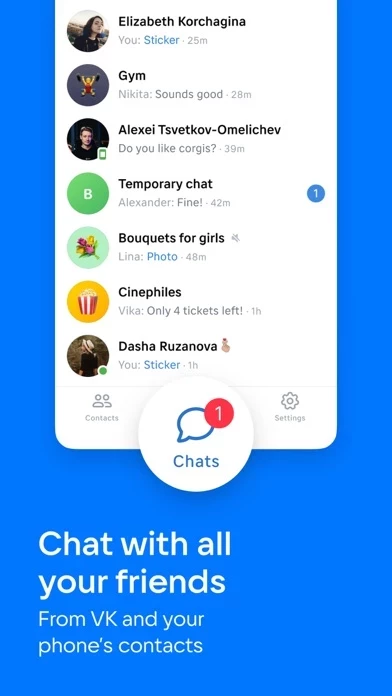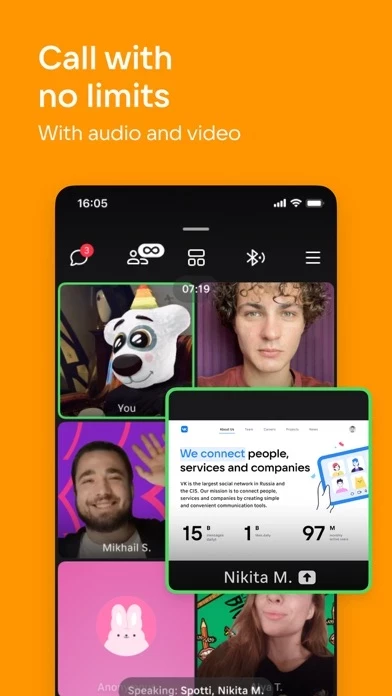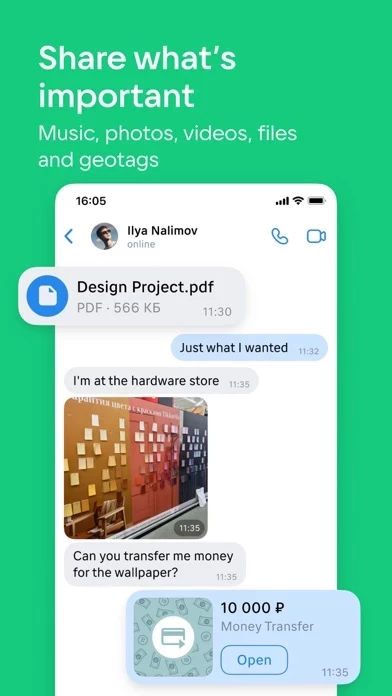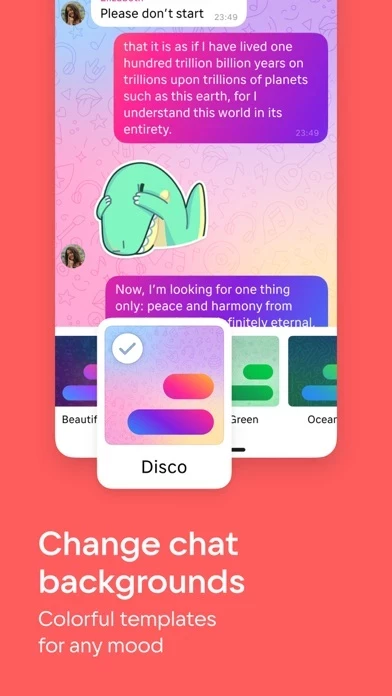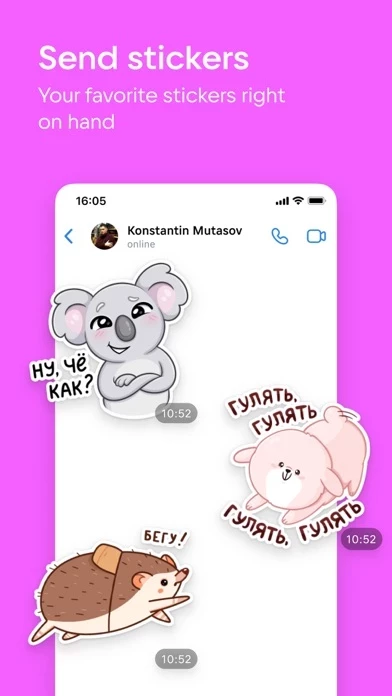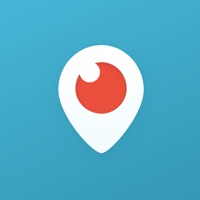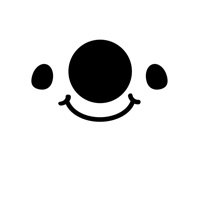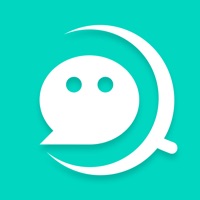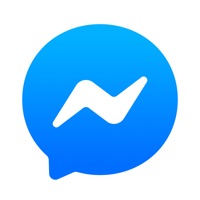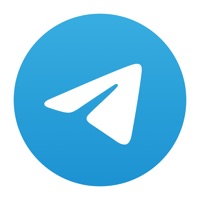How to Delete VK Messenger
Published by V Kontakte OOO on 2024-02-29We have made it super easy to delete VK Messenger: Live chat, calls account and/or app.
Table of Contents:
Guide to Delete VK Messenger: Live chat, calls
Things to note before removing VK Messenger:
- The developer of VK Messenger is V Kontakte OOO and all inquiries must go to them.
- Under the GDPR, Residents of the European Union and United Kingdom have a "right to erasure" and can request any developer like V Kontakte OOO holding their data to delete it. The law mandates that V Kontakte OOO must comply within a month.
- American residents (California only - you can claim to reside here) are empowered by the CCPA to request that V Kontakte OOO delete any data it has on you or risk incurring a fine (upto 7.5k usd).
- If you have an active subscription, it is recommended you unsubscribe before deleting your account or the app.
How to delete VK Messenger account:
Generally, here are your options if you need your account deleted:
Option 1: Reach out to VK Messenger via Justuseapp. Get all Contact details →
Option 2: Visit the VK Messenger website directly Here →
Option 3: Contact VK Messenger Support/ Customer Service:
- 28.57% Contact Match
- Developer: VK.com
- E-Mail: [email protected]
- Website: Visit VK Messenger Website
How to Delete VK Messenger: Live chat, calls from your iPhone or Android.
Delete VK Messenger: Live chat, calls from iPhone.
To delete VK Messenger from your iPhone, Follow these steps:
- On your homescreen, Tap and hold VK Messenger: Live chat, calls until it starts shaking.
- Once it starts to shake, you'll see an X Mark at the top of the app icon.
- Click on that X to delete the VK Messenger: Live chat, calls app from your phone.
Method 2:
Go to Settings and click on General then click on "iPhone Storage". You will then scroll down to see the list of all the apps installed on your iPhone. Tap on the app you want to uninstall and delete the app.
For iOS 11 and above:
Go into your Settings and click on "General" and then click on iPhone Storage. You will see the option "Offload Unused Apps". Right next to it is the "Enable" option. Click on the "Enable" option and this will offload the apps that you don't use.
Delete VK Messenger: Live chat, calls from Android
- First open the Google Play app, then press the hamburger menu icon on the top left corner.
- After doing these, go to "My Apps and Games" option, then go to the "Installed" option.
- You'll see a list of all your installed apps on your phone.
- Now choose VK Messenger: Live chat, calls, then click on "uninstall".
- Also you can specifically search for the app you want to uninstall by searching for that app in the search bar then select and uninstall.
Have a Problem with VK Messenger: Live chat, calls? Report Issue
Leave a comment:
What is VK Messenger: Live chat, calls?
VK Messenger is a fast app for chatting. Stay in touch with friends in chats and calls. • Exchange text and voice messages In the messenger, you can also send friends stickers, music, photos, videos and posts from VK. Colorful themes can also be added to your chats. • Call with no limits on time or number of participants You can have all your followers, loved ones or colleagues in a video call and chat as long as you want with your cameras and microphones on. • Easily access contacts from VK and your phone Sign in to your account and immediately see your friends in the messenger. You can also add contacts from your phone and write to anyone you’ve exchanged numbers with. • Send self-destructing messages This is convenient for when you want to joke in a serious chat without cluttering it. You can create phantom chats for quick questions. There, messages are cleared after some time. • Get business notifications in the messenger Messages about store deliveries or check...