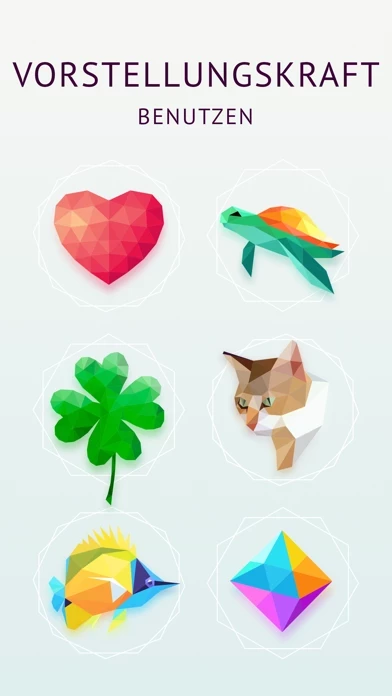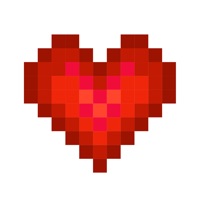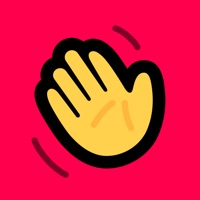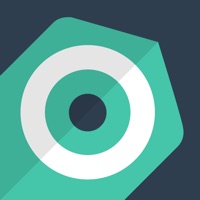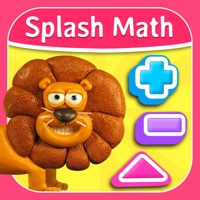How to Delete Polysphere
Published by Playgendary Limited on 2023-11-17We have made it super easy to delete Polysphere: Art Puzzle 3D account and/or app.
Table of Contents:
Guide to Delete Polysphere: Art Puzzle 3D
Things to note before removing Polysphere:
- The developer of Polysphere is Playgendary Limited and all inquiries must go to them.
- Check the Terms of Services and/or Privacy policy of Playgendary Limited to know if they support self-serve account deletion:
- Under the GDPR, Residents of the European Union and United Kingdom have a "right to erasure" and can request any developer like Playgendary Limited holding their data to delete it. The law mandates that Playgendary Limited must comply within a month.
- American residents (California only - you can claim to reside here) are empowered by the CCPA to request that Playgendary Limited delete any data it has on you or risk incurring a fine (upto 7.5k usd).
- If you have an active subscription, it is recommended you unsubscribe before deleting your account or the app.
How to delete Polysphere account:
Generally, here are your options if you need your account deleted:
Option 1: Reach out to Polysphere via Justuseapp. Get all Contact details →
Option 2: Visit the Polysphere website directly Here →
Option 3: Contact Polysphere Support/ Customer Service:
- Verified email
- Contact e-Mail: [email protected]
- 100% Contact Match
- Developer: Playgendary Limited
- E-Mail: [email protected]
- Website: Visit Polysphere Website
Option 4: Check Polysphere's Privacy/TOS/Support channels below for their Data-deletion/request policy then contact them:
- https://support.apple.com/HT202039
- http://www.playgendary.com/privacy-policy/
- http://www.playgendary.com/terms-of-use/
*Pro-tip: Once you visit any of the links above, Use your browser "Find on page" to find "@". It immediately shows the neccessary emails.
How to Delete Polysphere: Art Puzzle 3D from your iPhone or Android.
Delete Polysphere: Art Puzzle 3D from iPhone.
To delete Polysphere from your iPhone, Follow these steps:
- On your homescreen, Tap and hold Polysphere: Art Puzzle 3D until it starts shaking.
- Once it starts to shake, you'll see an X Mark at the top of the app icon.
- Click on that X to delete the Polysphere: Art Puzzle 3D app from your phone.
Method 2:
Go to Settings and click on General then click on "iPhone Storage". You will then scroll down to see the list of all the apps installed on your iPhone. Tap on the app you want to uninstall and delete the app.
For iOS 11 and above:
Go into your Settings and click on "General" and then click on iPhone Storage. You will see the option "Offload Unused Apps". Right next to it is the "Enable" option. Click on the "Enable" option and this will offload the apps that you don't use.
Delete Polysphere: Art Puzzle 3D from Android
- First open the Google Play app, then press the hamburger menu icon on the top left corner.
- After doing these, go to "My Apps and Games" option, then go to the "Installed" option.
- You'll see a list of all your installed apps on your phone.
- Now choose Polysphere: Art Puzzle 3D, then click on "uninstall".
- Also you can specifically search for the app you want to uninstall by searching for that app in the search bar then select and uninstall.
Have a Problem with Polysphere: Art Puzzle 3D? Report Issue
Leave a comment:
What is Polysphere: Art Puzzle 3D?
A perfect way to relax is to make something truly beautiful! this app: Art game is a polygram game where you need to restore pictures by rotating picture pieces. Collect the picture – initially the pieces of the picture will be scattered. Rotate picture pieces horizontally, vertically, as well as right and left until the pieces fit into the picture! Assemble a variety of pictures in the art picture game – animals, fruits, and many more! Why you'll love this app: - Unique mechanics - Bright & colorful pictures - Great combination of two genres: art game & polygram puzzle! Privacy Policy: https://aigames.ae/policy Terms of Use: https://aigames.ae/policy