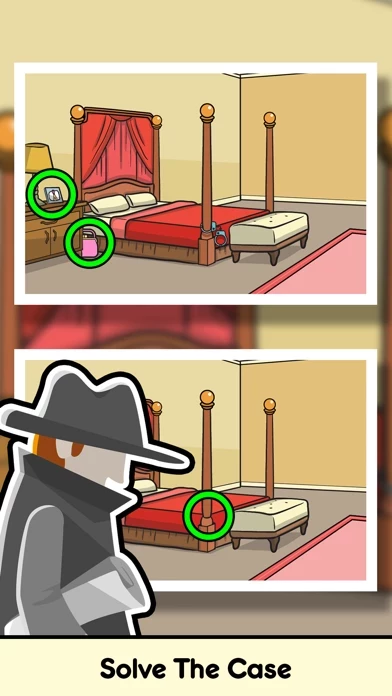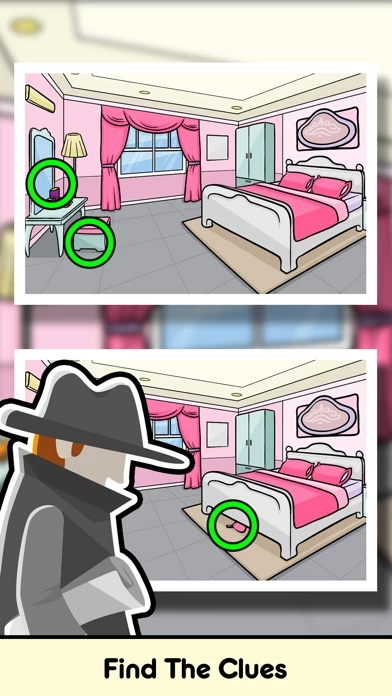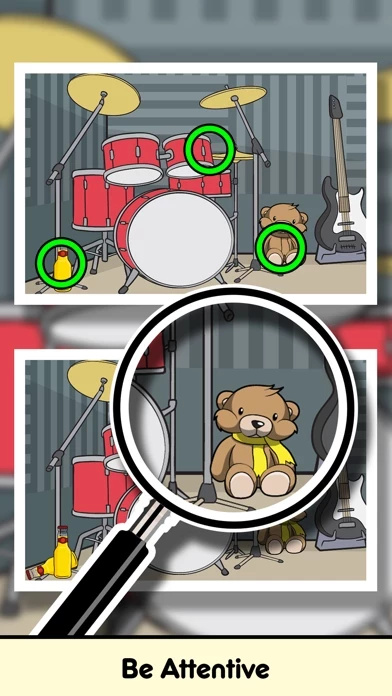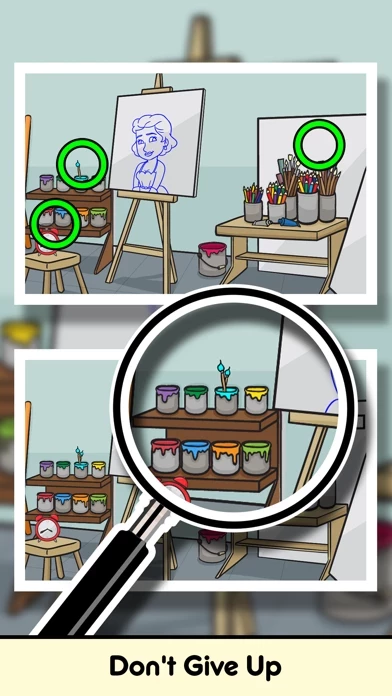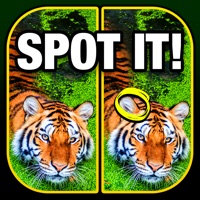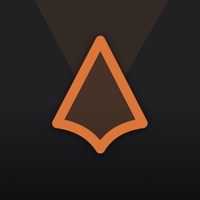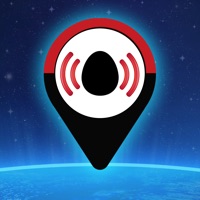How to Delete Find Differences
Published by Fastone GamesWe have made it super easy to delete Find Differences: Detective account and/or app.
Table of Contents:
Guide to Delete Find Differences: Detective
Things to note before removing Find Differences:
- The developer of Find Differences is Fastone Games and all inquiries must go to them.
- Under the GDPR, Residents of the European Union and United Kingdom have a "right to erasure" and can request any developer like Fastone Games holding their data to delete it. The law mandates that Fastone Games must comply within a month.
- American residents (California only - you can claim to reside here) are empowered by the CCPA to request that Fastone Games delete any data it has on you or risk incurring a fine (upto 7.5k usd).
- If you have an active subscription, it is recommended you unsubscribe before deleting your account or the app.
How to delete Find Differences account:
Generally, here are your options if you need your account deleted:
Option 1: Reach out to Find Differences via Justuseapp. Get all Contact details →
Option 2: Visit the Find Differences website directly Here →
Option 3: Contact Find Differences Support/ Customer Service:
- 69.57% Contact Match
- Developer: Fastone Games HK
- E-Mail: [email protected]
- Website: Visit Find Differences Website
- 100% Contact Match
- Developer: Fastone Games HK
- E-Mail: [email protected]
- Website: Visit Fastone Games HK Website
How to Delete Find Differences: Detective from your iPhone or Android.
Delete Find Differences: Detective from iPhone.
To delete Find Differences from your iPhone, Follow these steps:
- On your homescreen, Tap and hold Find Differences: Detective until it starts shaking.
- Once it starts to shake, you'll see an X Mark at the top of the app icon.
- Click on that X to delete the Find Differences: Detective app from your phone.
Method 2:
Go to Settings and click on General then click on "iPhone Storage". You will then scroll down to see the list of all the apps installed on your iPhone. Tap on the app you want to uninstall and delete the app.
For iOS 11 and above:
Go into your Settings and click on "General" and then click on iPhone Storage. You will see the option "Offload Unused Apps". Right next to it is the "Enable" option. Click on the "Enable" option and this will offload the apps that you don't use.
Delete Find Differences: Detective from Android
- First open the Google Play app, then press the hamburger menu icon on the top left corner.
- After doing these, go to "My Apps and Games" option, then go to the "Installed" option.
- You'll see a list of all your installed apps on your phone.
- Now choose Find Differences: Detective, then click on "uninstall".
- Also you can specifically search for the app you want to uninstall by searching for that app in the search bar then select and uninstall.
Have a Problem with Find Differences: Detective? Report Issue
Leave a comment:
What is Find Differences: Detective?
Detective needs you to solve some difficult cases. You’ll be drawn into the plot of multiple investigations, each with its own unique fugitive to catch, challenges, and surprises. Where players must find a set number of differences between two otherwise similar images. FEATURES ● Find 5 clues in a limited time! ● 36 cases to be resolved and continuous update! ● 360 levels and 2000+ differences! ● Use the hint option to provide a clue! ● Full Color images! ● Free to play!