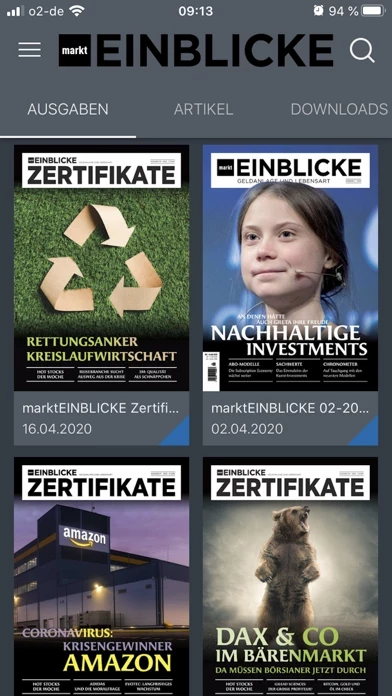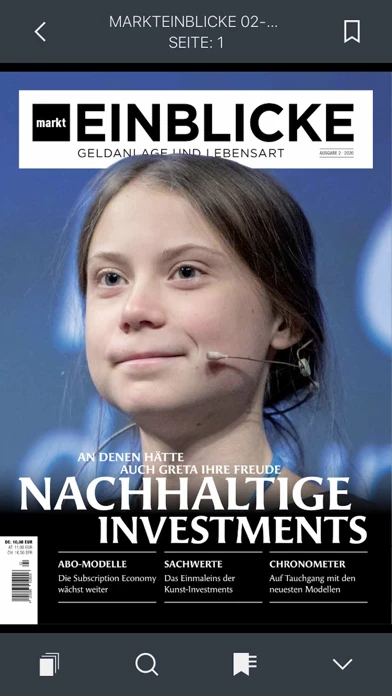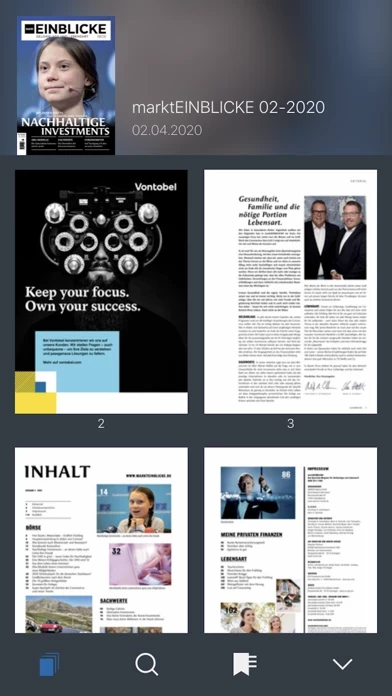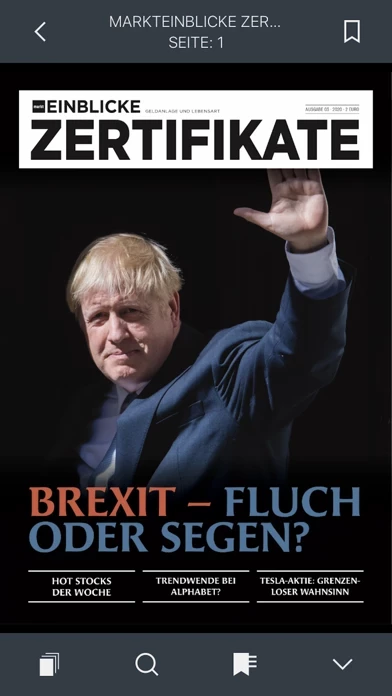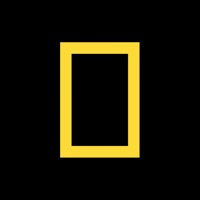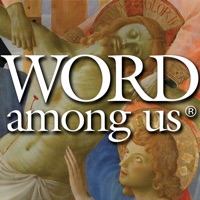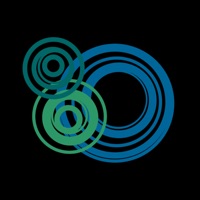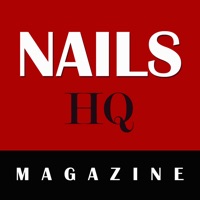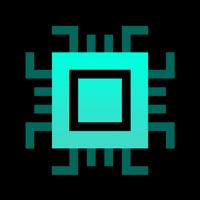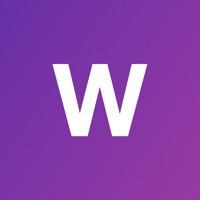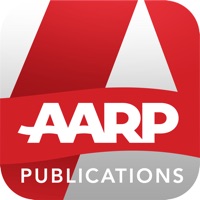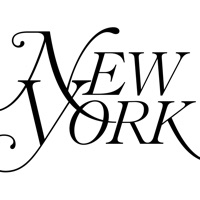How to Delete marktEINBLICKE
Published by CASMOS Media GmbHWe have made it super easy to delete marktEINBLICKE account and/or app.
Table of Contents:
Guide to Delete marktEINBLICKE
Things to note before removing marktEINBLICKE:
- The developer of marktEINBLICKE is CASMOS Media GmbH and all inquiries must go to them.
- Check the Terms of Services and/or Privacy policy of CASMOS Media GmbH to know if they support self-serve account deletion:
- Under the GDPR, Residents of the European Union and United Kingdom have a "right to erasure" and can request any developer like CASMOS Media GmbH holding their data to delete it. The law mandates that CASMOS Media GmbH must comply within a month.
- American residents (California only - you can claim to reside here) are empowered by the CCPA to request that CASMOS Media GmbH delete any data it has on you or risk incurring a fine (upto 7.5k usd).
- If you have an active subscription, it is recommended you unsubscribe before deleting your account or the app.
How to delete marktEINBLICKE account:
Generally, here are your options if you need your account deleted:
Option 1: Reach out to marktEINBLICKE via Justuseapp. Get all Contact details →
Option 2: Visit the marktEINBLICKE website directly Here →
Option 3: Contact marktEINBLICKE Support/ Customer Service:
- Verified email
- Contact e-Mail: [email protected]
- 100% Contact Match
- Developer: CASMOS Media GmbH
- E-Mail: [email protected]
- Website: Visit marktEINBLICKE Website
Option 4: Check marktEINBLICKE's Privacy/TOS/Support channels below for their Data-deletion/request policy then contact them:
*Pro-tip: Once you visit any of the links above, Use your browser "Find on page" to find "@". It immediately shows the neccessary emails.
How to Delete marktEINBLICKE from your iPhone or Android.
Delete marktEINBLICKE from iPhone.
To delete marktEINBLICKE from your iPhone, Follow these steps:
- On your homescreen, Tap and hold marktEINBLICKE until it starts shaking.
- Once it starts to shake, you'll see an X Mark at the top of the app icon.
- Click on that X to delete the marktEINBLICKE app from your phone.
Method 2:
Go to Settings and click on General then click on "iPhone Storage". You will then scroll down to see the list of all the apps installed on your iPhone. Tap on the app you want to uninstall and delete the app.
For iOS 11 and above:
Go into your Settings and click on "General" and then click on iPhone Storage. You will see the option "Offload Unused Apps". Right next to it is the "Enable" option. Click on the "Enable" option and this will offload the apps that you don't use.
Delete marktEINBLICKE from Android
- First open the Google Play app, then press the hamburger menu icon on the top left corner.
- After doing these, go to "My Apps and Games" option, then go to the "Installed" option.
- You'll see a list of all your installed apps on your phone.
- Now choose marktEINBLICKE, then click on "uninstall".
- Also you can specifically search for the app you want to uninstall by searching for that app in the search bar then select and uninstall.
Have a Problem with marktEINBLICKE? Report Issue
Leave a comment:
What is marktEINBLICKE?
Mit der this app App zu jeder Zeit informiert sein this app ist das Quartals-Magazin für den anspruchsvollen Leser und sachwertorientierten Anleger. Es bietet ein breit gefächertes Themenspektrum zu den Bereichen Börse, Sachwerte, Private Finanzen und Lebensart. Die Artikel enthalten sowohl interessantes Basiswissen als auch gut recherchiertes Hintergrundwissen, weiterführende Tipps und die persönliche Meinung der this app-Redaktion, die seit mehr als einem Jahrzehnt ausgezeichneten Journalismus betreibt. Durch die einzigartige Kombination von Wirtschafts- und Lebensart-Themen entsteht eine gelungene Mischung rund ums „Geld verdienen und Vermögen aufbauen“ und „Geld für schöne Dinge ausgeben und die Zeit dabei genießen“. Lesen Sie this app – das Magazin für Geldanlage und Lebensart – bequem und digital zuhause oder unterwegs. Mit dem this app+ Abo lesen Sie this app ab sofort unbegrenzt wann und wo sie wollen. Mit Ihrem persönlichen Account haben...