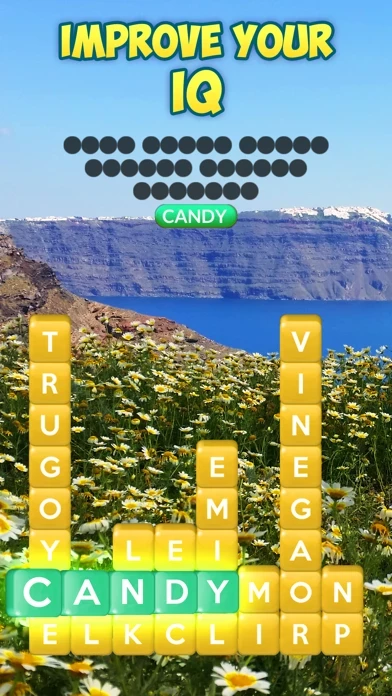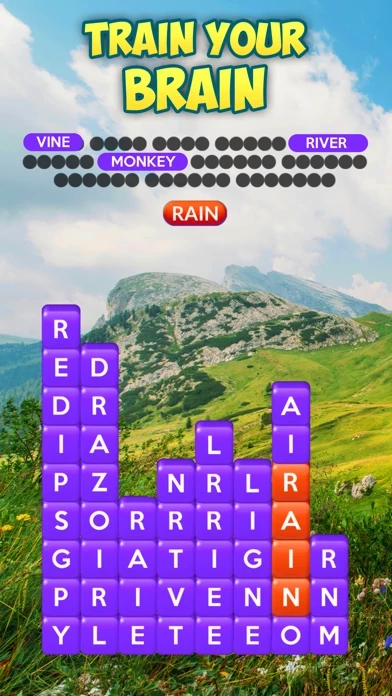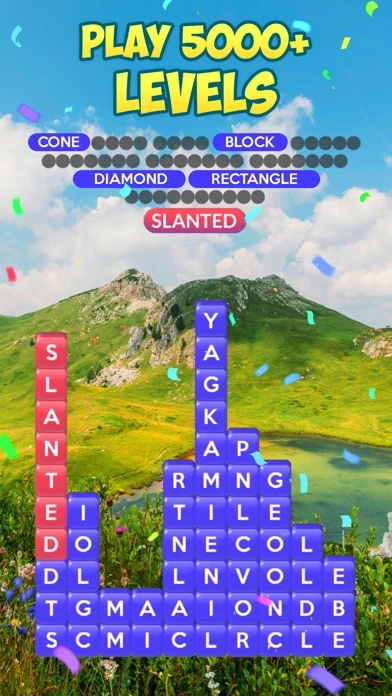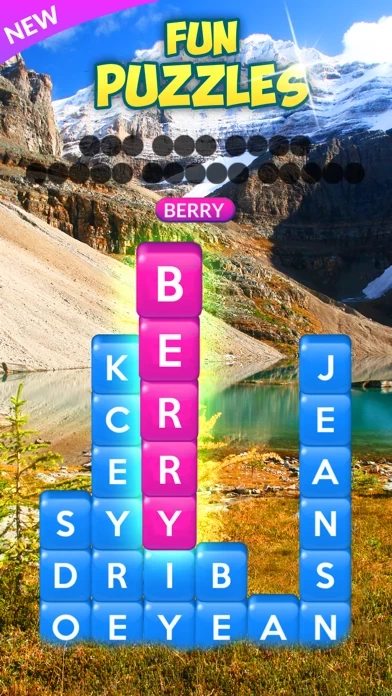How to Delete Word Stacks
Published by PeopleFun, Inc. on 2023-12-14We have made it super easy to delete Word Stacks account and/or app.
Table of Contents:
Guide to Delete Word Stacks
Things to note before removing Word Stacks:
- The developer of Word Stacks is PeopleFun, Inc. and all inquiries must go to them.
- Check the Terms of Services and/or Privacy policy of PeopleFun, Inc. to know if they support self-serve account deletion:
- Under the GDPR, Residents of the European Union and United Kingdom have a "right to erasure" and can request any developer like PeopleFun, Inc. holding their data to delete it. The law mandates that PeopleFun, Inc. must comply within a month.
- American residents (California only - you can claim to reside here) are empowered by the CCPA to request that PeopleFun, Inc. delete any data it has on you or risk incurring a fine (upto 7.5k usd).
- If you have an active subscription, it is recommended you unsubscribe before deleting your account or the app.
How to delete Word Stacks account:
Generally, here are your options if you need your account deleted:
Option 1: Reach out to Word Stacks via Justuseapp. Get all Contact details →
Option 2: Visit the Word Stacks website directly Here →
Option 3: Contact Word Stacks Support/ Customer Service:
- Verified email
- Contact e-Mail: [email protected]
- 100% Contact Match
- Developer: PeopleFun
- E-Mail: [email protected]
- Website: Visit Word Stacks Website
- 55.17% Contact Match
- Developer: Shirer Ashden
- E-Mail: [email protected]
- Website: Visit Shirer Ashden Website
Option 4: Check Word Stacks's Privacy/TOS/Support channels below for their Data-deletion/request policy then contact them:
*Pro-tip: Once you visit any of the links above, Use your browser "Find on page" to find "@". It immediately shows the neccessary emails.
How to Delete Word Stacks from your iPhone or Android.
Delete Word Stacks from iPhone.
To delete Word Stacks from your iPhone, Follow these steps:
- On your homescreen, Tap and hold Word Stacks until it starts shaking.
- Once it starts to shake, you'll see an X Mark at the top of the app icon.
- Click on that X to delete the Word Stacks app from your phone.
Method 2:
Go to Settings and click on General then click on "iPhone Storage". You will then scroll down to see the list of all the apps installed on your iPhone. Tap on the app you want to uninstall and delete the app.
For iOS 11 and above:
Go into your Settings and click on "General" and then click on iPhone Storage. You will see the option "Offload Unused Apps". Right next to it is the "Enable" option. Click on the "Enable" option and this will offload the apps that you don't use.
Delete Word Stacks from Android
- First open the Google Play app, then press the hamburger menu icon on the top left corner.
- After doing these, go to "My Apps and Games" option, then go to the "Installed" option.
- You'll see a list of all your installed apps on your phone.
- Now choose Word Stacks, then click on "uninstall".
- Also you can specifically search for the app you want to uninstall by searching for that app in the search bar then select and uninstall.
Have a Problem with Word Stacks? Report Issue
Leave a comment:
What is Word Stacks?
Play and exercise your brain with the BRAND NEW, incredibly addicting word game that everyone’s talking about! HOW TO PLAY Swipe to reveal hidden words and to bring the Word Stacks crashing down! Easy at first, but gets challenging fast. Can you beat the game? WHY PLAY? Word Stacks is the latest, top-rated word game from the makers of Wordscapes, Word Chums and Wordscapes in Bloom. New to the Wordscapes games family? Experience the addicting, brain-building gameplay that has captured the hearts (and brains) of millions of players worldwide. FEATURES: ● EACH PUZZLE HAS A CLUE. Use it to find the related words in each puzzle! ● EVOLVING LEVELS. Each puzzle shifts as you find words. Word Search with a twist! ● LOTS OF LEVELS. Play over 3000 levels with more coming soon! ● EARN POWER-UPS. Use the Spyglass, Light Bulb, or shuffle when you get stuck!! ● UNLOCK custom THEMES and BACKGROUNDS. Choose from themes that unlock as you play! ● COLLECT BONUS WORDS. Earn rewards for finding...