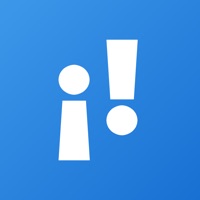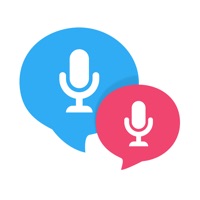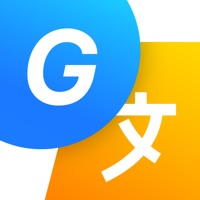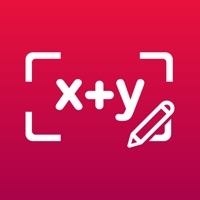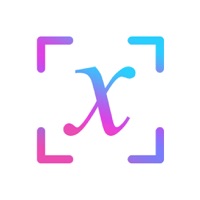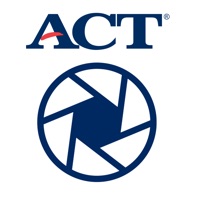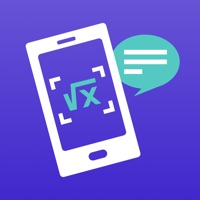How to Delete Photo Translator
Published by Tiemei YanWe have made it super easy to delete Photo Translator: Translate+ account and/or app.
Table of Contents:
Guide to Delete Photo Translator: Translate+
Things to note before removing Photo Translator:
- The developer of Photo Translator is Tiemei Yan and all inquiries must go to them.
- Under the GDPR, Residents of the European Union and United Kingdom have a "right to erasure" and can request any developer like Tiemei Yan holding their data to delete it. The law mandates that Tiemei Yan must comply within a month.
- American residents (California only - you can claim to reside here) are empowered by the CCPA to request that Tiemei Yan delete any data it has on you or risk incurring a fine (upto 7.5k usd).
- If you have an active subscription, it is recommended you unsubscribe before deleting your account or the app.
How to delete Photo Translator account:
Generally, here are your options if you need your account deleted:
Option 1: Reach out to Photo Translator via Justuseapp. Get all Contact details →
Option 2: Visit the Photo Translator website directly Here →
Option 3: Contact Photo Translator Support/ Customer Service:
- 100% Contact Match
- Developer: EVOLLY.APP
- E-Mail: [email protected]
- Website: Visit Photo Translator Website
How to Delete Photo Translator: Translate+ from your iPhone or Android.
Delete Photo Translator: Translate+ from iPhone.
To delete Photo Translator from your iPhone, Follow these steps:
- On your homescreen, Tap and hold Photo Translator: Translate+ until it starts shaking.
- Once it starts to shake, you'll see an X Mark at the top of the app icon.
- Click on that X to delete the Photo Translator: Translate+ app from your phone.
Method 2:
Go to Settings and click on General then click on "iPhone Storage". You will then scroll down to see the list of all the apps installed on your iPhone. Tap on the app you want to uninstall and delete the app.
For iOS 11 and above:
Go into your Settings and click on "General" and then click on iPhone Storage. You will see the option "Offload Unused Apps". Right next to it is the "Enable" option. Click on the "Enable" option and this will offload the apps that you don't use.
Delete Photo Translator: Translate+ from Android
- First open the Google Play app, then press the hamburger menu icon on the top left corner.
- After doing these, go to "My Apps and Games" option, then go to the "Installed" option.
- You'll see a list of all your installed apps on your phone.
- Now choose Photo Translator: Translate+, then click on "uninstall".
- Also you can specifically search for the app you want to uninstall by searching for that app in the search bar then select and uninstall.
Have a Problem with Photo Translator: Translate+? Report Issue
Leave a comment:
What is Photo Translator: Translate+?
This is the best text scanner [OCR]! Highest speed and highest quality You can convert the image to text. When writing notes on a blackboard or whiteboard, Transferring it with the keyboard is very troublesome. But you can do it easily with the text scanner [OCR]! Can record content right now! [Characteristics of Text Scanner [OCR]] ● The fastest reading in the world ● The world's most accurate reading book ● Support more than 50 languages ● Translate more than 100 languages ● Handwriting support ● Approved text ● Edit the extracted text. ● You can copy the extracted text to the clipboard and use it for other applications.