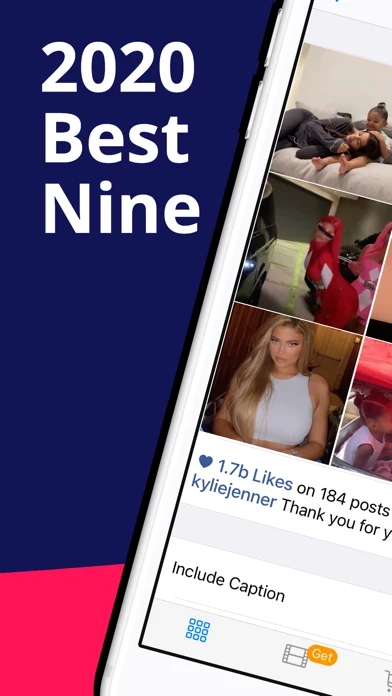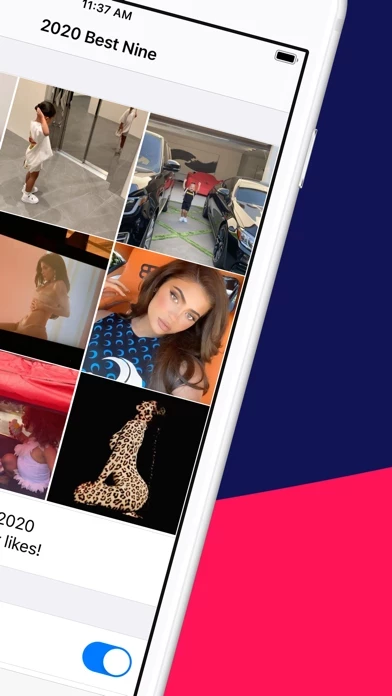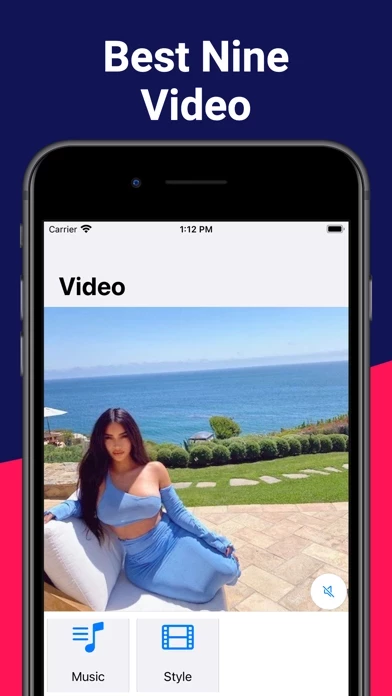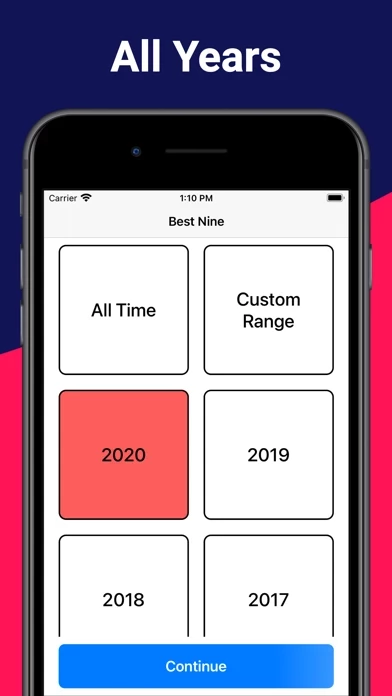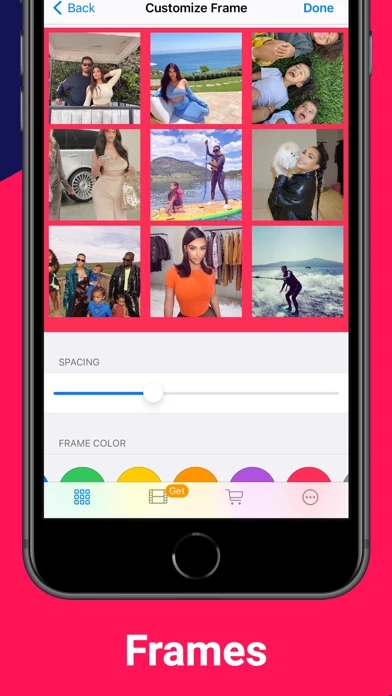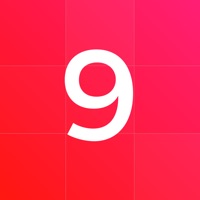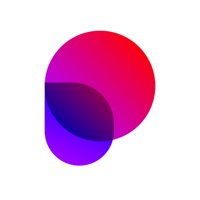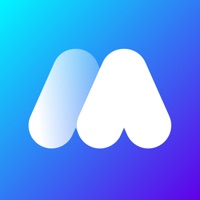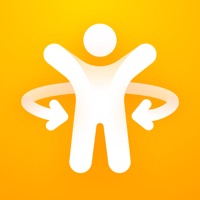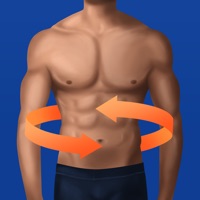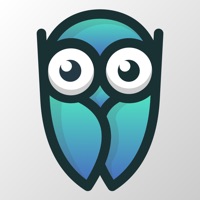How to Delete Best Nine
Published by ASN GROUP LLC on 2023-11-25We have made it super easy to delete Best Nine account and/or app.
Table of Contents:
Guide to Delete Best Nine
Things to note before removing Best Nine:
- The developer of Best Nine is ASN GROUP LLC and all inquiries must go to them.
- Check the Terms of Services and/or Privacy policy of ASN GROUP LLC to know if they support self-serve account deletion:
- Under the GDPR, Residents of the European Union and United Kingdom have a "right to erasure" and can request any developer like ASN GROUP LLC holding their data to delete it. The law mandates that ASN GROUP LLC must comply within a month.
- American residents (California only - you can claim to reside here) are empowered by the CCPA to request that ASN GROUP LLC delete any data it has on you or risk incurring a fine (upto 7.5k usd).
- If you have an active subscription, it is recommended you unsubscribe before deleting your account or the app.
How to delete Best Nine account:
Generally, here are your options if you need your account deleted:
Option 1: Reach out to Best Nine via Justuseapp. Get all Contact details →
Option 2: Visit the Best Nine website directly Here →
Option 3: Contact Best Nine Support/ Customer Service:
- Verified email
- Contact e-Mail: [email protected]
- 66.67% Contact Match
- Developer: BeakerApps
- E-Mail: [email protected]
- Website: Visit Best Nine Website
- 70.59% Contact Match
- Developer: CreatorKit
- E-Mail: [email protected]
- Website: Visit CreatorKit Website
Option 4: Check Best Nine's Privacy/TOS/Support channels below for their Data-deletion/request policy then contact them:
*Pro-tip: Once you visit any of the links above, Use your browser "Find on page" to find "@". It immediately shows the neccessary emails.
How to Delete Best Nine from your iPhone or Android.
Delete Best Nine from iPhone.
To delete Best Nine from your iPhone, Follow these steps:
- On your homescreen, Tap and hold Best Nine until it starts shaking.
- Once it starts to shake, you'll see an X Mark at the top of the app icon.
- Click on that X to delete the Best Nine app from your phone.
Method 2:
Go to Settings and click on General then click on "iPhone Storage". You will then scroll down to see the list of all the apps installed on your iPhone. Tap on the app you want to uninstall and delete the app.
For iOS 11 and above:
Go into your Settings and click on "General" and then click on iPhone Storage. You will see the option "Offload Unused Apps". Right next to it is the "Enable" option. Click on the "Enable" option and this will offload the apps that you don't use.
Delete Best Nine from Android
- First open the Google Play app, then press the hamburger menu icon on the top left corner.
- After doing these, go to "My Apps and Games" option, then go to the "Installed" option.
- You'll see a list of all your installed apps on your phone.
- Now choose Best Nine, then click on "uninstall".
- Also you can specifically search for the app you want to uninstall by searching for that app in the search bar then select and uninstall.
Have a Problem with Best Nine? Report Issue
Leave a comment:
What is Best Nine?
Best Nine showcases your top nine photos from your Instagram for a particular year, time range, or all time! - Years 2011 - 2020 - Includes ability to rearrange best nine pictures in grid. - Get your Best Nine video to stand out & share with style. - Includes ability to choose one of two scaling options for pictures. - Change grid pictures via Camera or Photo Library to fully customize. - You can even Log Out of and use another account - Great for those who manage multiple accounts! - Apple Watch support. - See total post & like counts for year/range/all time. - Get Best Nine of All Time. - Get Best ThirtySix. - Set frame color, spacing, and shape. - Get Best Nine for Custom time Range. - Home Screen Quick Action Support. - Includes Sticker Pack. - iPad Support. - Video style and music selection It is simple and free! - Start by selecting a year / range / all time. - Then sign in to your Instagram account when prompted (don't worry, this is private and through the Instagram Official...