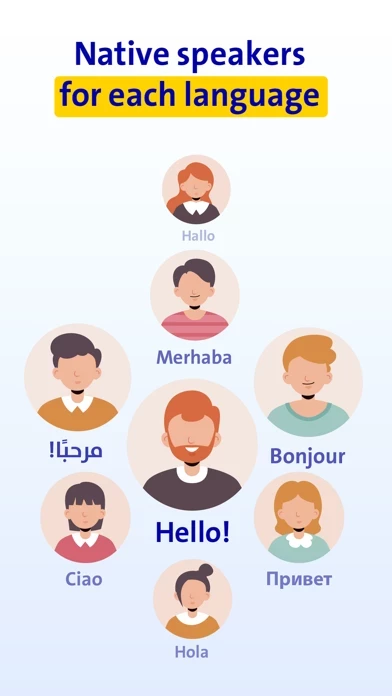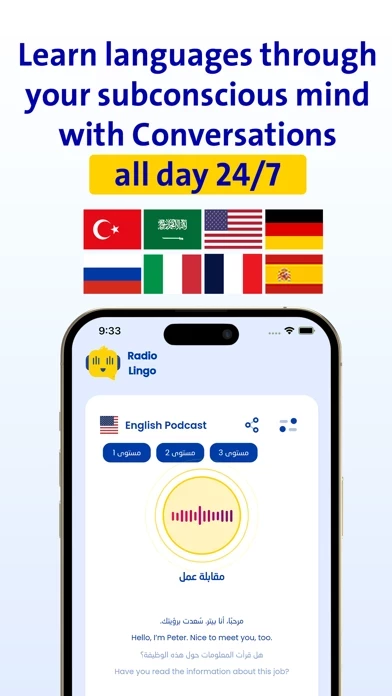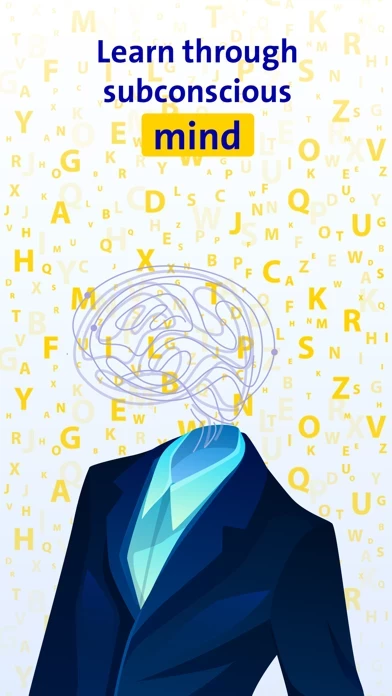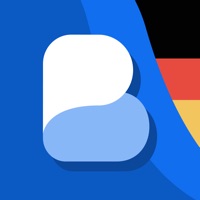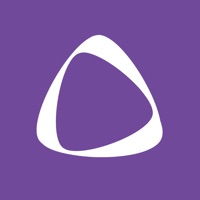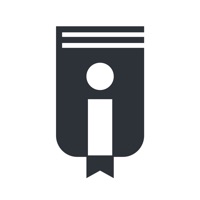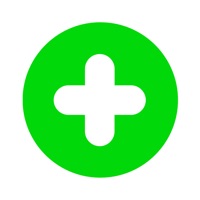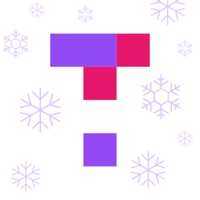How to Delete RadioLingo
Published by Neronet Academy AB on 2024-08-12We have made it super easy to delete RadioLingo: Learn Languages account and/or app.
Table of Contents:
Guide to Delete RadioLingo: Learn Languages
Things to note before removing RadioLingo:
- The developer of RadioLingo is Neronet Academy AB and all inquiries must go to them.
- Under the GDPR, Residents of the European Union and United Kingdom have a "right to erasure" and can request any developer like Neronet Academy AB holding their data to delete it. The law mandates that Neronet Academy AB must comply within a month.
- American residents (California only - you can claim to reside here) are empowered by the CCPA to request that Neronet Academy AB delete any data it has on you or risk incurring a fine (upto 7.5k usd).
- If you have an active subscription, it is recommended you unsubscribe before deleting your account or the app.
How to delete RadioLingo account:
Generally, here are your options if you need your account deleted:
Option 1: Reach out to RadioLingo via Justuseapp. Get all Contact details →
Option 2: Visit the RadioLingo website directly Here →
Option 3: Contact RadioLingo Support/ Customer Service:
- 100% Contact Match
- Developer: Application 100
- E-Mail: [email protected]
- Website: Visit RadioLingo Website
- 77.78% Contact Match
- Developer: Duolingo
- E-Mail: [email protected]
- Website: Visit Duolingo Website
How to Delete RadioLingo: Learn Languages from your iPhone or Android.
Delete RadioLingo: Learn Languages from iPhone.
To delete RadioLingo from your iPhone, Follow these steps:
- On your homescreen, Tap and hold RadioLingo: Learn Languages until it starts shaking.
- Once it starts to shake, you'll see an X Mark at the top of the app icon.
- Click on that X to delete the RadioLingo: Learn Languages app from your phone.
Method 2:
Go to Settings and click on General then click on "iPhone Storage". You will then scroll down to see the list of all the apps installed on your iPhone. Tap on the app you want to uninstall and delete the app.
For iOS 11 and above:
Go into your Settings and click on "General" and then click on iPhone Storage. You will see the option "Offload Unused Apps". Right next to it is the "Enable" option. Click on the "Enable" option and this will offload the apps that you don't use.
Delete RadioLingo: Learn Languages from Android
- First open the Google Play app, then press the hamburger menu icon on the top left corner.
- After doing these, go to "My Apps and Games" option, then go to the "Installed" option.
- You'll see a list of all your installed apps on your phone.
- Now choose RadioLingo: Learn Languages, then click on "uninstall".
- Also you can specifically search for the app you want to uninstall by searching for that app in the search bar then select and uninstall.
Have a Problem with RadioLingo: Learn Languages? Report Issue
Leave a comment:
What is RadioLingo: Learn Languages?
Learn Spanish, French, Russian, Italian, German, English, Arabic, Turkish, and more through podcasts that teach you these languages using your subconscious mind. Listen to conversations throughout the day while doing your daily activities. Start Your Language Learning Journey Easily and Quickly with this app! Are you looking for an easy and enjoyable way to learn languages? Look no further than this app! Our app is based on subconscious learning, where you can listen to interesting podcasts in different languages to learn extra words and phrases effortlessly. Studies have shown that listening to suitable language learning content for 30 minutes a day can improve listening and comprehension skills. What makes this app unique? Subconscious learning: Listen to the language you want to learn in the background while browsing social media or using other apps, and let your subconscious mind do the rest! Diverse content: Explore over 100 conversations covering various topics from dai...