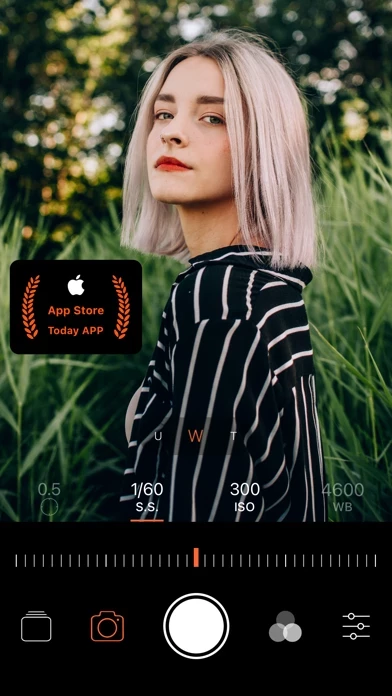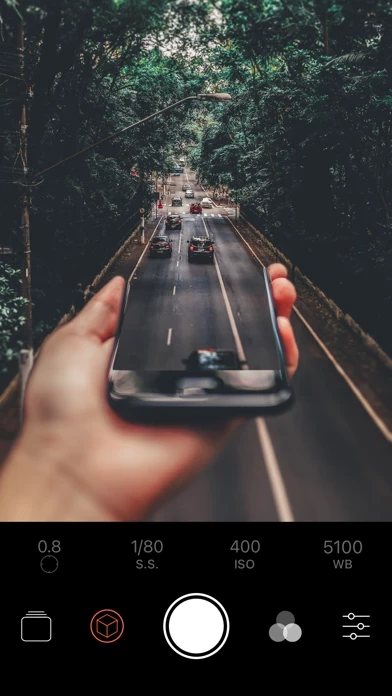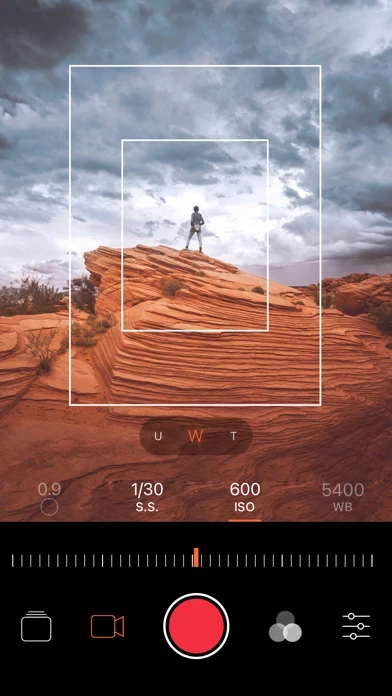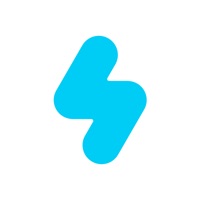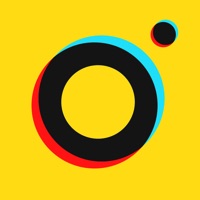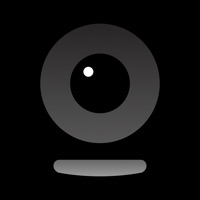How to Cancel Pro Camera-Omnipotent Camera
Published by 智新 卞 on 2024-01-10We have made it super easy to cancel Pro Camera-Omnipotent Camera subscription
at the root to avoid any and all mediums "智新 卞" (the developer) uses to bill you.
Complete Guide to Canceling Pro Camera-Omnipotent Camera
A few things to note and do before cancelling:
- The developer of Pro Camera-Omnipotent Camera is 智新 卞 and all inquiries must go to them.
- Check the Terms of Services and/or Privacy policy of 智新 卞 to know if they support self-serve subscription cancellation:
- Cancelling a subscription during a free trial may result in losing a free trial account.
- You must always cancel a subscription at least 24 hours before the trial period ends.
Pricing Plans
**Gotten from publicly available data and the appstores.
- Annual subscription for all features and ad removal: $29.99/year
- One-time payment plan for all features and ad removal: $59.99 (not a subscription)
How to Cancel Pro Camera-Omnipotent Camera Subscription on iPhone or iPad:
- Open Settings » ~Your name~ » and click "Subscriptions".
- Click the Pro Camera-Omnipotent Camera (subscription) you want to review.
- Click Cancel.
How to Cancel Pro Camera-Omnipotent Camera Subscription on Android Device:
- Open your Google Play Store app.
- Click on Menu » "Subscriptions".
- Tap on Pro Camera-Omnipotent Camera (subscription you wish to cancel)
- Click "Cancel Subscription".
How do I remove my Card from Pro Camera-Omnipotent Camera?
Removing card details from Pro Camera-Omnipotent Camera if you subscribed directly is very tricky. Very few websites allow you to remove your card details. So you will have to make do with some few tricks before and after subscribing on websites in the future.
Before Signing up or Subscribing:
- Create an account on Justuseapp. signup here →
- Create upto 4 Virtual Debit Cards - this will act as a VPN for you bank account and prevent apps like Pro Camera-Omnipotent Camera from billing you to eternity.
- Fund your Justuseapp Cards using your real card.
- Signup on Pro Camera-Omnipotent Camera or any other website using your Justuseapp card.
- Cancel the Pro Camera-Omnipotent Camera subscription directly from your Justuseapp dashboard.
- To learn more how this all works, Visit here →.
How to Cancel Pro Camera-Omnipotent Camera Subscription on a Mac computer:
- Goto your Mac AppStore, Click ~Your name~ (bottom sidebar).
- Click "View Information" and sign in if asked to.
- Scroll down on the next page shown to you until you see the "Subscriptions" tab then click on "Manage".
- Click "Edit" beside the Pro Camera-Omnipotent Camera app and then click on "Cancel Subscription".
What to do if you Subscribed directly on Pro Camera-Omnipotent Camera's Website:
- Reach out to 智新 卞 here »»
- Visit Pro Camera-Omnipotent Camera website: Click to visit .
- Login to your account.
- In the menu section, look for any of the following: "Billing", "Subscription", "Payment", "Manage account", "Settings".
- Click the link, then follow the prompts to cancel your subscription.
How to Cancel Pro Camera-Omnipotent Camera Subscription on Paypal:
To cancel your Pro Camera-Omnipotent Camera subscription on PayPal, do the following:
- Login to www.paypal.com .
- Click "Settings" » "Payments".
- Next, click on "Manage Automatic Payments" in the Automatic Payments dashboard.
- You'll see a list of merchants you've subscribed to. Click on "Pro Camera-Omnipotent Camera" or "智新 卞" to cancel.
How to delete Pro Camera-Omnipotent Camera account:
- Reach out directly to Pro Camera-Omnipotent Camera via Justuseapp. Get all Contact details →
- Send an email to [email protected] Click to email requesting that they delete your account.
Delete Pro Camera-Omnipotent Camera from iPhone:
- On your homescreen, Tap and hold Pro Camera-Omnipotent Camera until it starts shaking.
- Once it starts to shake, you'll see an X Mark at the top of the app icon.
- Click on that X to delete the Pro Camera-Omnipotent Camera app.
Delete Pro Camera-Omnipotent Camera from Android:
- Open your GooglePlay app and goto the menu.
- Click "My Apps and Games" » then "Installed".
- Choose Pro Camera-Omnipotent Camera, » then click "Uninstall".
Have a Problem with Pro Camera-Omnipotent Camera? Report Issue
Leave a comment:
What is Pro Camera-Omnipotent Camera?
Pro Camera is an app integrating professional photography, professional video recording, photo editing and video editing. It integrates powerful computational photography technology to give full play to your camera potential. -- Camera Mode -- -Single Photo -Video Mode -Burst Mode -Macro Photography -Slow Shutter -Depth Of Field/ Portrait (Requires multi lens camera system or truedepth camera system) -3D Image (Requires multi lens camera system or truedepth camera system) -Smart Smile Mode -Time-Lapse -Slow Motion -Dynamic Photos -Fisheye Mode -Analog Film -Fun Mode -- Main Functions Of The Camera -- -Manual control (focus, shutter, ISO, white balance) -Independent control lock (focus, exposure, white balance) -White balance control (custom, daylight, shadow, cloudy, tungsten lamp, fluorescent lamp, flashlight) -150 + real-time high-performance preset (Single Photo, Video, Time-Lapse, 3D image) -Multi lens support (wide-angle, telephoto, ultra wide-angle, front lens, dual lens, true depth lens) -Many aspect ratios -2-10x digital zoom -Grid -Light level histogram -Level -EV indication -Support horizontal and vertical screen -Volume key for take photo/record video -Flashlight -FN parameter (9 groups of important manual control parameters can be saved) --Main Functions Of Photography -- -Image formats: HEIF, JPEG, TIFF, RAW, RAW + JPEG, ProRAW (iPhone 12 Pro and later), ProRAW + JPEG (iPhone 12 pro and later) -Exposure Bracketing (s...