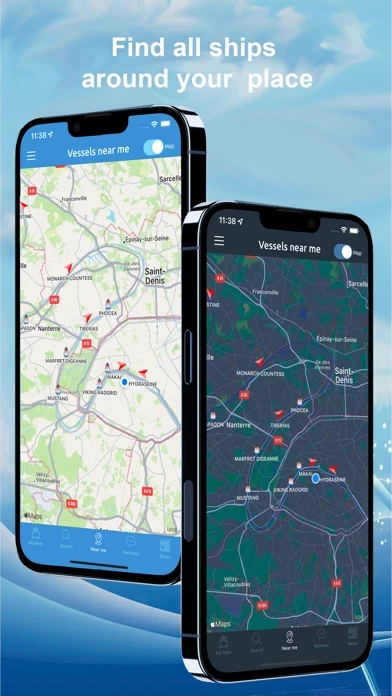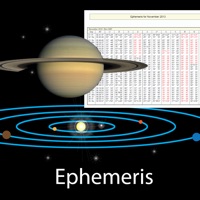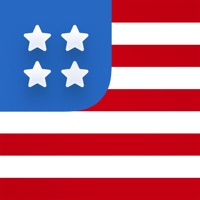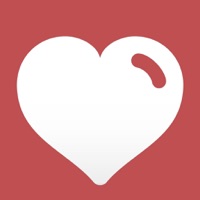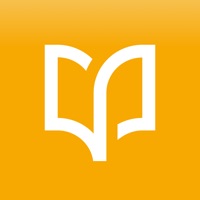How to Delete Ship Info
Published by Oleksiy Koldunov on 2024-01-13We have made it super easy to delete Ship Info account and/or app.
Table of Contents:
Guide to Delete Ship Info
Things to note before removing Ship Info:
- The developer of Ship Info is Oleksiy Koldunov and all inquiries must go to them.
- Check the Terms of Services and/or Privacy policy of Oleksiy Koldunov to know if they support self-serve account deletion:
- Under the GDPR, Residents of the European Union and United Kingdom have a "right to erasure" and can request any developer like Oleksiy Koldunov holding their data to delete it. The law mandates that Oleksiy Koldunov must comply within a month.
- American residents (California only - you can claim to reside here) are empowered by the CCPA to request that Oleksiy Koldunov delete any data it has on you or risk incurring a fine (upto 7.5k usd).
- If you have an active subscription, it is recommended you unsubscribe before deleting your account or the app.
How to delete Ship Info account:
Generally, here are your options if you need your account deleted:
Option 1: Reach out to Ship Info via Justuseapp. Get all Contact details →
Option 2: Visit the Ship Info website directly Here →
Option 3: Contact Ship Info Support/ Customer Service:
- 100% Contact Match
- Developer: Galasoft AK
- E-Mail: [email protected]
- Website: Visit Ship Info Website
Option 4: Check Ship Info's Privacy/TOS/Support channels below for their Data-deletion/request policy then contact them:
*Pro-tip: Once you visit any of the links above, Use your browser "Find on page" to find "@". It immediately shows the neccessary emails.
How to Delete Ship Info from your iPhone or Android.
Delete Ship Info from iPhone.
To delete Ship Info from your iPhone, Follow these steps:
- On your homescreen, Tap and hold Ship Info until it starts shaking.
- Once it starts to shake, you'll see an X Mark at the top of the app icon.
- Click on that X to delete the Ship Info app from your phone.
Method 2:
Go to Settings and click on General then click on "iPhone Storage". You will then scroll down to see the list of all the apps installed on your iPhone. Tap on the app you want to uninstall and delete the app.
For iOS 11 and above:
Go into your Settings and click on "General" and then click on iPhone Storage. You will see the option "Offload Unused Apps". Right next to it is the "Enable" option. Click on the "Enable" option and this will offload the apps that you don't use.
Delete Ship Info from Android
- First open the Google Play app, then press the hamburger menu icon on the top left corner.
- After doing these, go to "My Apps and Games" option, then go to the "Installed" option.
- You'll see a list of all your installed apps on your phone.
- Now choose Ship Info, then click on "uninstall".
- Also you can specifically search for the app you want to uninstall by searching for that app in the search bar then select and uninstall.
Have a Problem with Ship Info? Report Issue
Leave a comment:
What is Ship Info?
Ultimate and one of the largest merchant-ships' database. More then 300K ships in database! Scanning public resources, collects many data for commercial fleet, such as: - ship particulars; - deck equipment; - engine equipment; - radio-communication equipment; - vessel position; - crew; - status; - schedules; - pictures; - seamen reviews; - vacancies. Searching by name, IMO number or MMSI Some of functions are working offline. Available languages: - English; - German; - Danish; - Russian; - Ukrainian; - Chinese. Premium subsriptions: - Monthly subscription is month-to-month subscripton and charged $0.99 per month; - Yearly subscription is year-to-year subscripton and charged $5.99 per year; - Subscriptions give you access to AIS position an schedule, if available and add vessels in My Fleet; - Payment will be charged to iTunes Account at confirmation of purchase. - Your subscription will automatically renew unless auto-renew is turned off at least 24-hours before t...