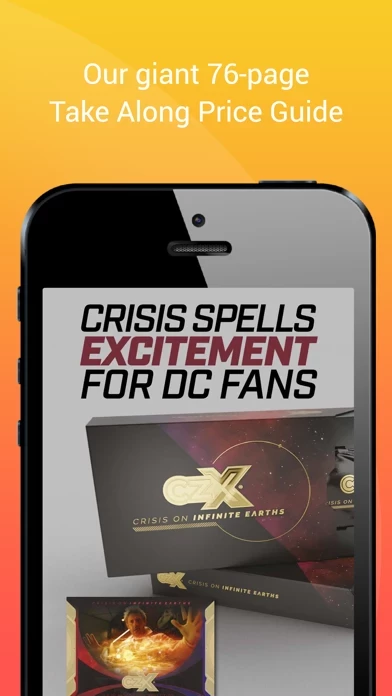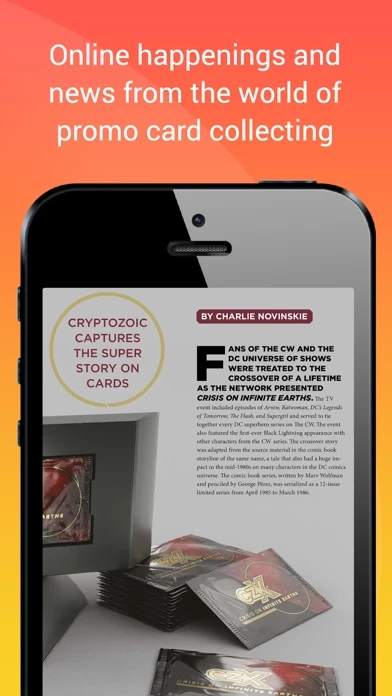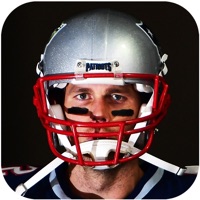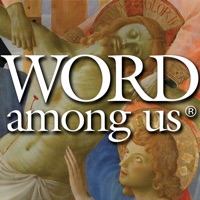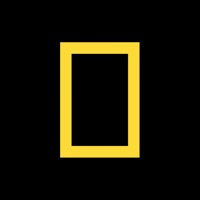How to Delete Non-Sport Update
Published by Beckett Media LLC on 2024-07-04We have made it super easy to delete Non-Sport Update account and/or app.
Table of Contents:
Guide to Delete Non-Sport Update
Things to note before removing Non-Sport Update:
- The developer of Non-Sport Update is Beckett Media LLC and all inquiries must go to them.
- Check the Terms of Services and/or Privacy policy of Beckett Media LLC to know if they support self-serve account deletion:
- Under the GDPR, Residents of the European Union and United Kingdom have a "right to erasure" and can request any developer like Beckett Media LLC holding their data to delete it. The law mandates that Beckett Media LLC must comply within a month.
- American residents (California only - you can claim to reside here) are empowered by the CCPA to request that Beckett Media LLC delete any data it has on you or risk incurring a fine (upto 7.5k usd).
- If you have an active subscription, it is recommended you unsubscribe before deleting your account or the app.
How to delete Non-Sport Update account:
Generally, here are your options if you need your account deleted:
Option 1: Reach out to Non-Sport Update via Justuseapp. Get all Contact details →
Option 2: Visit the Non-Sport Update website directly Here →
Option 3: Contact Non-Sport Update Support/ Customer Service:
- Verified email
- Contact e-Mail: [email protected]
- 93.75% Contact Match
- Developer: Beckett Collectibles, LLC
- E-Mail: [email protected]
- Website: Visit Non-Sport Update Website
Option 4: Check Non-Sport Update's Privacy/TOS/Support channels below for their Data-deletion/request policy then contact them:
*Pro-tip: Once you visit any of the links above, Use your browser "Find on page" to find "@". It immediately shows the neccessary emails.
How to Delete Non-Sport Update from your iPhone or Android.
Delete Non-Sport Update from iPhone.
To delete Non-Sport Update from your iPhone, Follow these steps:
- On your homescreen, Tap and hold Non-Sport Update until it starts shaking.
- Once it starts to shake, you'll see an X Mark at the top of the app icon.
- Click on that X to delete the Non-Sport Update app from your phone.
Method 2:
Go to Settings and click on General then click on "iPhone Storage". You will then scroll down to see the list of all the apps installed on your iPhone. Tap on the app you want to uninstall and delete the app.
For iOS 11 and above:
Go into your Settings and click on "General" and then click on iPhone Storage. You will see the option "Offload Unused Apps". Right next to it is the "Enable" option. Click on the "Enable" option and this will offload the apps that you don't use.
Delete Non-Sport Update from Android
- First open the Google Play app, then press the hamburger menu icon on the top left corner.
- After doing these, go to "My Apps and Games" option, then go to the "Installed" option.
- You'll see a list of all your installed apps on your phone.
- Now choose Non-Sport Update, then click on "uninstall".
- Also you can specifically search for the app you want to uninstall by searching for that app in the search bar then select and uninstall.
Have a Problem with Non-Sport Update? Report Issue
Leave a comment:
What is Non-Sport Update?
Non-Sport Update is THE magazine for collectors of non-sport trading cards (cards that focus on movies, television, sci-fi, comics, music, etc.--anything other than sports). The magazine is published bi-monthly.Each issue is filled with features and departments focusing on the latest trading card releases, promotional cards, online happenings, and vintage cards. Our large, 32-page price guide lists values for the most popular card series from the 1880s through today.Our articles cover new and vintage card releases. Inside the magazine, you will also find contests, a schedule of card releases, and much, much more. Each issue comes poly-bagged with sample promotional trading cards. ---------------------------------------------- This is a free app download. Within the app users can purchase the current issue and back issues. Subscriptions are also available within the application. A subscription will start from the latest regular issue at the time of purchase. -The subscription will r...