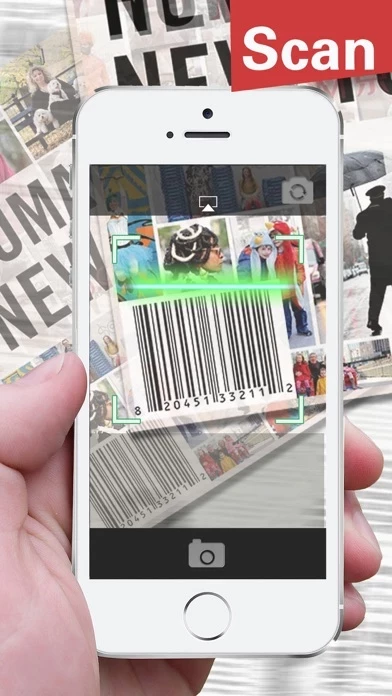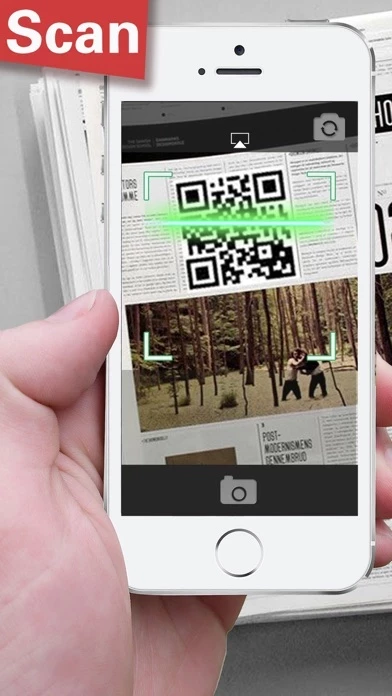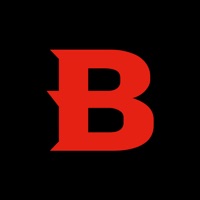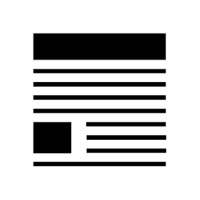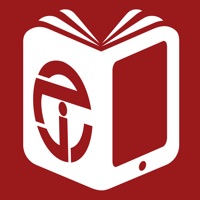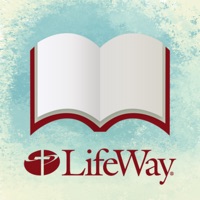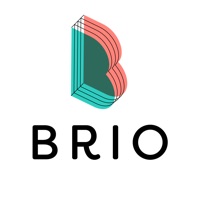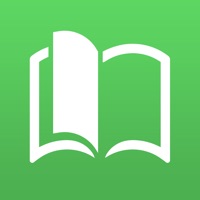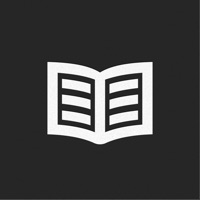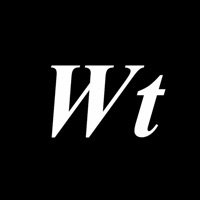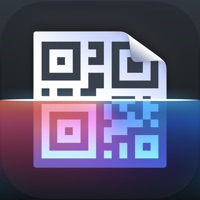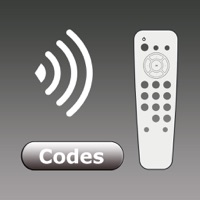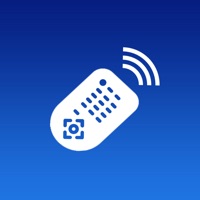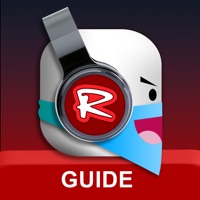How to Delete QR Code Reader
Published by XIONG TING on 2024-02-20We have made it super easy to delete QR Code Reader - Quick Scanner account and/or app.
Table of Contents:
Guide to Delete QR Code Reader - Quick Scanner
Things to note before removing QR Code Reader:
- The developer of QR Code Reader is XIONG TING and all inquiries must go to them.
- Under the GDPR, Residents of the European Union and United Kingdom have a "right to erasure" and can request any developer like XIONG TING holding their data to delete it. The law mandates that XIONG TING must comply within a month.
- American residents (California only - you can claim to reside here) are empowered by the CCPA to request that XIONG TING delete any data it has on you or risk incurring a fine (upto 7.5k usd).
- If you have an active subscription, it is recommended you unsubscribe before deleting your account or the app.
How to delete QR Code Reader account:
Generally, here are your options if you need your account deleted:
Option 1: Reach out to QR Code Reader via Justuseapp. Get all Contact details →
Option 2: Visit the QR Code Reader website directly Here →
Option 3: Contact QR Code Reader Support/ Customer Service:
- 54.55% Contact Match
- Developer: QR Easy
- E-Mail: [email protected]
- Website: Visit QR Code Reader Website
- 68.75% Contact Match
- Developer: Gamma Play
- E-Mail: [email protected]
- Website: Visit Gamma Play Website
How to Delete QR Code Reader - Quick Scanner from your iPhone or Android.
Delete QR Code Reader - Quick Scanner from iPhone.
To delete QR Code Reader from your iPhone, Follow these steps:
- On your homescreen, Tap and hold QR Code Reader - Quick Scanner until it starts shaking.
- Once it starts to shake, you'll see an X Mark at the top of the app icon.
- Click on that X to delete the QR Code Reader - Quick Scanner app from your phone.
Method 2:
Go to Settings and click on General then click on "iPhone Storage". You will then scroll down to see the list of all the apps installed on your iPhone. Tap on the app you want to uninstall and delete the app.
For iOS 11 and above:
Go into your Settings and click on "General" and then click on iPhone Storage. You will see the option "Offload Unused Apps". Right next to it is the "Enable" option. Click on the "Enable" option and this will offload the apps that you don't use.
Delete QR Code Reader - Quick Scanner from Android
- First open the Google Play app, then press the hamburger menu icon on the top left corner.
- After doing these, go to "My Apps and Games" option, then go to the "Installed" option.
- You'll see a list of all your installed apps on your phone.
- Now choose QR Code Reader - Quick Scanner, then click on "uninstall".
- Also you can specifically search for the app you want to uninstall by searching for that app in the search bar then select and uninstall.
Have a Problem with QR Code Reader - Quick Scanner? Report Issue
Leave a comment:
What is QR Code Reader - Quick Scanner?
QR Code Reader is the fastest and most user-friendly scanner. It scans QR codes, barcodes and even creates PDF files. HOW TO WORK Simply open the app, point the camera at the code. QR Code Reader will automatically recognize QR code. FEATURES - Auto-detect scanning - Scans QR codes, barcodes - Scan to PDF - turns your iPhone into a digital scanner - View a history scan lists - Make your own QR codes - Integrated web browser TIPS: In order to use QR Code Reader, your device must have a built-in camera. When scanning codes that redirect to websites, you will need Internet connectivity.