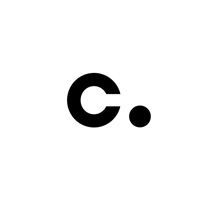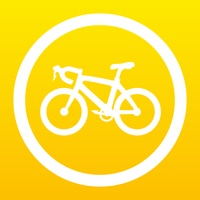Screen Mirroring Status
Last Updated on 2025-03-12 by EVOLLY.APP
I have a problem with Screen Mirroring
Are you having issues? Select the issue you are having below and provide feedback to Screen Mirroring.
Summary of Screen Mirroring Problems 🔥
- Couldn't figure out how to get sound.
- Can't connect to TV with 3rd party videos.
- Not informed beforehand that it might not work with 3rd party videos.
- Have to pay for it.
📋 3 Reported Issues:
حسين
2025-05-07
ابلازمه
حسين
2025-05-07
ابلازمه
حسين
2025-05-07
ابلازمه
Showing 1-3 of 3 reported issues:
Have a Problem with Screen Mirroring - TV Cast Air? Report Issue
Common Screen Mirroring Problems & Solutions. Troubleshooting Guide
Contact Support
Verified email ✔✔
E-Mail: support@evolly.app
Website: 🌍 Visit Screen Mirroring Z Website
Privacy Policy: http://evolly.app/privacy-policy
Developer: EVOLLY.APP
‼️ Outages Happening Right Now
-
Started 11 minutes ago
-
Started 13 minutes ago
-
Started 19 minutes ago
-
Started 21 minutes ago
-
Started 23 minutes ago
-
Started 24 minutes ago
-
Started 25 minutes ago