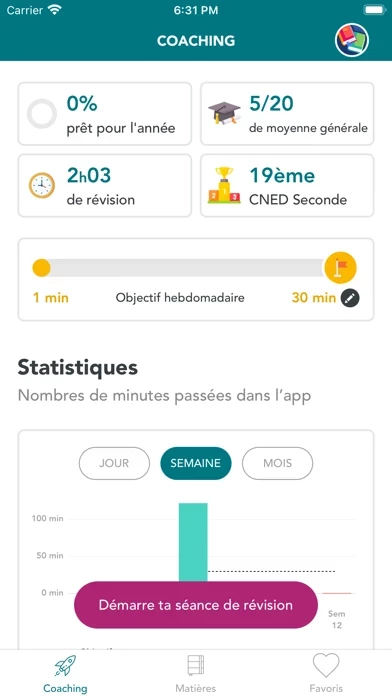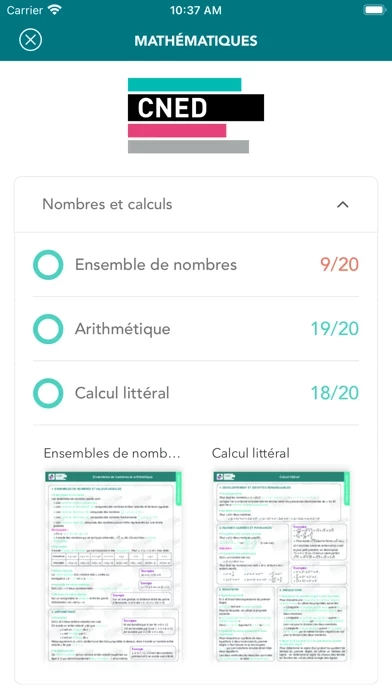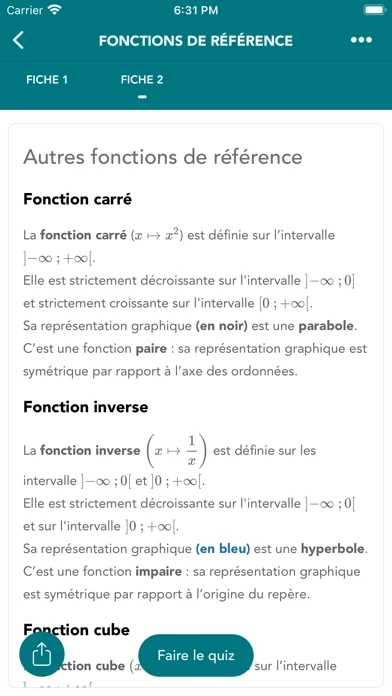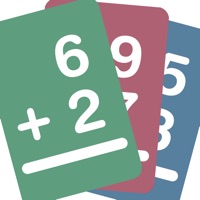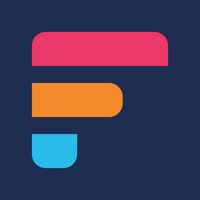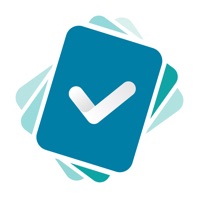How to Delete Flash Révisions
Published by Cned on 2023-09-28We have made it super easy to delete Flash Révisions account and/or app.
Table of Contents:
Guide to Delete Flash Révisions
Things to note before removing Flash Révisions:
- The developer of Flash Révisions is Cned and all inquiries must go to them.
- Check the Terms of Services and/or Privacy policy of Cned to know if they support self-serve account deletion:
- Under the GDPR, Residents of the European Union and United Kingdom have a "right to erasure" and can request any developer like Cned holding their data to delete it. The law mandates that Cned must comply within a month.
- American residents (California only - you can claim to reside here) are empowered by the CCPA to request that Cned delete any data it has on you or risk incurring a fine (upto 7.5k usd).
- If you have an active subscription, it is recommended you unsubscribe before deleting your account or the app.
How to delete Flash Révisions account:
Generally, here are your options if you need your account deleted:
Option 1: Reach out to Flash Révisions via Justuseapp. Get all Contact details →
Option 2: Visit the Flash Révisions website directly Here →
Option 3: Contact Flash Révisions Support/ Customer Service:
- 100% Contact Match
- Developer: Cned
- E-Mail: [email protected]
- Website: Visit Flash Révisions Website
Option 4: Check Flash Révisions's Privacy/TOS/Support channels below for their Data-deletion/request policy then contact them:
*Pro-tip: Once you visit any of the links above, Use your browser "Find on page" to find "@". It immediately shows the neccessary emails.
How to Delete Flash Révisions from your iPhone or Android.
Delete Flash Révisions from iPhone.
To delete Flash Révisions from your iPhone, Follow these steps:
- On your homescreen, Tap and hold Flash Révisions until it starts shaking.
- Once it starts to shake, you'll see an X Mark at the top of the app icon.
- Click on that X to delete the Flash Révisions app from your phone.
Method 2:
Go to Settings and click on General then click on "iPhone Storage". You will then scroll down to see the list of all the apps installed on your iPhone. Tap on the app you want to uninstall and delete the app.
For iOS 11 and above:
Go into your Settings and click on "General" and then click on iPhone Storage. You will see the option "Offload Unused Apps". Right next to it is the "Enable" option. Click on the "Enable" option and this will offload the apps that you don't use.
Delete Flash Révisions from Android
- First open the Google Play app, then press the hamburger menu icon on the top left corner.
- After doing these, go to "My Apps and Games" option, then go to the "Installed" option.
- You'll see a list of all your installed apps on your phone.
- Now choose Flash Révisions, then click on "uninstall".
- Also you can specifically search for the app you want to uninstall by searching for that app in the search bar then select and uninstall.
Have a Problem with Flash Révisions? Report Issue
Leave a comment:
What is Flash Révisions?
Flash Révisions est une application dédiée aux élèves du CNED, inscrits en classe de Terminale générale, technologique ou professionnelle pour toutes les matières (Philosophie, Histoire, Géographie, EMC, Anglais, Mathématiques, Gestion-Finance…) ainsi que pour les élèves en classe de Première pour réussir leurs épreuves de spécialités et le Bac de Français ! Cette application mobile, disponible sur Smartphone et Tablette (avec ou sans connexion internet), permet de réviser vos cours où vous voulez et quand vous voulez. Tout pour réussir votre année avec : • des quiz entièrement corrigés et expliqués pour progresser • des mini-cours sur les notions-clés du programme scolaire • des fiches PDF de révisions imprimables, avec l’essentiel à retenir sur chaque notion • des annales corrigées pour s’entraîner en conditions réelles • des exercices pour se tester • des parcours personnalisés pour progresser à son rythme • des challenges pour s’auto-évaluer • des trophées à gagner et un champio...