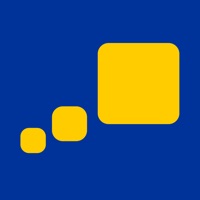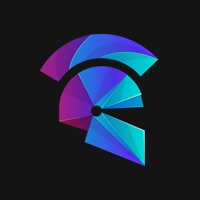Wifi Analyzer Status
Last Updated on 2024-11-05 by Phan Minh Nhut
I have a problem with Wifi Analyzer
Are you having issues? Select the issue you are having below and provide feedback to Wifi Analyzer.
Have a Problem with Wifi Analyzer - DNS Speed Test? Report Issue
Common Wifi Analyzer Problems & Solutions. Troubleshooting Guide
Contact Support
100% Contact Match
Developer: olgor.com
E-Mail: wifianalyzer@olgor.com
Website: 🌍 Visit WiFi Analyzer Website
62.5% Contact Match
Developer: Jiri Techet
E-Mail: support.netanalyzer-an@techet.net
Website: 🌍 Visit Network Analyzer Website
‼️ Outages Happening Right Now
-
Started 4 minutes ago
-
Started 12 minutes ago
-
Started 14 minutes ago
-
Started 14 minutes ago
-
Started 16 minutes ago
-
Started 18 minutes ago
-
Started 21 minutes ago