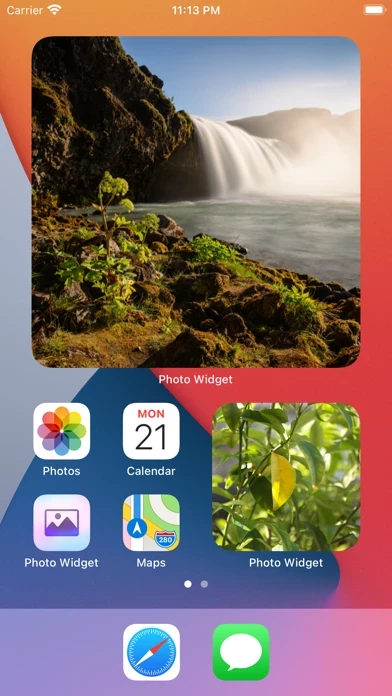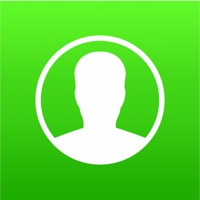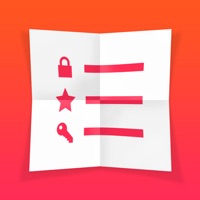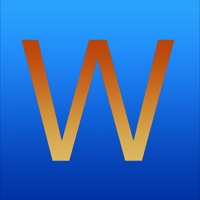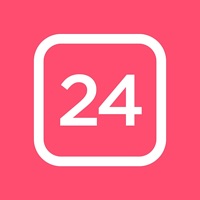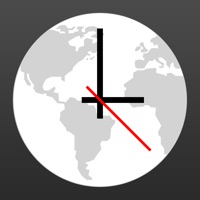- The “Album” widget has a setting to show a random photo only from the most recent `n` photos in the album, where `n` is the number you choose.
If you have a widget that cycles between photos and you want to force it to skip to the next photo, long-press the widget, select “Edit Widget”, and then close the edit view.
First, decide whether you want to select the individual photos to show (1) or just choose an existing album from your photo library (2).
Then add the “Photo Widget” widget with the “Photos” type and edit the widget to pick the photos to show.
Create as many photo widgets as you like with one or more photos per widget.