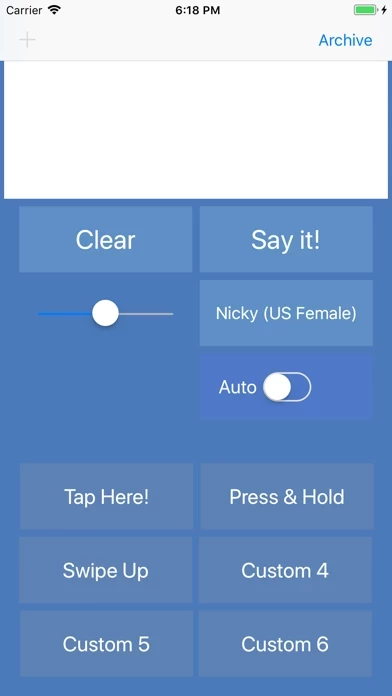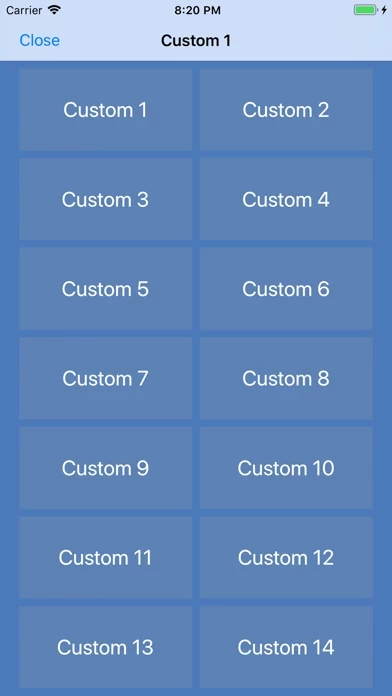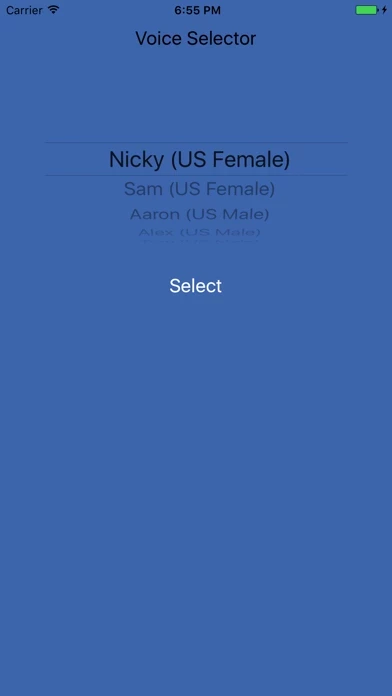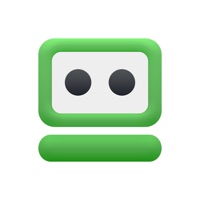Need to make a phone call or a FaceTime audio or video call? Automagically the spoken text will be heard on the other caller's phone or iPad when on a call.
The text is highlighted as it is spoken which is useful when on a phone call and for people who are deaf or have hearing loss.
Type in the main text area or tap one of the six main custom buttons and your iPhone or iPad will talk for you.
Together with keyboard shortcuts, predictive text and your custom phrases, this app will allow you to communicate with ease.
Can you type fast or need to spell a word? Turn on the Auto Speech Function to have every word or letter spoken as you enter it.