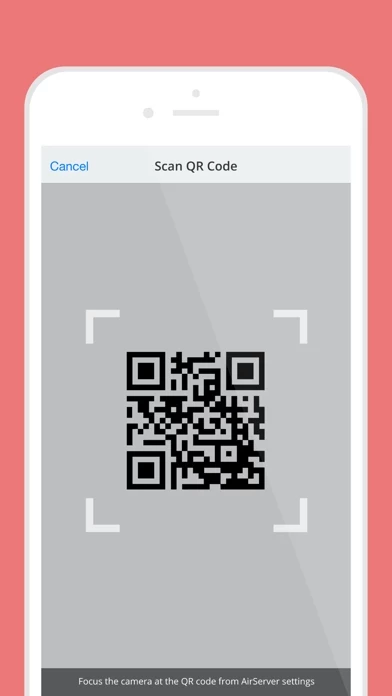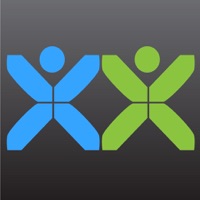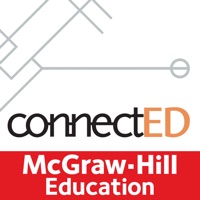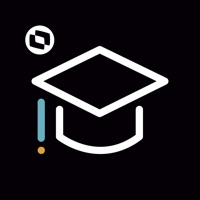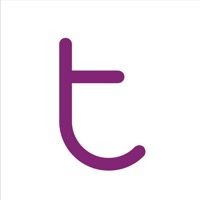AirServer Connect Erfahrungen und Bewertung
Veröffentlicht von App Dynamic on 2020-01-30🏷️ Über: AirServer Connect assists you in discovering AirServer on a busy network or when you have multiple subnets / VLANs (but connectivity) on your network. This is especially handy for schools and businesses with more complex network environments.