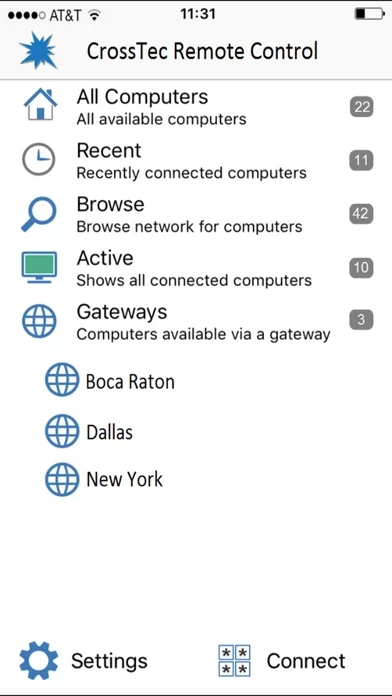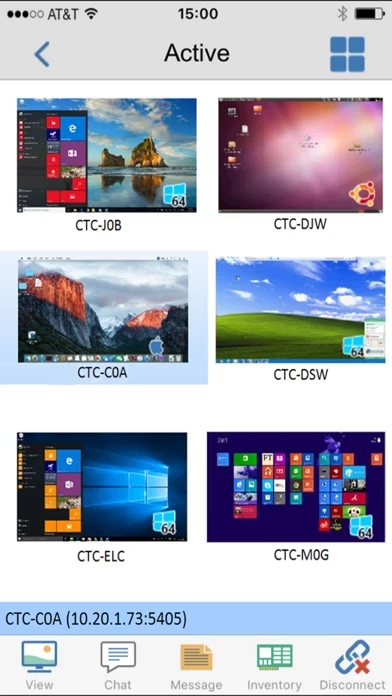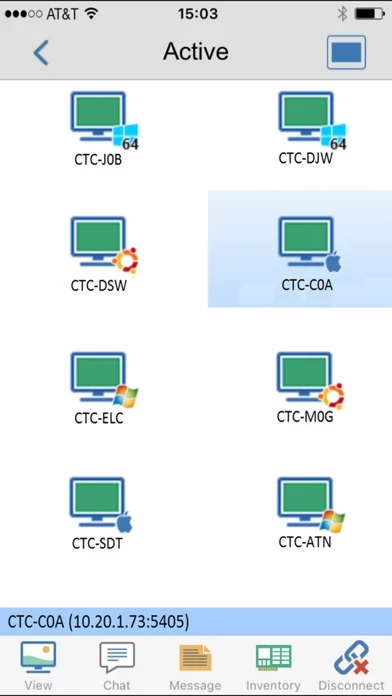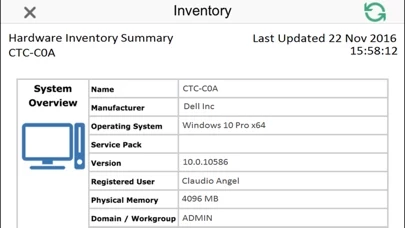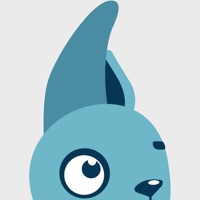CrossTec Remote Control Erfahrungen und Bewertung
Veröffentlicht von CrossTec Corporation on 2022-09-29🏷️ Über: The CrossTec Remote Control for iOS provides mobile remote control for existing CrossTec Remote Control users remotely from any iPad, iPhone or iPod. The mobile Control allows a user to quickly search and connect to both local computers by either IP address or PC name, or to browse, connect and view remote computers utilizing the free CrossTec Remote Control Internet Gateway component.