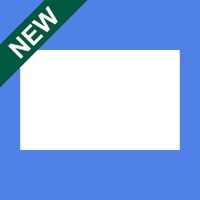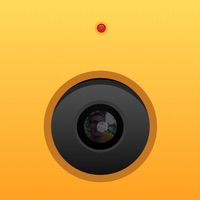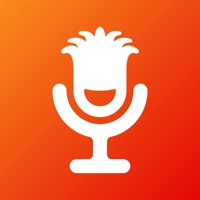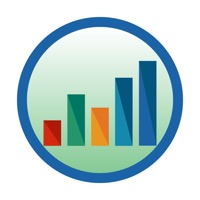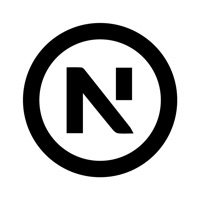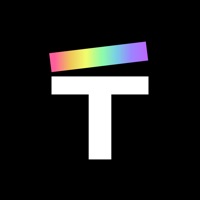Kodak Instant Printer funktioniert nicht
Hast du auch Probleme? Wählen Sie unten die Probleme aus, die Sie haben, und helfen Sie uns, Feedback zur App zu geben.
In den letzten 24 Stunden gemeldete Probleme
📋 4 Gemeldete Probleme:
Wenn ich meine Handv an die Dockstation vom Drucker anschließen und in die App auf drucken gehe, kommt jedesmal Firmwareupdate! Sag ich okay blinkert die Eintaste rot...dann erscheint schalten sie den Drucker nicht aus. Ich habe über 2 h gewartet, aber keine Aktualisierung klappt.
Mein Drucker möchte eine Firmware Update. Leider weiß ich nicht wie ich dies beheben kann
Drucker zieht das Papier nicht selbständig. Mehrmals versucht.
Der Drucker zieht das Papier nicht aus der Box auch nach mehrmaligen Tausch der Box nicht
Habe ein probleme mit Kodak Instant Printer? Probleme melden
Häufige Probleme mit der Kodak Instant Printer app und wie man sie behebt.
Inhaltsverzeichnis:
direkt für Support kontaktieren
Bestätigte E-Mail ✔✔
E-Mail: jyno1@prinics.com
Website: 🌍 Kodak Instant Printer Website besuchen
Privatsphäre Politik: https://www.prinics.com/privacy-policy
Developer: PRINICS Co., Ltd
‼️ Ausfälle finden gerade statt
-
May 18, 2025, 07:13 PM
ein benutzer von Hamburg, Germany hat gemeldet probleme mit Kodak Instant Printer : Funktioniert nicht
-
May 01, 2025, 12:04 AM
ein benutzer von Paris, France hat gemeldet probleme mit Kodak Instant Printer : Foto/Video
-
Feb 24, 2025, 07:17 PM
ein benutzer von Antwerp, Belgium hat gemeldet probleme mit Kodak Instant Printer : Funktioniert nicht
-
Started vor 6 Minuten
-
Started vor 24 Minuten
-
Started vor 29 Minuten
-
Started vor 32 Minuten
-
Started vor 38 Minuten
-
Started vor 45 Minuten
-
Started vor 1 Stunde